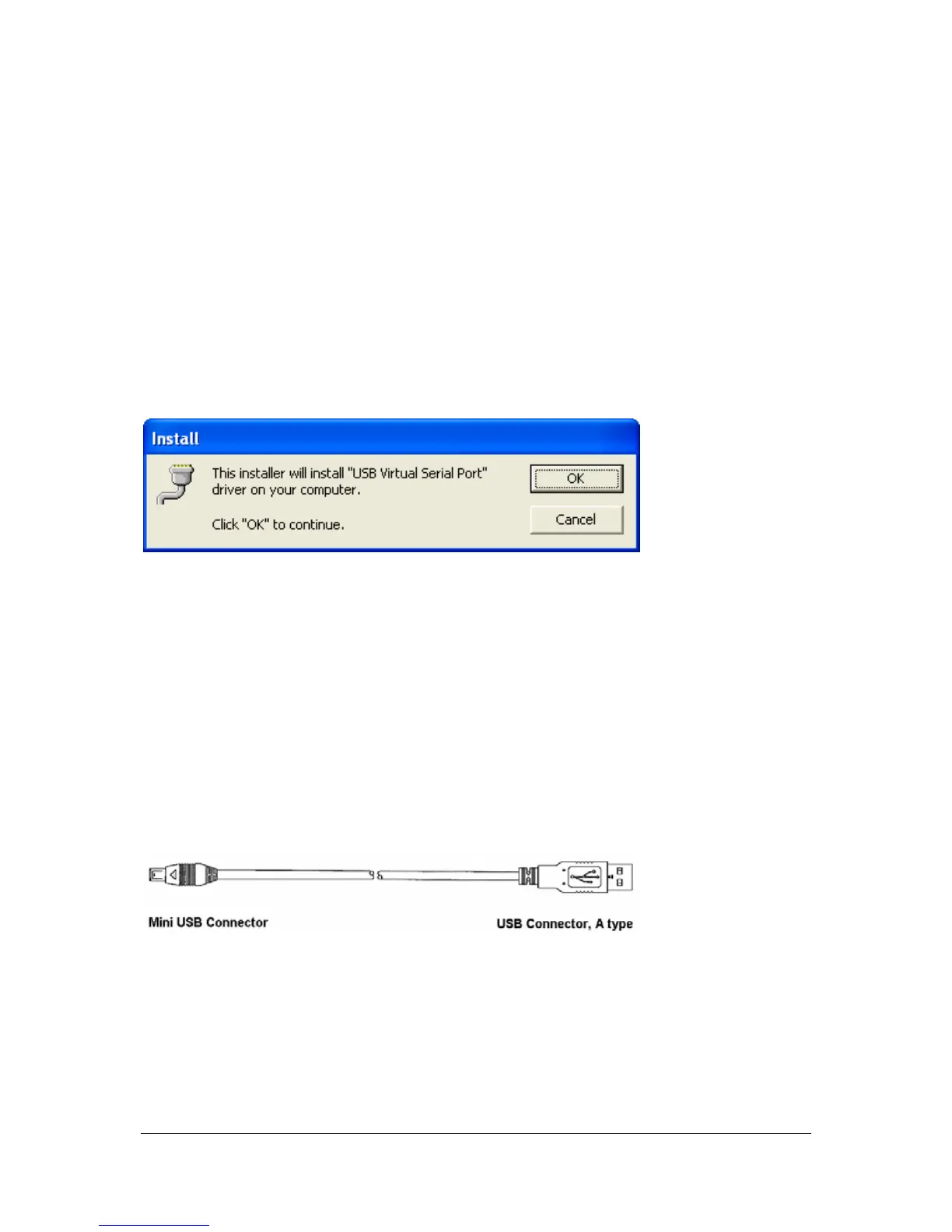8 - OPTICON OPN 2001
4 Install the USB driver for Windows
XP/2000
Please install the USB driver software before connecting the scanner to your
PC.
You can obtain the USB driver for this product by downloading it from the
support section of the Opticon website; alternatively contact your Opticon
representative. Once downloaded, start the setup program. It then shows the
following screen:
After clicking the OK button, wait a few seconds while the installation is
completed.
5 Connect the Scanner to the PC.
Connect the supplied cable to the scanner. The scanner has a so called mini
USB connector, which is used for charging and for data communication. The
mini USB connector only fits in one position, so when it does not easily slide into
the scanner, try to hold the connector upside down.
Scanner side Computer side
Now that the cable is connected to the scanner, connect the other side to your
computer. Refer to the manual of your PC on how to do this. An A-type USB
connector also fits in one position only, so when it does not easily slide into the
PC, try to hold the connector upside down.