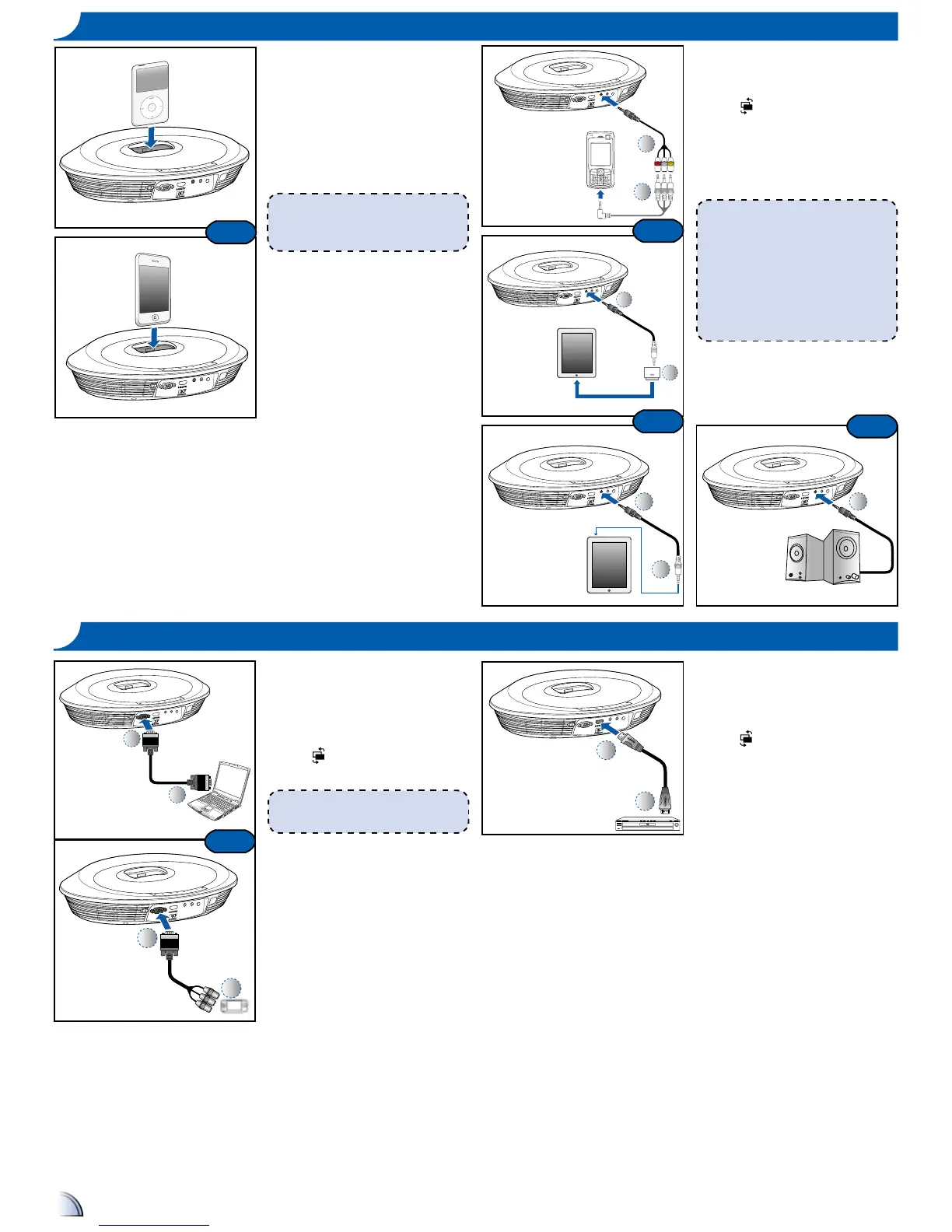1. Turn on your projector.
2. Plug your iPod/iPhone into the
docking station.
•
iPod/iPhone will take priority and
take over other signal input when
other sources are being displayed.
3. Use the keypad or remote control to
control the music playback.
co n n e c t In p u t So u r c e - Ipo D /Iph o n e
or
or
or
1. Connect the AV input source.
(
~
)
2. After powering on the projector,
press
"Source Button" to switch
source.
3. Connect earphones or amplied
external speakers to the audio out
connector of the projector (
)
<Note>
1. All other brand and product names are
trademarks or registered trademarks of
their respective companies.
2. The connecting cable of video output
device is not supplied, please contact
their service center.
3. It is designed to be compatible with all
series of iPod, iPhone 2G/3G, iPhone
3GS, iPhone 4 and iPad (WWi and MFi
certied).
co n n e c t In p u t So u r c e -
vga/co m p o n e n t I n
<Note>
It is designed to be compatible with all
series of iPod, iPhone 2G/3G, iPhone 3GS,
iPhone 4 and iPad (WWi and MFi certied)
or
CONNECT INPUT SOURCE
1. Connect the VGA/Component
source device with its respective
connector.
2. After powering on the projector,
press
"Source Button" to switch
source.
or
c
o n n e c t In p u t So u r c e -
hDmI
CONNECT HDMI SOURCE
1. Connect the HDMI source device to
the HDMI connector. (
~
)
2. After powering on the projector,
press
"Source Button" to switch
source.
