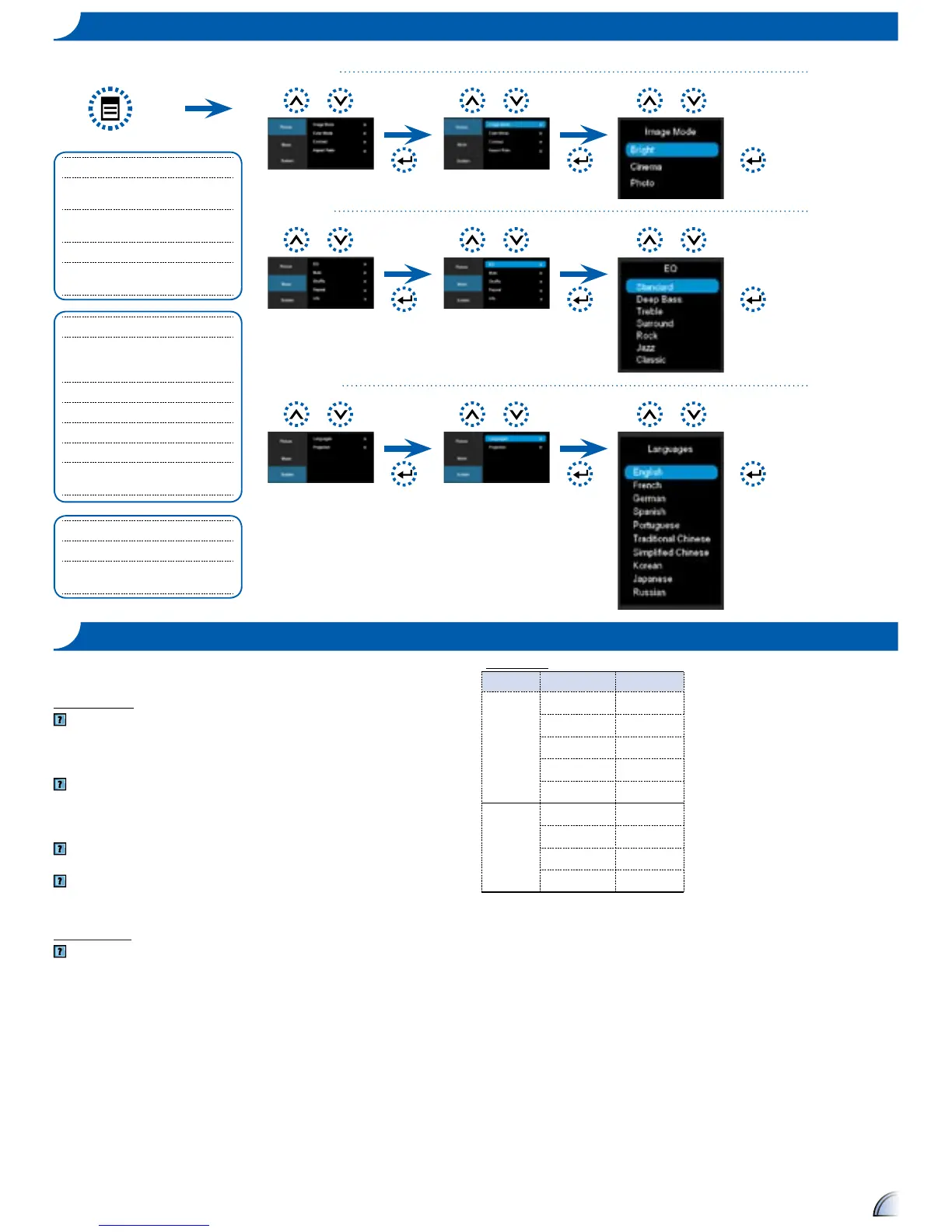If you experience a problem with your projector, please refer to the following
information. If a problem persists, please contact your local reseller or service center.
Image Problems
No image appears on-screen
• Ensure the cables/charger/battery are correctly and securely connected.
• Ensure the pins of connectors are not crooked or broken.
• Make sure the projector is switched on.
Image is out of focus
• Adjust the Focus Dial.
• Make sure the projection screen is between the required distance 9.6 to 126.6
inches (0.245 to 3.215 meters) from the projector. See page 5.
Image is too small or too large
• Move the projector closer to or further from the screen.
Image is reversed
• Select “Source --> System --> Projection” from the OSD and adjust the
projection direction.
Audio Problems
No sound
• Press the Volume + button. (See page 5)
tr o u b l e S h o o t I n g co m p a t I b I l I t y mo D e
ho W t o US e t h e Me n u - So u r c e : Ipo D /Iph o n e
Timing Table
Mode Resolution V-Sync (Hz)
VGA
640x480 60
800x600 60
1024x768 60
1280x720 60
1280x800 60
Composite*
Component
HDMI
480i* / 480P 60
576i* / 576P 50
720P 50 / 60
1080i 50 / 60
Display OSD menu
Picture Menu
Music Menu
System Menu
Music Menu
EQ: Select equalizer mode (Standard,
Deep Bass, Treble, Surround, Rock,
Jazz, Classic).
Mute: Toggle mute option to on/off.
Volume: Adjust the volume level.
Shufe: Toggle shufe option to on/off.
Repeat: Toggle repeat option to on/off.
Info.: Toggle information option to on/
off.
System Menu
Languages: Set the OSD language.
Projection: Select projection mode
(Front Desktop, Rear Desktop).
Picture Menu
Image Mode: Select image mode
(Bright, Cinema, Photo).
Color Mode: Select color mode
(Standard, Extended).
Contrast: Set the contrast level.
Aspect Ratio: Select aspect ratio (4:3,
16:9, Auto).
