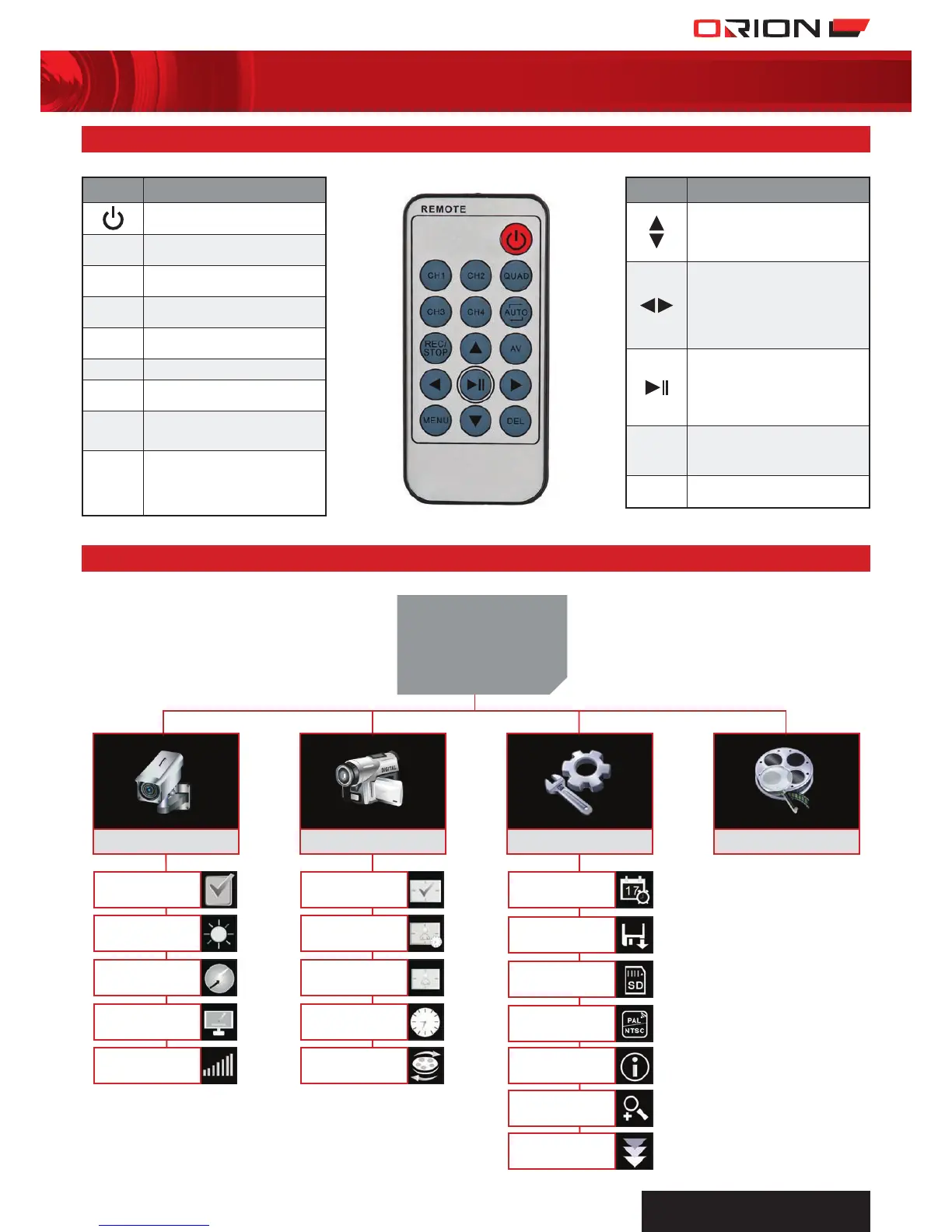WIRELESS
SURVEILLANCE SYSTEM
5
7 REMOTE CONTROL FUNCTION
BUTTON FUNCTION
Turn ON/OFF display screen
CH1
View channel 1 camera
on display
CH2
View channel 2 camera
on display
CH3
View channel 3 camera
on display
CH4
View channel 4 camera
on display
QUAD
View all channel on display
AUTO
Automatically rotate channel
1-4 camera on display
REC/
STOP
Press once to record, press
again to stop recording
AV
Press once to display audio and
visual to connected screen, the
DVR display will go black. Press
again to return to DVR display
8 MENU LAYOUT
BUTTON FUNCTION
1. To scroll up and down to
select item in menu mode
2. To increase or decrease volume
in live or playback mode
1. To scroll left and right to
select item in menu mode
2. To fast-forward or rewind in
playback mode
3. To select channel 1-4 camera
on display in live mode
1. To play or pause the selected
recorded video in playback
mode file
2. To select SINGLE/QUAD/
AUTO display in live mode
MENU
Press once to enter into DVR
menu and setup, press again
to exit
DEL
Press to delete
SD Format
Zoom
Upgrade
Load Default
Setting
Version
Play BackSystem SetupRecord SetupCamera Setup
MAIN MENU*
TV Out
Date Time
Setup
Pairing
Brightness
Quality
Volume
Activation
Motion
Sensitivity
Motion Record
Time
Schedule
Recording
SD Overwrite
Motion Detect
Activity
* ONCE IN THE “MENU”, USE THIS BUTTON
AS A “BACK” BUTTON.
18CM LCD DIGITAL VIDEO RECORDER WITH TWO DAY/NIGHT CAMERAS SC242
