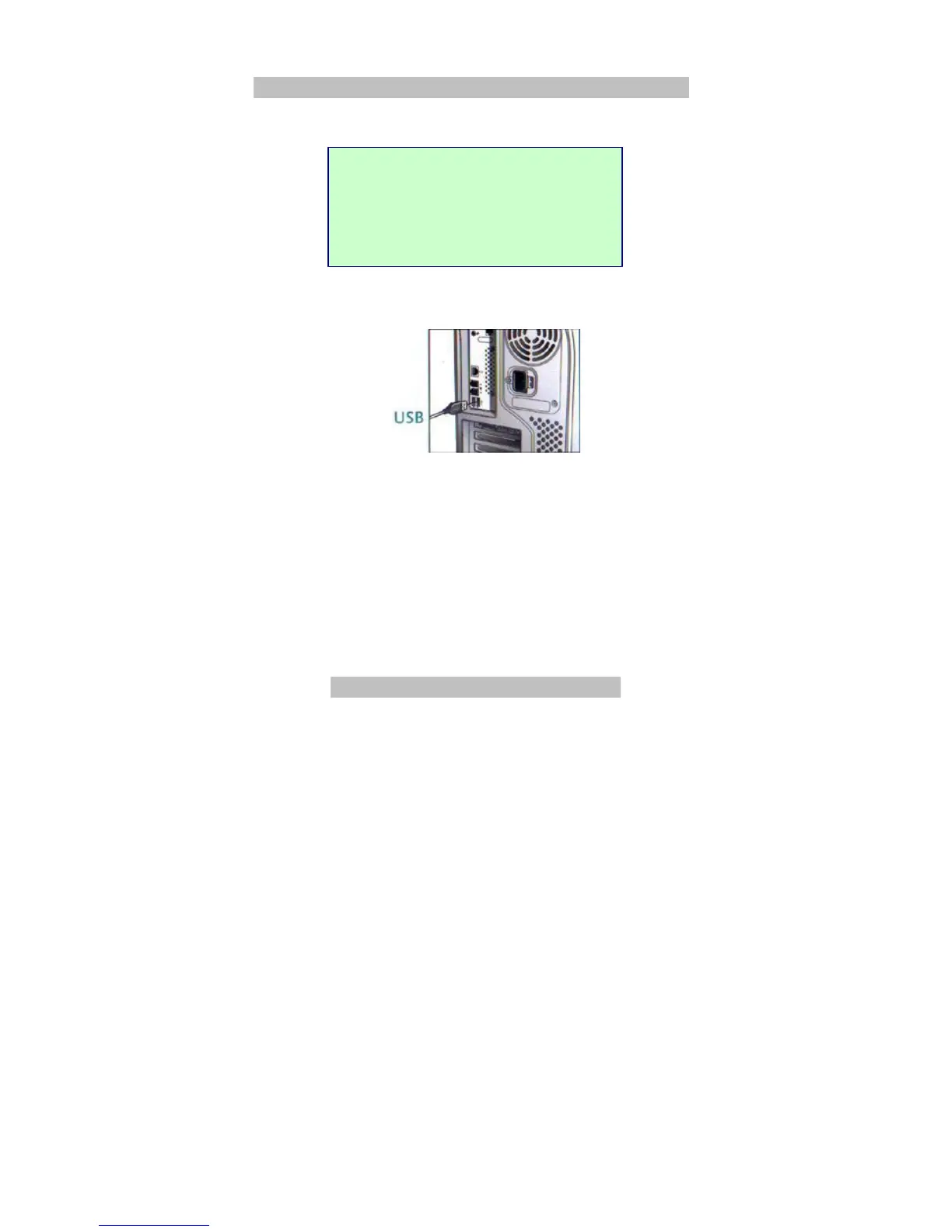5
Connecting the ORTHOMOUSE to your computer
Fig. 1 - Connections
This equipment is plug-and-play, and does not require the installation of any additional software.
Due to the product’s high accuracy, we recommend you configure the pointer movement speed,
in the operating system’s control panel, to at least 80% of the maximum.
You are now ready to start using your ORTHOMOUSE.
Recommendations to the User
This product aims specifically at protecting your comfort and your health during the use of a
computer. For optimum results, please pay attention to a few details:
1. The ORTHOMOUSE has been designed to comply with the concept of “passive adaptation” or
total rest. Thus, during the use of ORTHOMOUSE your hand will remain at rest, assuming the
so-called “position of function”. This is the only position known and accepted by
medical/ergonomic science in which the whole hand, the fingers and the forearm muscles and
joints are in perfect balance. It is also the only position allowed by orthopedics for any
immobilization of the hand and forearm – and immobilization is what happens to your hand
when you are using a computer mouse.
Then, remember: the main idea is to RELAX!!!
2. Using the ORTHOMOUSE is simple. However, you may need a few days to get completely
adapted. That is necessary for the change of bad habits induced by the use of unsuitably
designed conventional mice. Just as with the use of a new writing or designing tool, it takes
time to achieve dexterity. On the other hand, those who have never used a mouse will adapt
faster.
USB Connection (Windows,
Macintosh or Linux)
With your computer turned on, fit
the USB connector to its