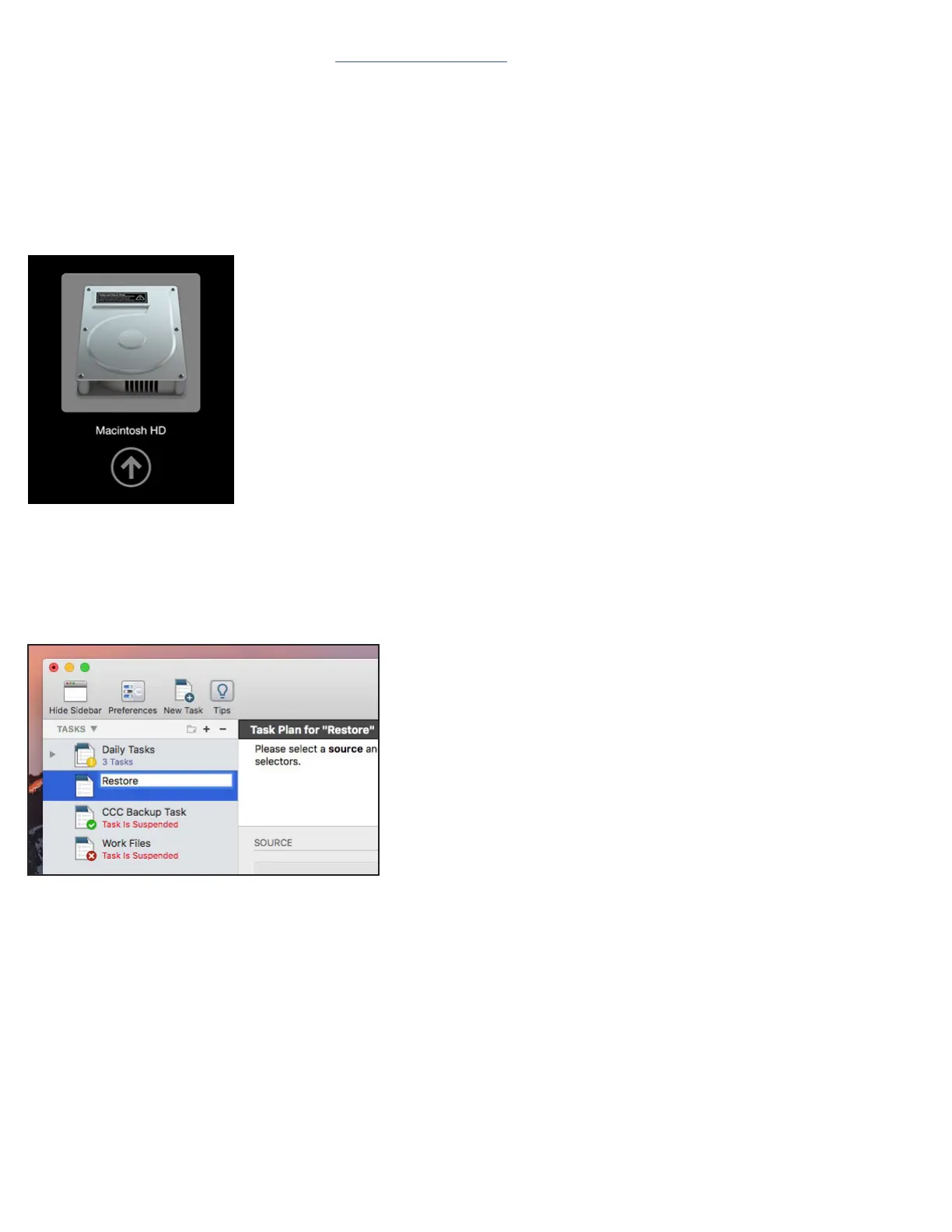15
Option 3: Full Restore from Carbon Copy Cloner
If you recently cloned your system drive using Carbon Copy Cloner (CCC), you should be able to boot to your cloned system backup and
then migrate data as shown below. These steps are recommended by the developer (Bombich). Notes:
• Make sure your CCC backup drive is connected and powered on before proceeding.
• The volume icons and names shown in the following steps are examples and differ from those shown earlier.
Step 1 – from the Apple menu at the top of the screen, choose ‘Restart’. Once the computer restarts and you hear the system chime, hold
down the Option key until you see the Startup Manager screen and the available boot drives. Note: the example below shows a typical
default boot drive name and icon. The icon for a new OWC SSD will be different than the example below, as well as the name, but the
process described is the same.
Step 2 – select your Carbon Copy Cloner backup volume from the list and click the arrow (similar to the one shown above) to continue
the boot process.
Step 3 – once the Desktop is available, launch the Carbon Copy Cloner application, then click the ‘New Task’ button in the toolbar (unhide
the Sidebar if needed). Name the newly created task (e.g. ‘Restore’).
