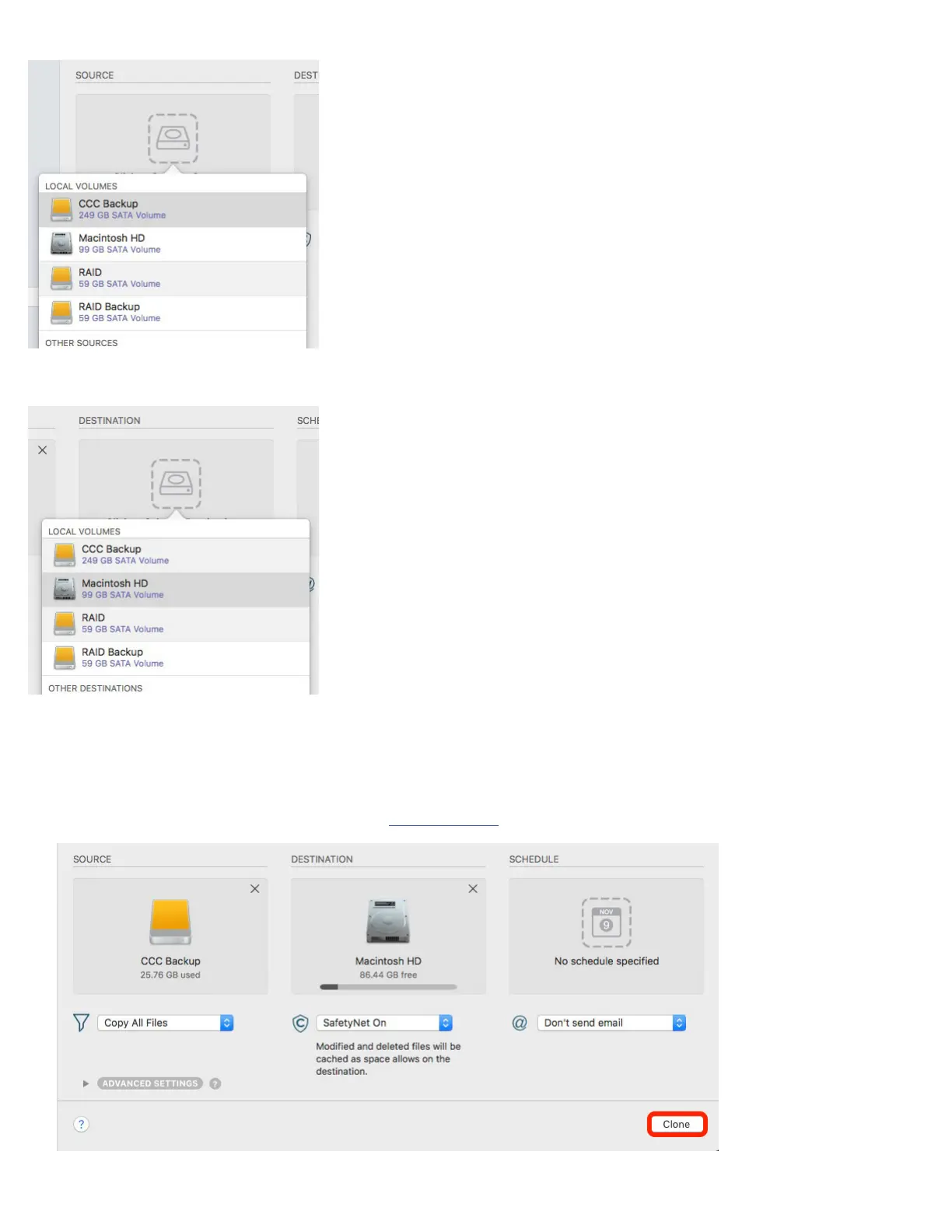16
Step 4 – in the ‘Source’ area of the window, click on the drive icon and then select the desired backup from the menu.
Step 5 – in the ‘Destination’ area, click on the drive icon and then select the new volume you created in the Disk Utility.
Step 6 – click the ‘Clone’ button (highlighted in red below). The transfer can take a while depending on the amount of data and the
connection type. After the process is complete, go to System Preferences, choose ‘Startup Disk’ and select your new startup volume, then
restart the computer. Notes:
• You will need to provide administrator credentials to access and set the Startup volume.
• After restarting we strongly recommend you run Software Update to make sure your system is fully up-to-date.
OWCDRVSET-Mercury25 Revision 1 – May 28, 2020
