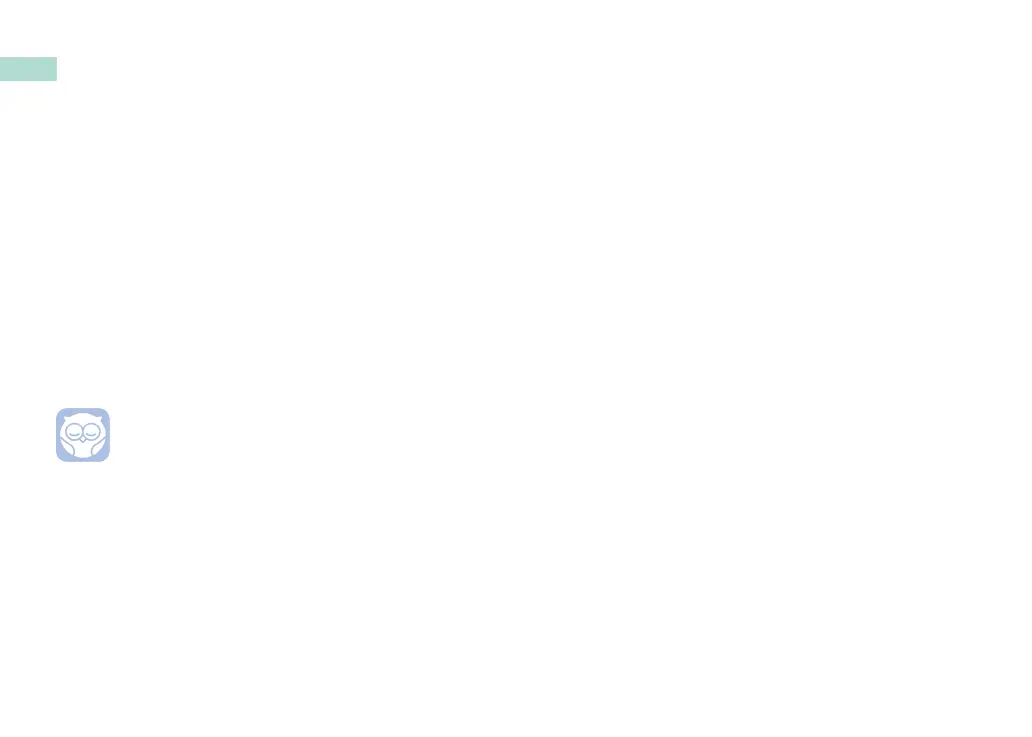2
This part of the user guide will help you get your Cam 2
set up, online and installed.
Getting Online
We recommend setting your Owlet Cam 2 up in the Owlet
App before physically installing your Cam 2 in your nursery.
Before you get started:
1. Confirm that you have a 2.4Ghz wireless network
available, as the Cam 2 only connects via 2.4Ghz.
2. Make sure that you know your WiFi password.
Download the latest Owlet App and create an
account if you don’t already have one.
Select Add a Device, and then select the Cam 2.
Follow the prompts to get your Cam 2 set up.
Check these error codes if you are unable to get
successfully set up.
EN
Getting your Owlet Cam 2 Set Up
OC 20
If you see this error, take a look at the behavior of the
LED on the Cam 2
Is it blinking blue?
Check the following:
• Make sure the WiFi network name and password
are entered correctly.
• Make sure your mobile device is connected to the
same WiFi as the one you want your Cam 2
connected to.
• Make sure your WiFi network is 2.4 GHZ. Cam 2
does not currently support 5 GHZ.
Is it a solid blue?
• Confirm that you selected Cam 2 at the beginning
of the setup process, and please try again.
OC 22, OC 23, OC 24, OC 25
If you see any of these errors, your Cam 2 experienced
an error during the setup process and you will need to try
setting it up again. If you repeatedly see this error, please
contact Customer Support for additional assistance.
+1 884-334-5330
contact@owletcare.com