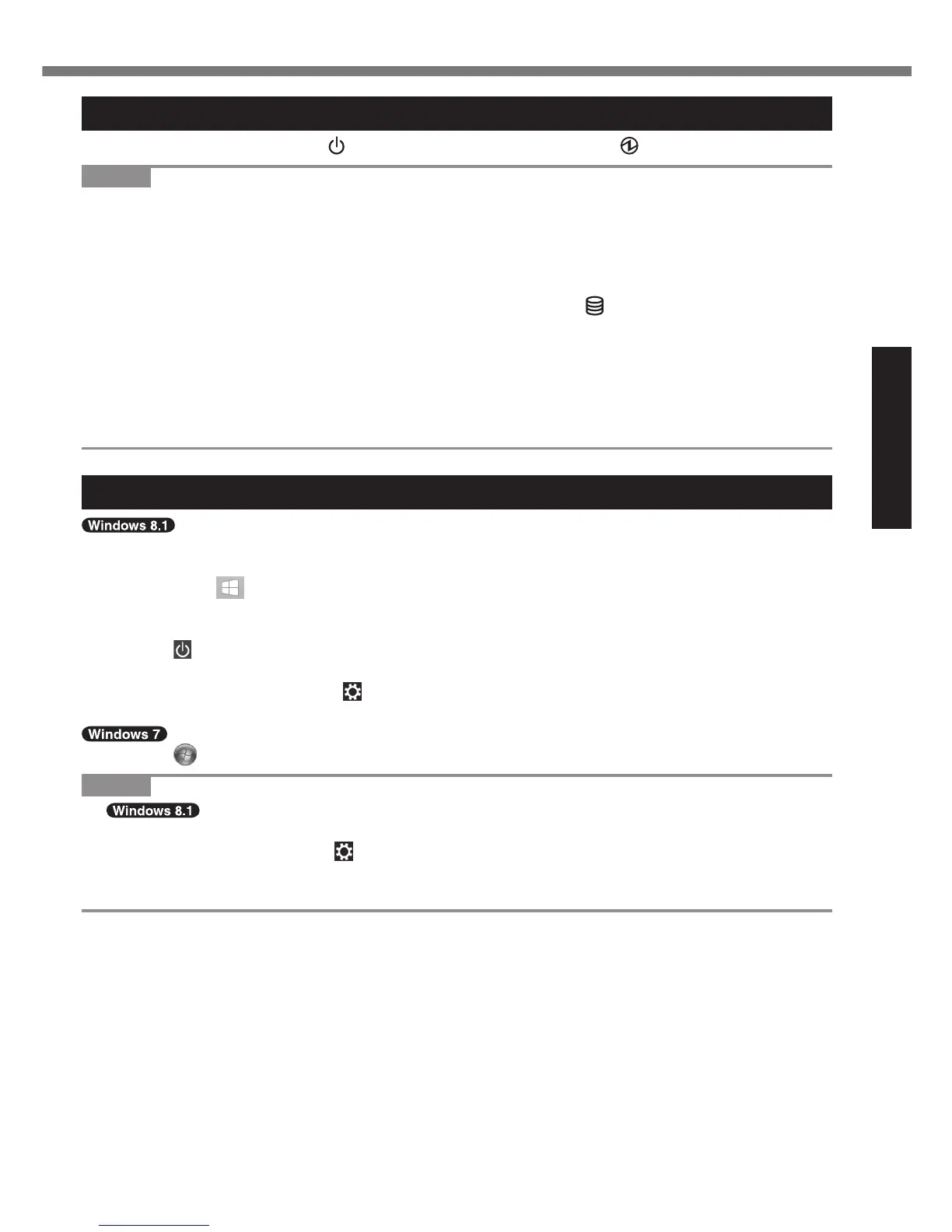Turning On / Turning Off
Turning On
Press and hold the power switch (
è
page 4) until the power indicator (
è
page 4) lights.
NOTE
l
Do not press the power switch repeatedly.
l
The computer will forcibly be turned off if you press and hold the power switch for four sec-
onds or longer.
l
Once you turn off the computer, wait for ten seconds or more before you turn on the computer
again.
l
Do not perform the following operation until the drive indicator
turns off.
• Connecting or disconnecting the AC adaptor
• Pressing the power switch
• Touching the keyboard, touchpad, touchscreen <only for model with touchscreen> or exter-
nal mouse
• Closing the display
• Turn on/off the wireless switch
Turning Off
You can shut down the computer by using either of the following steps.
• From the Desktop screen:
A
Right-click at the bottom left corner of the Desktop screen.
B
Click [Shut down or sign out] - [Shut down].
• From the Start screen:
A
Click
- [Shut down].
• Both the Start screen and Desktop screen:
A
Display “Charm” and touch
.
B
Touch [Power] - [Shut down].
A
Click
(Start) - [Shutdown].
NOTE
l
To turn off the computer completely, proceed as follows.
A
Display “Charm” and click
- [Change PC settings] - [Update and recovery] - [Recovery].
B
Click [Restart now] under “Advanced startup”.
C
Click [Turn off your PC].
