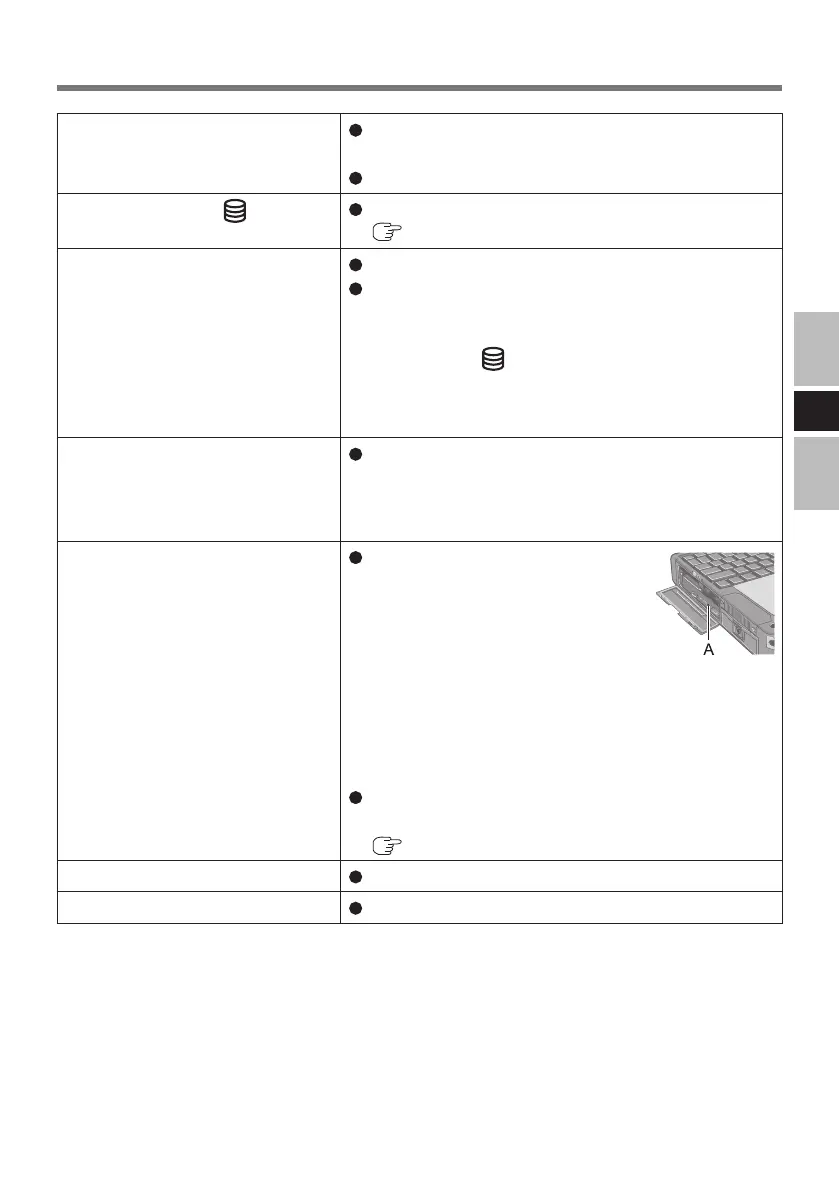21
E
The computer does not recognize
the drive
Is the drive properly mounted in the multimedia
pocket?
Restart the computer.
The drive indicator
does not
light
Is the disc loaded on the tray correctly?
( page 8)
Cannot play disc or read data
from it
Is the disc bent, scratched, or dirty?
An error may occur if, after the tray has been closed
or operation has been resumed from the sleep
hibernate modes, the drive is accessed before the
drive indicator goes off. Also, an error may occur
if the drive is accessed by the application software
automatically. In a case like this, remove the disc, re-
insert it, and try again.
“Roxio Creator LJB” does not
work properly
Is writing software other than “Roxio Creator
LJB” installed?
Uninstall the writing software other than “Roxio
Creator LJB.”
Cannot eject disc
Turn on the computer.
To remove a disc when the
computer is powered off, insert
a pin of 1.3 mm {0.05
"
} in
diameter into the emergency hole
(A). (When the diameter of the pin is smaller than
this, insert the pin slightly downward.) Pushing it
completely to the end will free the tray so that it
can be pulled out. (The position of the emergency
hole differs depending on the drive.)
If a disc with ngerprints or other dirt is used, you
may not be able to remove it. Use a clean disc.
( page 7)
The disc tray does not close
Do not touch the eject button when closing the tray.
Other disc operation problems Use another drive or media.
Troubleshooting
DFQW5658ZA_CF-VDM312U_OI_EGFJ.indb 21 2012/05/23 13:21:53
