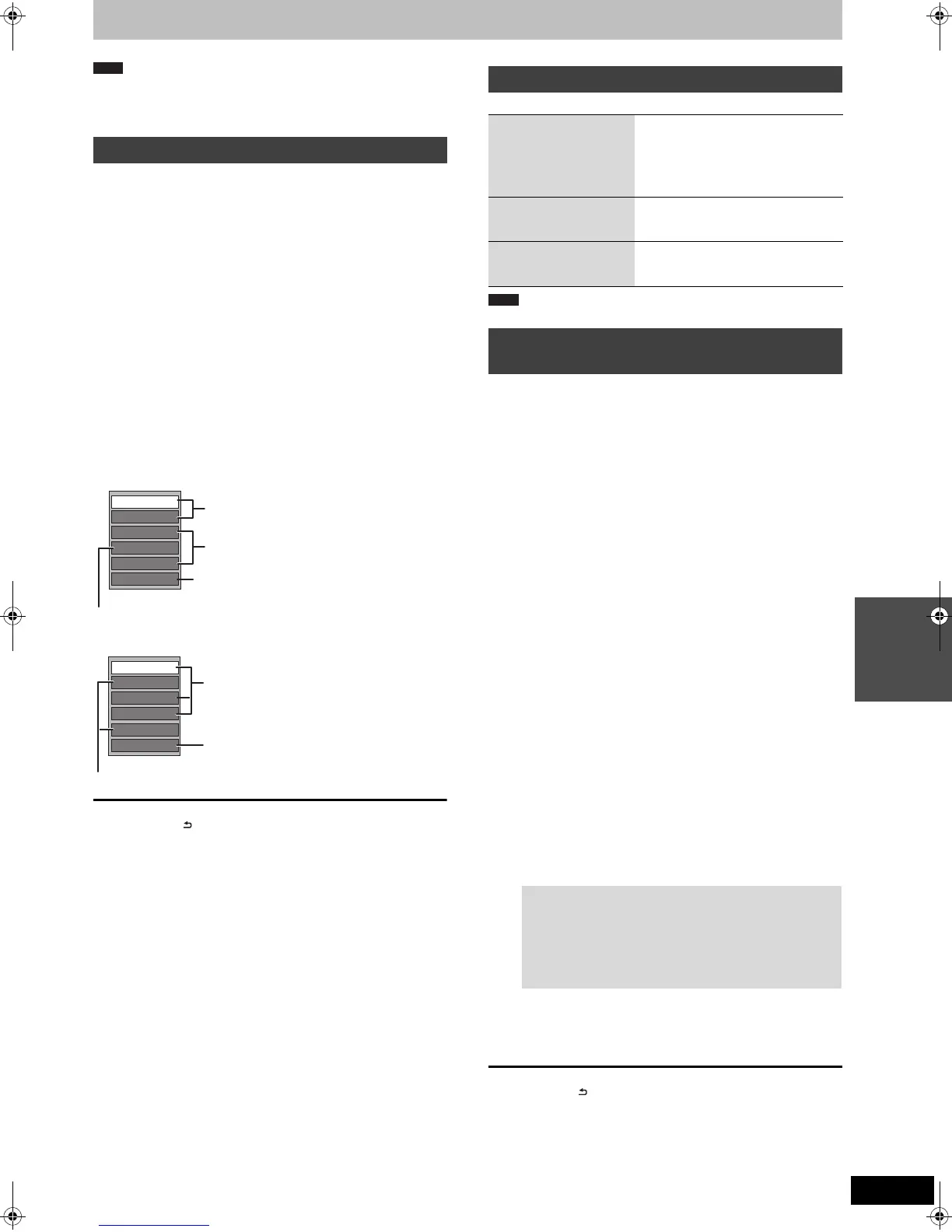47
RQT9385
Editing
≥Timer recordings do not start when performing “Change Date”,
“Copy to DVD”, “Copy to HDD”, “Add Pictures” or “Create Album”.
≥[RAM] [SD]
“Add Pictures” is available only for the folders conforming to DCF.
[HDD]
Preparation
Press [DRIVE SELECT] to select the HDD drive.
1 Press [DIRECT NAVIGATOR].
When “MUSIC” is not selected, press the “Yellow” button to
select “MUSIC”.
2 Editing an album
Press [3, 4] to select the album and
press [OPTION].
Editing a track
3 Press [3, 4] to select the operation
and press [OK].
∫ To edit the album (Music)
@ below
∫ To edit the track (Music)
Useful functions during music play (> 38)
To return to the previous screen
Press [RETURN ].
To exit the screen
Press [DIRECT NAVIGATOR].
After performing steps 1-3 (@ left)
≥When the timer recording starts, editing music stops on the way.
[HDD] [RAM] [SD]
[-R] (JPEG)
1 While stopped
Press [FUNCTION MENU].
2 Press [3, 4] to select “Delete” and
press [OK].
3 Press [3, 4] to select “Picture” or
“Music”.
4 Press [OK].
5 Deleting an album
Press [3, 4, 2, 1] to select the item
and press [DELETE ¢].
Deleting a still picture or track
You can confirm the item that you have selected using the
option menu.
≥Refer to option menu operations for the “Album View” (> 46,
step 3).
≥Refer to option menu operations for the “Picture (JPEG)
View” (> 46, step 3).
≥Refer to option menu operations for the “Album View
(Music)” (@ left, step 3).
≥Refer to option menu operations for the “Track View (Music)”
(@ left, step 3).
6 Press [2, 1] to select “Delete” and
press [OK].
The item is deleted.
To return to the previous screen
Press [RETURN ].
To exit the screen
Press [EXIT].
Editing music
1 Press [3, 4] to select the album and press
[OK].
2 Press [3, 4] to select the track and press
[OPTION].
Note
Enter Album Name
Repeat Play Setting
Sort
VIDEO/PICTURE
Track View
Delete Album
≥Selecting recorded programmes (titles) to
play—DIRECT NAVIGATOR (> 33)
≥Playing still pictures (> 36)
Album and track operation (@ right)
Useful functions during music play (> 38)
Properties
Enter Track Name
Repeat Play Setting
Album View
Enter Artist Name
Delete Track
You can go back to Album View
Album and track operation (@ right)
Album and track operation
Delete Album
Delete Track
Press [2, 1] to select “Delete”
and press [OK].
≥Once deleted, the recorded
contents are lost and cannot be
restored. Make certain before
proceeding.
Enter Album Name
Enter Track Name
You can give names to albums and
tracks.
(> 48, Entering text)
Enter Artist Name You can edit the artist name of the
track.
(> 48, Entering text)
Deleting still pictures and music using
DELETE Navigator
1 Press [3, 4, 2, 1] to select the album
which contains the still picture or track to
delete and press [OK].
2 Press [3, 4, 2, 1] to select the still
picture or track and press [OK].
To show other pages [Album (still picture) and still
picture only]
Press [:, 9] to show other pages.
Multiple deleting [Album (still picture) and still picture
only]
Select with [3, 4, 2, 1] and press [;]. (Repeat.)
A check mark appears. Press [;] again to cancel.
Note
EH6959EC-RQT9385-L_eng.book 47 ページ 2009年4月27日 月曜日 午後3時50分
