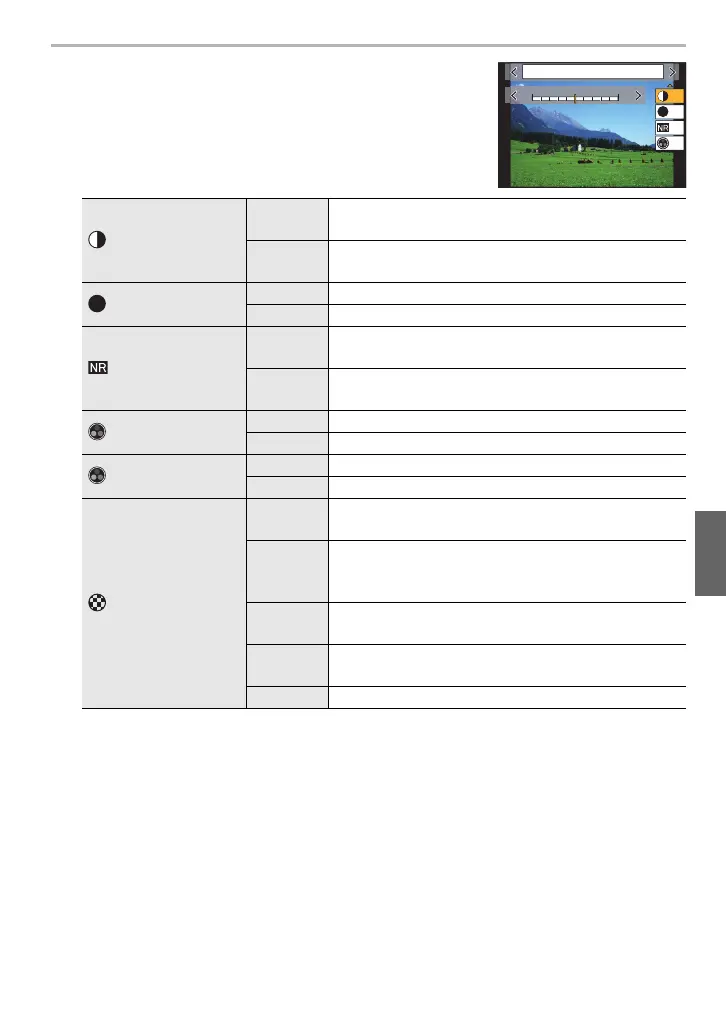79
Menu
(ENG) DVQX1324
∫ Adjusting the picture quality
1 Press 2/1 to select the type of Photo Style.
2 Press 3/4 to select the items, and then press 2/1
to adjust.
¢1 [Color Tone] is displayed only when [Monochrome] or [L.Monochrome] is selected. In
other cases, [Saturation] will be displayed.
¢2 Displayed only when [Monochrome] or [L.Monochrome] is selected.
• If you adjust the picture quality, [_] is displayed beside the Photo Style icon on the screen.
3 Press [MENU/SET].
∫ Registering settings to [Custom1] to [Custom4]
1 Adjust the picture quality following step 2 of “Adjusting the picture quality”,
and then press [DISP.].
2 Press 3/4 to select a destination to which the setting will be registered, and
press [MENU/SET].
[Contrast]
[r]
Increases the difference between the brightness and
the darkness in the picture.
[s]
Decreases the difference between the brightness
and the darkness in the picture.
[Sharpness]
[r] The picture is sharply defined.
[s] The picture is softly focused.
[Noise Reduction]
[r]
The noise reduction effect is enhanced.
Picture resolution may deteriorate slightly.
[s]
The noise reduction effect is reduced. You can obtain
pictures with higher resolution.
[Saturation]
¢1
[r] The colours in the picture become vivid.
[s] The colours in the picture become natural.
[Color Tone]
¢1
[r] Adds a bluish tone.
[s] Adds a yellowish tone.
[Filter Effect]
¢2
[Yellow]
Enhances the contrast of an subject. (Effect: Weak)
The blue sky can be recorded clearly.
[Orange]
Enhances the contrast of an subject. (Effect:
Medium)
The blue sky can be recorded in darker blue.
[Red]
Enhances the contrast of an subject. (Effect: Strong)
The blue sky can be recorded in much darker blue.
[Green]
The skin and lips of people appear in natural tones.
Green leaves appear brighter and more enhanced.
[Off] —
DISP.カスタム登録
-
5
-
500
+5+5
±0
±0
S
±0
±0
6WDQGDUG
DC-G9LMBodyEB-DVQX1324_eng.book 79 ページ 2017年11月13日 月曜日 午前10時41分
