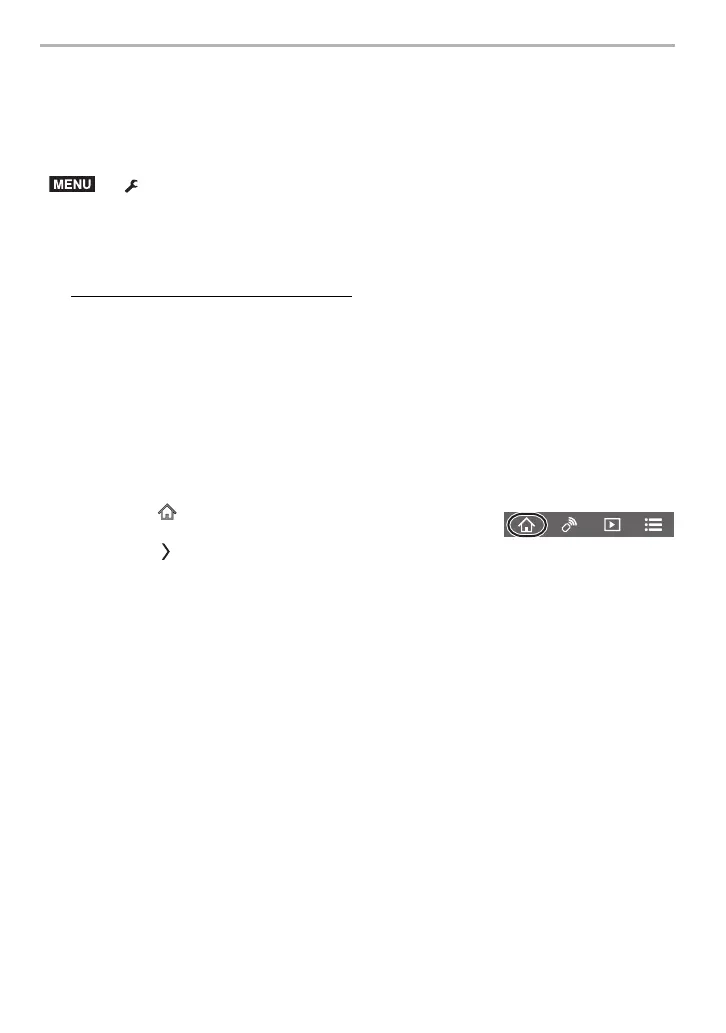Wi-Fi/Bluetooth
96
DVQX1072 (ENG)
∫ Setting up “LUMIX CLUB” (Setup 2)
Preparations:
• Create an account for the Cloud Storage you want to use, and have the login information
available.
• Register to “LUMIX CLUB”.
Register to “LUMIX CLUB” in the camera’s menu item below.
> [Setup] > [Wi-Fi] > [Wi-Fi Setup] > [LUMIX CLUB] > [Set/Add Account] >
[New account]
You can also use the login ID registered with your PC or smartphone for the camera.
For details, refer to the “Operating Instructions for advanced features (PDF format)”.
1 Connect to the “LUMIX CLUB” site using a smartphone or computer.
http://lumixclub.panasonic.net/eng/c/
2 Enter your “LUMIX CLUB” login ID and password and log in to the service.
• If you are required to register an email address, operate following the on-screen
instructions.
3 Select and register the cloud storage service you want to use in “Cloud Storage
Link Settings” in “Web service link settings”.
• Operate following the on-screen instructions.
∫ Setting up “Image App” (Setup 3)
1 Make a Bluetooth connection to the smartphone. (P88)
2 Operate the smartphone.
1 Select [ ].
2 Select [Bluetooth].
3 Select [ ] for the connected camera.
4 Enable Automatic Backup, and set backup settings.
• Below are the required backup settings. In addition to these settings, configure other
settings as necessary.
– Connection information of wireless access point (SSID): Select the wireless access
point registered in “(Setup 1)”.
– Cloud setting: Enter the login ID and password for the “LUMIX CLUB” used in
“(Setup 2)”, and select the cloud storage service you want to use in “Upload
destination”.
• You can try a connection test. Turn on the camera to run it.
DC-GH5BodyGN-DVQX1072_eng.book 96 ページ 2017年2月13日 月曜日 午前11時45分
