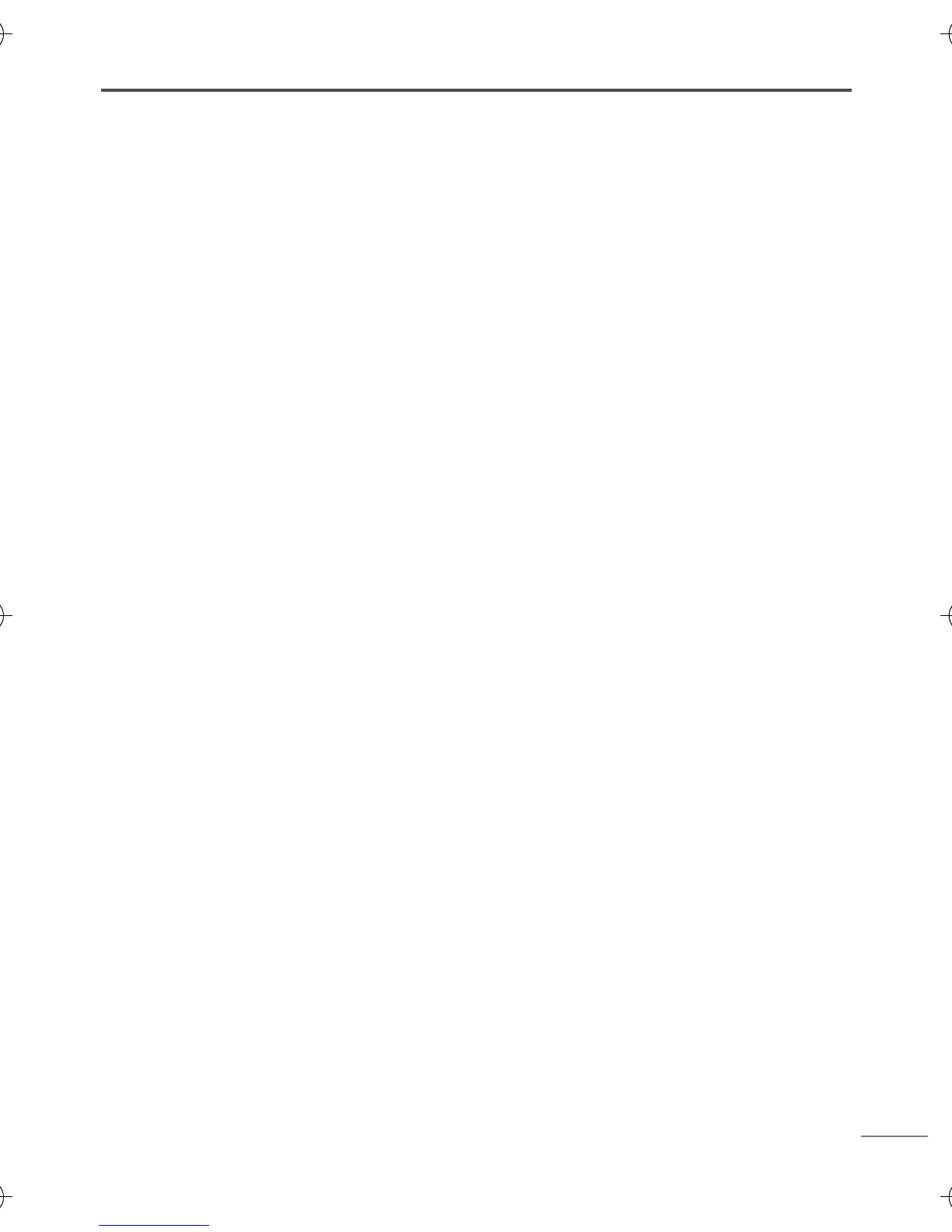VQT5C51
11
For NFC-compatible Android
TM
devices only
Just placing an NFC (Near Field Communication)-compatible Bluetooth
®
device on
the unit, you can complete all preparations, from registering a Bluetooth
®
device to
establishing a connection.
Preparation
Enable the NFC function on the Bluetooth
®
device
1 Download the app “Panasonic Music Streaming” (free of charge) to your
Bluetooth
®
device from Google Play
TM
.
• Enter “Panasonic Music Streaming” in the search box of Google Play
TM
and search
select “Panasonic Music Streaming” to download the app
2 Start the app “Panasonic Music Streaming” on your Bluetooth
®
device.
• Follow on-screen instructions on your device.
• Always use the latest version of the app.
3 Touch and hold your device on the NFC touch area of this unit.
(Until a pop-up window on your device indicates that the connection is
established.)
When the unit recognises your device, a beep sound is emitted.
• When the Bluetooth
®
device is paired and connected, the Bluetooth
®
indicator (blue)
on the unit lights up. Once the registration and connection of the Bluetooth
®
device is
complete, move the device away from the unit.
• When the Bluetooth
®
indicator (blue) does not light up even if you have touched the
NFC touch area, change the touching position.
4 Start playing back music, a movie, etc. on your Bluetooth
®
device.
∫ Connecting to another device
If you touch another device to this unit, you can update the Bluetooth
®
connection.
The previously connected device will be disconnected automatically.
One-Touch Connection (Connecting by NFC)
SC-NA30_10EB_VQT5C39_eng.book 11 ページ 2013年8月7日 水曜日 午前11時46分
