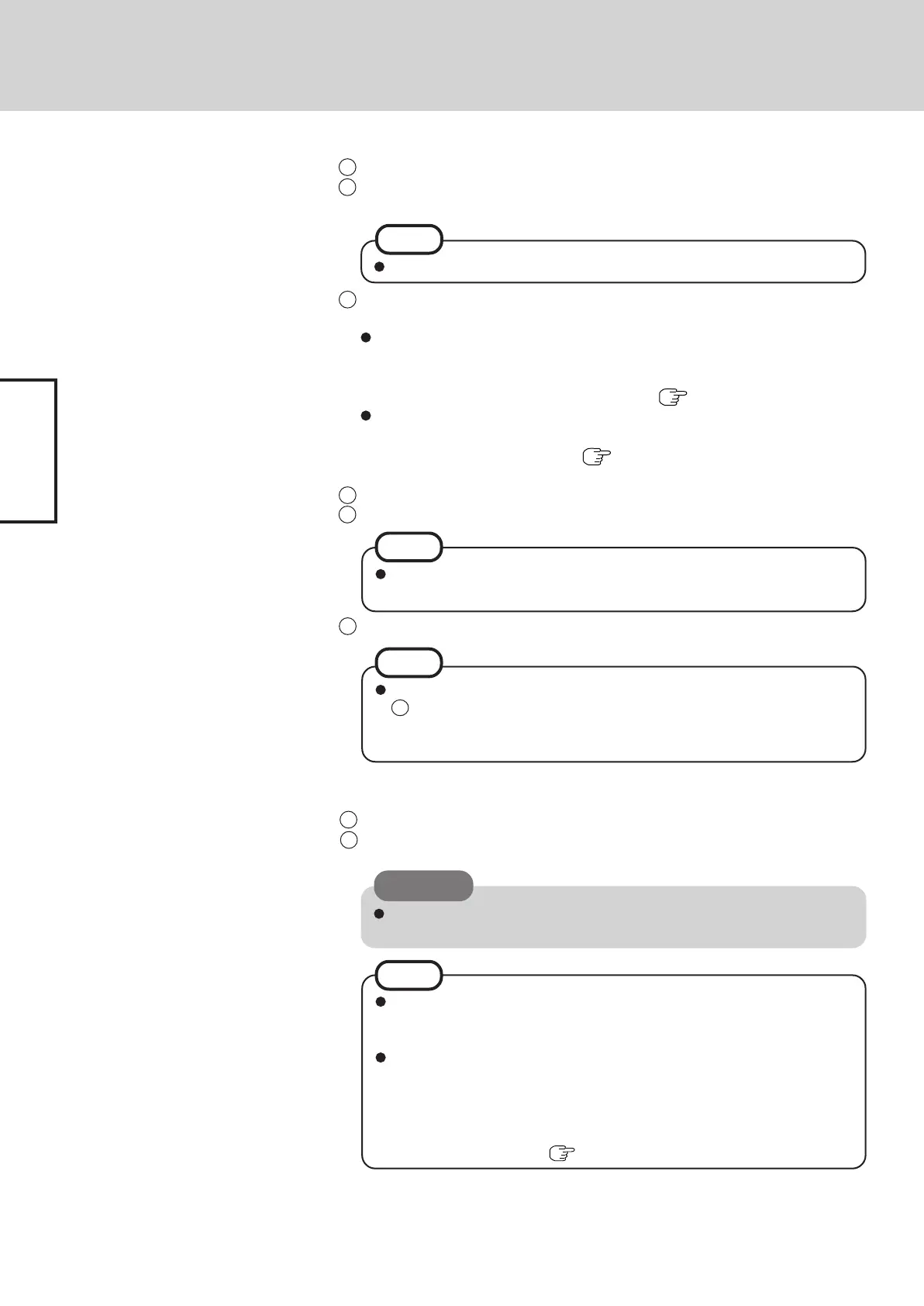14
Getting Started
First-time Operation
6 Enter the correct date, time and time zone, then select [Next].
The computer will restart.
7 Select [start] - [Control Panel] - [User Accounts].
8 Create a password by following the on-screen instructions.
If the message “Wait several minutes while the optimal configuration is
being set. Do not shutdown the computer during this process.” is dis-
played, wait and do not press any keys, or touch the touchpad, etc.
When Windows setup is completed, the following message will be displayed
at the bottom right of the screen: “Your computer might be at risk.” Continue
to the next step.
The message is generated by the [Security Center] function in [Control
Panel], and does not indicate an error or malfunction. For more information
about “Security Center”: page 28.
1 At [Welcome to the Windows XP Setup Wizard], select [Next].
2 After reading the agreement, select [I accept this agreement] or [I don’t accept this
agreement], then select [Next].
If [I don’t accept this agreement] is selected, the Windows setup will be aborted.
3 Select settings for your region, then select [Next].
<For MUI OS model>
Do not change the settings in [To change system or these settings, click Custom-
ize] of [Regional and Language Options] when setting up Windows. The set-
tings will not be properly established.
Set the language(s) after Windows is set up. (
page 17)
To match the keyboard layout with the language, select [Details] in [To view or
change your current configuration, click Details] of [Regional and Language
Options], and make the setting. (
page 17)
(This setting is reflected after the completion of Windows Setup.)
4 Enter your name and organization and then select [Next].
5 Enter your computer name and select [Next].
NOTE
NOTE
Remember this password! If the password is forgotten, Windows cannot be
operated.
CAUTION
If you cannot input the character you want because of the difference in
keyboard layout, change it after restarting the computer.
NOTE
It may take some time before the computer restarts and the screen of step
7 is displayed. Wait, and do not press any keys, or touch the touch pad, etc.
If “An unexpected error has occurred...” (or a similar message) is displayed,
select [OK]. This is not a malfunction.
NOTE
