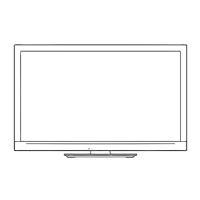Using Media Player
82
■ How to operate in the playback
Example : Playback
Das ErsteUSB 00:15:39
00:02:05
Chapter List A-B repeat
RETURN
Manual skip
Operation guide
Information banner
•
To display / hide the operation guide and information banner
•
To operate the playback
Rewind
[Manual skip]
•
Press to skip forward about 30 seconds
•
Press and hold to skip backward about 15 seconds
Pause / Playback
Fast forward
Stop
•
To repeat between the starting point “A” and finishing point “B”
•
To the previous chapter
(red)
•
To the next chapter
(green)
Set “A” and “B” in order
(blue)
• The points will be reset by pressing this button again or
other operations.
•
To change aspect
•
To display the subtitle (if available)
•
To return to list
ASPECT
STTL
BACK/
RETURN
•
You can also use the following buttons. (p.30)
Set the position to “TV”
DVD/VCR
TV
•
To confirm or change the current status (if available) “Display the selectable settings for the current status” (p.19)
■ Chapter List
You can start playback from the chapter list you select.
•
A recorded content is automatically divided into five-minute chapters.
•
The chapter list is not displayed while the selected content is being recorded.
To play back from the chapter list
(yellow)
00:00:00 00:05:00
Chapter List
playback
select
Note
•
Depending on the recorded programmes, some playback operations may not work properly.
■ Change the device
You can change to the other device directly in the same mode if two or more devices are connected.
1 Display the
option menu
OPTION
2 Select [Drive Select]
Option Menu
Create Group
Release Group
Drive Select
Contents Select
Change Protect Status
access
select
3 Select the device you want to access to
USB HDD1 USB Flash...
Drive Select
USB HDD1
EXIT
Select
RETURN
Access
SD Card
access
select
If you select the SD Card or USB Flash Memory, also change the
contents to enjoy photo, video or music.
•
To change the content
OPTION
access
select [Contents Select]

