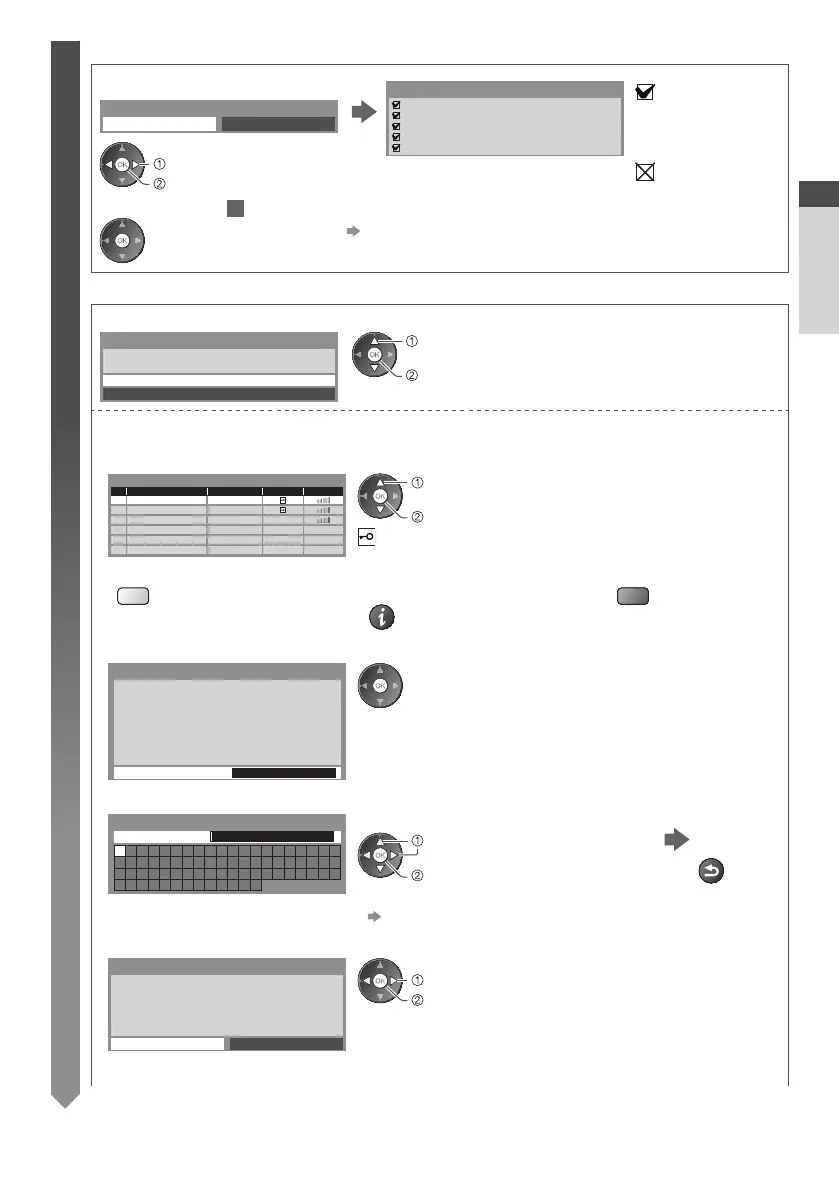Auto Setup
13
3
■ [Wired]
1. Select [Auto]
Check network cable connection.
Check acquired IP address.
Check for devices using same IP address.
Check gateway connection.
Check server connection.
Connection Test
: succeeded
The test is successful
and the TV is connected
to the network.
: failed
Check the settings and
connections, and then
select [Retry].
Acquire IP Address
Auto
Manual
access
select
Automatically setup is done and the test of the network
connection starts.
•
To set manually, select [Manual] and set each item. For
details
(p.73)
2. Go to the next step
4
(Press twice)
■ [Wireless]
Select the connection type
Connection Type
Please select network connection type.
Search for access point
WPS(Push button)
access
select
[Search for access point]
Access points found automatically are listed.
1. Select your desired access point
1
2
3
Access Point A
SSID
Access Point B
Access Point C
11n(2.4GHz)
11n(5GHz)
11n(5GHz)
Available Access Points
No. Wireless type Encrypt Reception
access
select
: Encrypted access point
•
To search access points again
(yellow)
•
For the information of the
highlighted access point
•
To set manually (p.76)
(red)
2. Access the encryption key input mode
Encryption Key Setting
Connection will be made with the following settings:-
SSID : Access Point A
Authentication type : WPA-PSK
Encryption type : TKIP
Please input the encryption key.
Encryption key
•
If the selected access point is not encrypted, the confirmation screen
will be displayed. It is recommended to select the encrypted access
point.
3. Enter the encryption key of the access point
A B C D E F G H I J K L M N O P Q R S T
U V W X Y Z 0 1 2 3 4 5 6 7 8 9 ! : #
a b c d e f g h i j k l m n o p q r s t
u v w x y z ( ) + - . * _
Access Point Settings
Encryption key
Set characters Store
BACK/
RETURN
select
set
•
You can set characters by using numeric buttons.
“Characters table for numeric buttons” (p.96)
4. Select [Yes]
No
Access Point Settings
Encryption key is set to:-
XXXXXXXX
Select 'Yes' to confirm.
Select 'No' to change.
Yes
set
select
•
To re-enter the encryption key, select [No].
•
If the connection has failed, check the encryption key, settings
and positions of your access point. And then, follow the on screen
instructions.
Quick Start Guide
