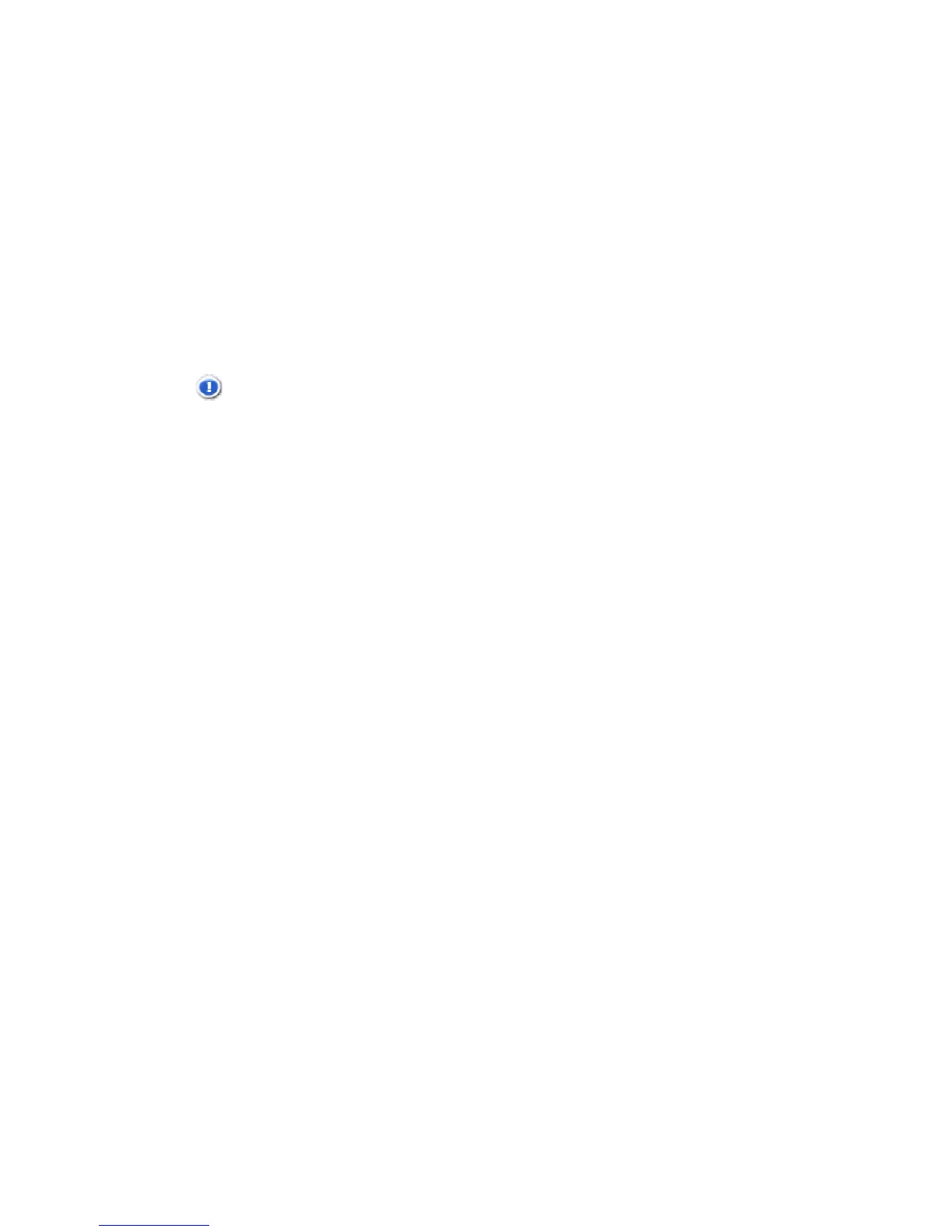21
3. Select Done.
4. Press
EXIT to return to previous screen.
Run the Schedule
After the schedule times have been set (per above instructions), you
will use the
Run Schedule function whenever you want the schedule
to take effect.
There are two methods for running the schedule, either from a
slideshow or from the
CALENDAR/CLOCK screen.
CAUTION: After you select the Run Schedule function, any user
intervention will cancel the activation (i.e., pressing
remote or control button, powering off) and the
schedule will not take effect until you select this function
again to re-activate.
Run Schedule from Slideshow
1. Start a slideshow, and then press ENTER when the Run
Schedule
button appears (approx 10 seconds). A small timer
clock will appear indicating the schedule is active. To run the
schedule when the
Run Schedule button is no longer displayed,
restart your slideshow and then press
ENTER when the Run
Schedule
button appears again.
2. The DPF will go into stand-by mode according to the schedule,
and when it resumes operation, the slideshow will again begin
to play.
Run Schedule from CALENDAR/CLOCK Screen
1. On the CALENDAR/CLOCK screen, press MENU.
2. Select
Run Schedule. A small timer clock will appear indicating
the schedule is active, and then the DPF will operate according to
the set schedule.
3. The DPF will go into stand-by mode according to the schedule,
and when it resumes operation, the
Calendar/Clock screen will
again be displayed.
