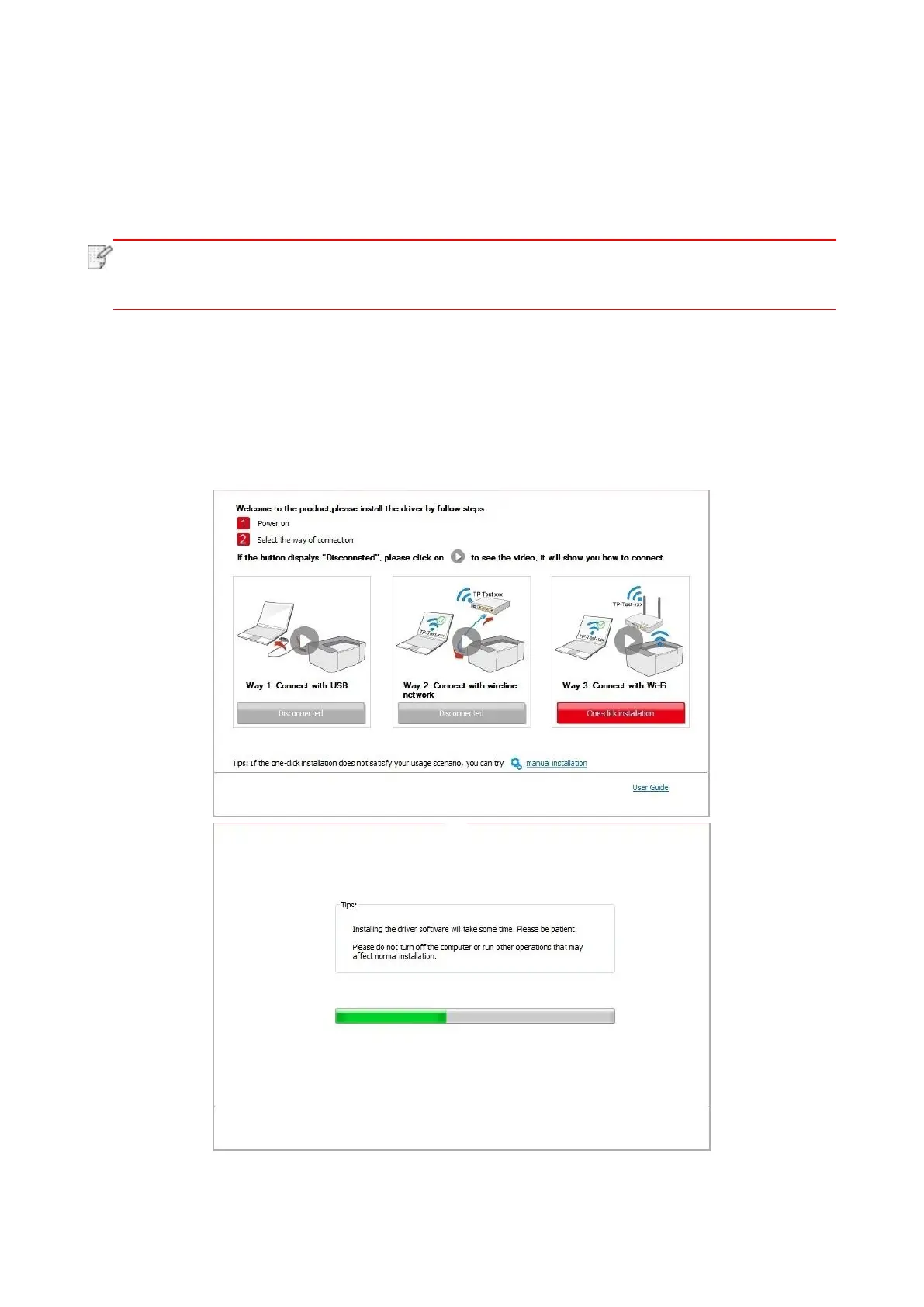29
• Windows 8 system: When the “DVD RW driver” window pops up from the right top corner of
Computer desktop, click anywhere in the pop-up window, then click “Autorun.exe” to run the
installation program.
• Windows 10 system: When the “DVD RW driver” window pops up from the lower right corner of
Computer desktop, click anywhere in the pop-up window, then click “Autorun.exe” to run the
installation program.
• Some computers may be unable to auto play the CD beacase of system configuration.
Please double click "Computer" icon, find "DVD RW driver", then double click "DVD RW
driver" to run the installation procedure.
4. Read and agree to the terms contained in the End User License Agreement and the Privacy
Policy, click the “Next” button in the lower right corner of the interface to enter the driver installation
interface.
5. Click on the "One-click installation" button in Method III, and enter into installation process. The
process may need some time, and the duration is related to your computer configuration, please
wait patiently.
