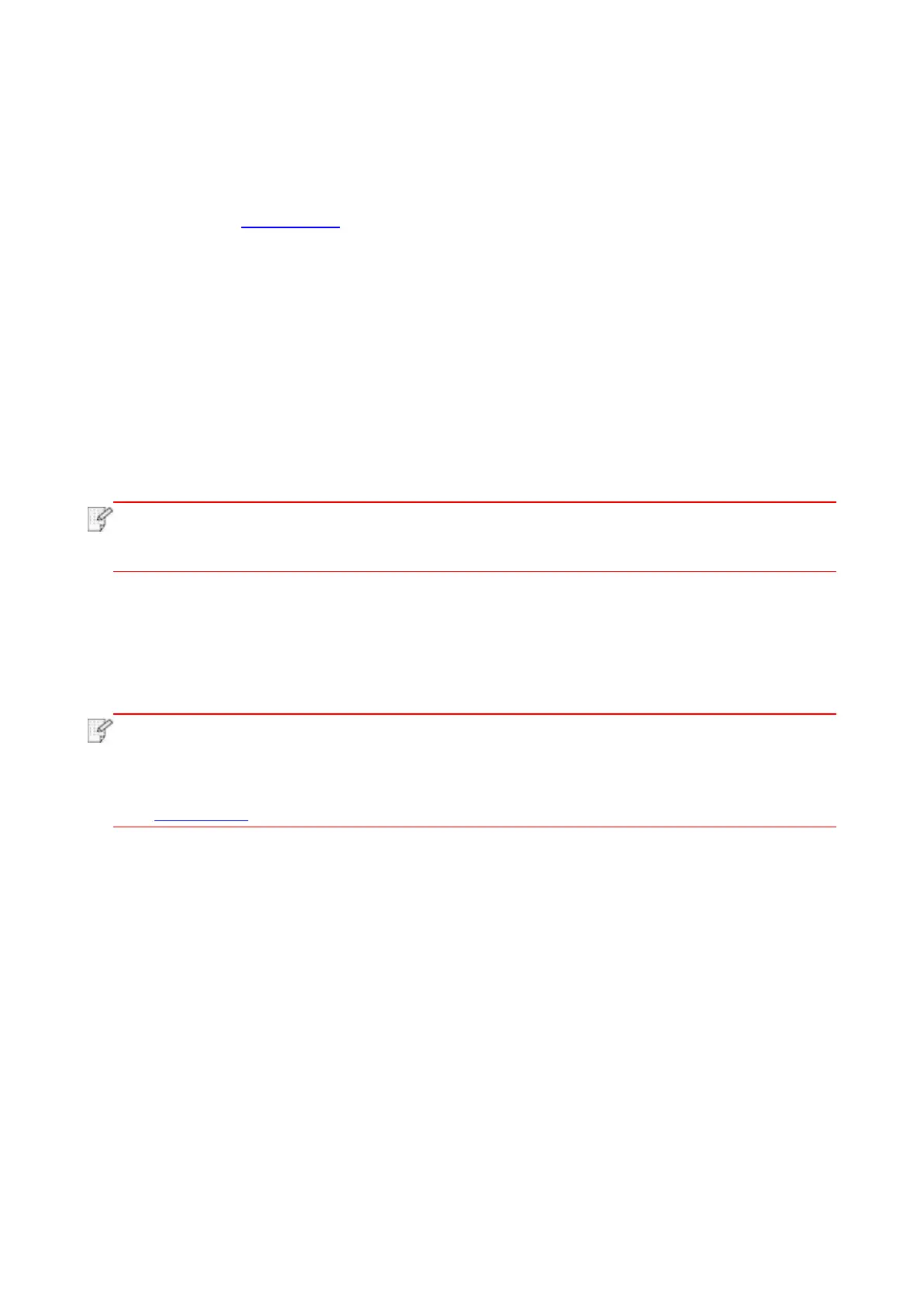30
6. After the installation, click "Print &Test Page" button. If your printer prints the test page
successfully, it means that you have installed the driver correctly.
3.1.1.3.2. The printer is already connected to wireless network
1. The printer is already connected to wireless network, you can print the "Network configuration
page" to check.(See Chapter 9.4 to for how to print).
2. Connect the computer to printer network.
3. Place the attached installation CD in the computer CD-ROM:
• Windows XP system: automatically run the installation procedure.
• Windows 7/Vista/Server 2008 system: Pop up "Autoplay" interface, click “Autorun.exe” to run the
installation procedure.
• Windows 8 system: When the “DVD RW driver” window pops up from the right top corner of
Computer desktop, click anywhere in the pop-up window, then click “Autorun.exe” to run the
installation program.
• Windows 10 system: When the “DVD RW driver” window pops up from the lower right corner of
Computer desktop, click anywhere in the pop-up window, then click “Autorun.exe” to run the
installation program.
• Some computers may be unable to auto play the CD beacase of system configuration.
Please double click "Computer" icon, find "DVD RW driver", then double click "DVD RW
driver" to run the installation procedure.
4. Read and agree to the terms contained in the End User License Agreement and the Privacy
Policy, click the “Next” button in the lower right corner of the interface to enter the driver installation
interface.
5. Click the "One-click installation" button in Method III to install driver software.
• You can put your mouse cursor in the "One-click installation" button to check the popup
information in order to confirm if the current printer is the one you need to install through
IP address before you click the button.
• You can check the printer IP address through "Network configuration page" (Please see
Chapter 9.4 for how to print)
