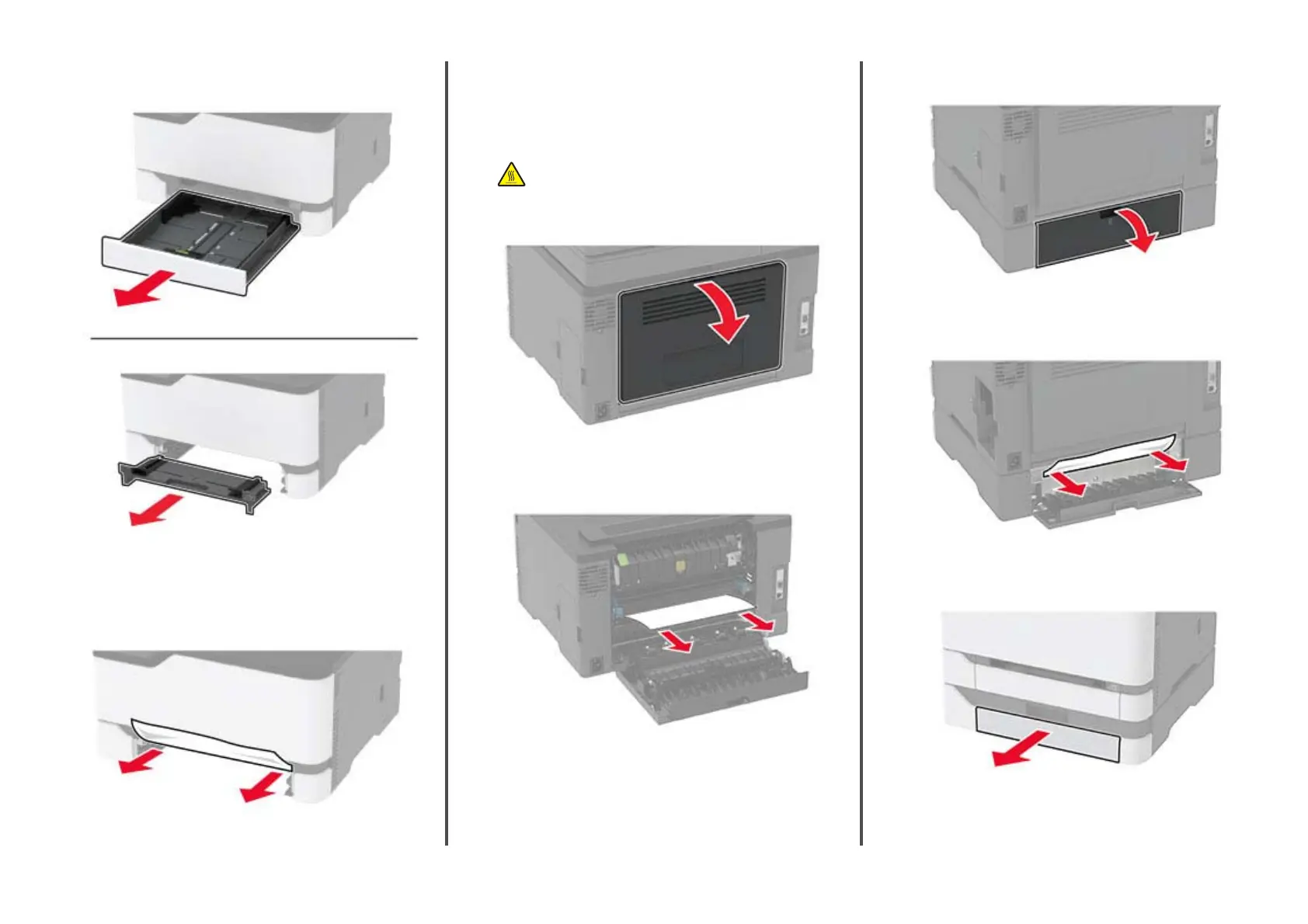4
Remove the tray and the manual feeder.
5
Remove the jammed paper.
Note: Make sure that all paper fragments are removed.
6
Insert the manual feeder and the tray.
Paper jam in the optional tray
1
Open door B.
CAUTION—HOT SURFACE: The inside of the printer
might be hot. To reduce the risk of injury from a hot
component, allow the surface to cool before touching
it.
2
Remove the jammed paper.
Note: Make sure that all paper fragments are removed.
3
Close the door.
4
Open door E.
5
Remove the jammed paper.
Note: Make sure that all paper fragments are removed.
6
Close the door.
7
Remove the optional tray.
8
Remove the jammed paper.
Note: Make sure that all paper fragments are removed.
8
