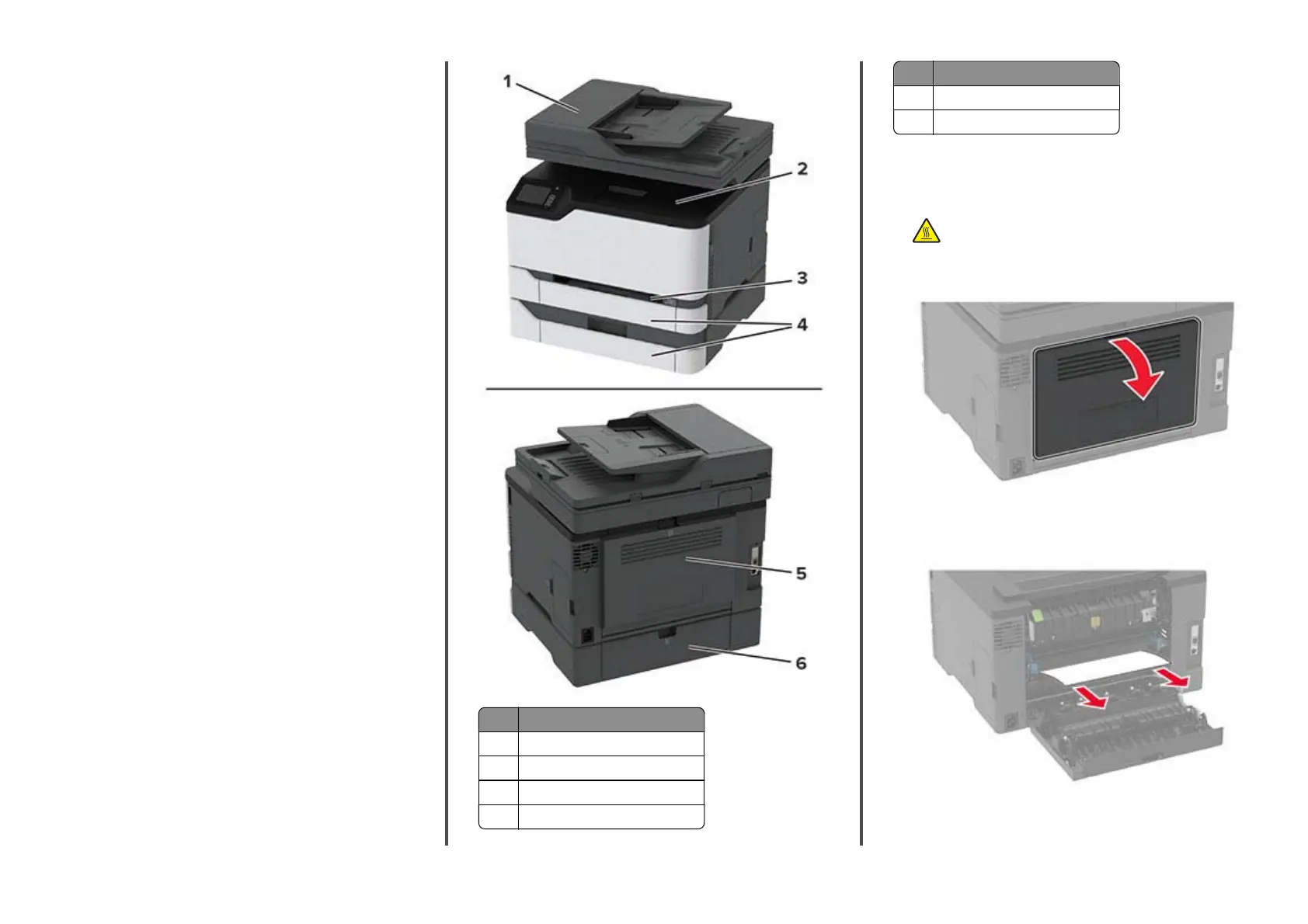Identifying jam locations
Notes:
•
When Jam Assist is set to On, the printer might attempt to
flush blank pages or pages with partial prints after clearing
the jam. Check your printed output for blank pages.
•
When Jam Recovery is set to On or Auto, the printer reprints
jammed pages.
Jam locations
1 Automatic document feeder (ADF)
2 Standard bin
3 Manual feeder
4 Trays
Jam locations
5 Door B
6 Door E
Paper jam in the standard tray
1
Open door B.
CAUTION—HOT SURFACE: The inside of the printer
might be hot. To reduce the risk of injury from a hot
component, allow the surface to cool before touching
it.
2
Remove the jammed paper.
Note: Make sure that all paper fragments are removed.
3
Close the door.
7
