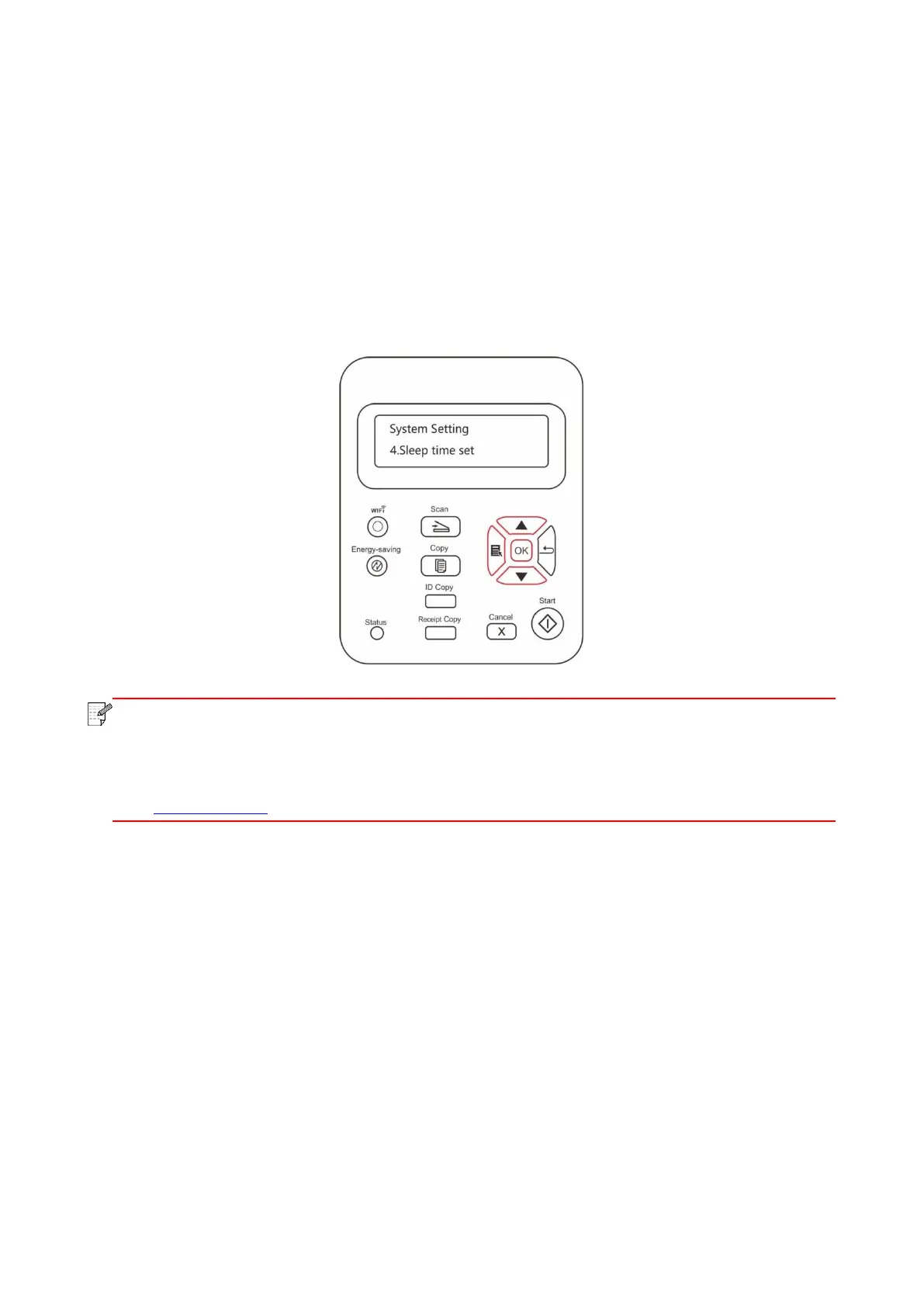93
11.1.4. Sleep Time Setting
Sleep mode can reduce the energy consumption of printer effectively, and “Sleep time setting” can
be made in the idle time before the device enters sleep mode.
1. Press "Menu" to enter the menu setting interface.
2. Press "▲" or "▼" to select "System Setting" and then press "OK".
3. Press direction key “▲” or “▼” to select “Sleep time set” option, and press “OK” key to set the
corresponding sleep time.
• In sleep mode, the printer can be woken up by pressing any key or sending printing
work.
• Sleep time of network printer can be set with the embedded Web server (Please refer to
Section 6.2.4.4).
