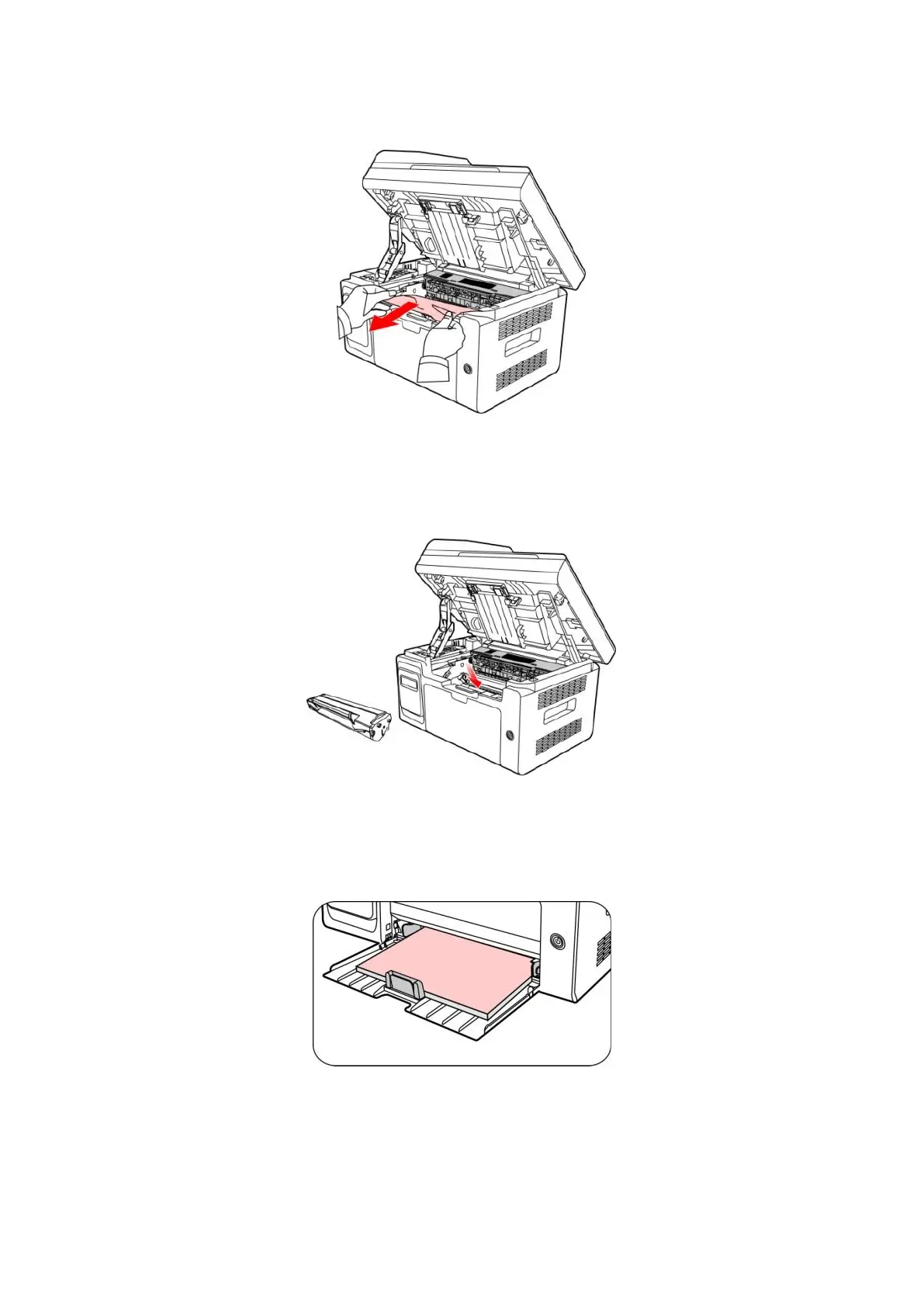108
4. Gently draw the jammed paper out along the paper output direction.
5. After removing the jammed paper, insert the laser toner cartridge into the printer along the guides
until you hear a "click" assuring you that the cartridge is fully inserted.
6. Neatly put the paper in the tray , and do not carry out the next print until the indicator light
resumes print-ready status.
7. If you can not remove the jammed paper yourself, please contact your local Pantum Authorized
Repair Center or send the printer to the nearest Pantum Authorized Service Center for repair.
