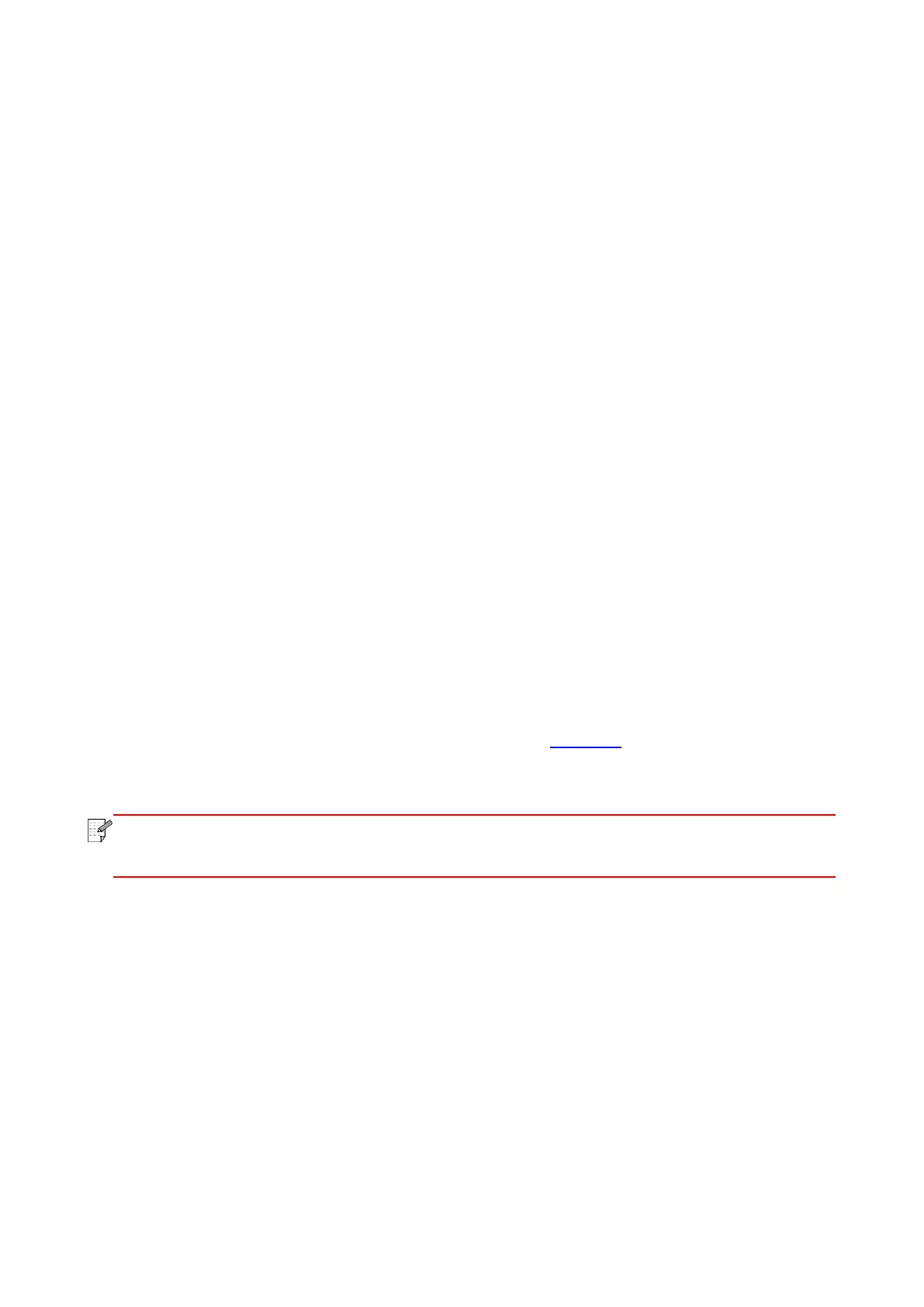45
• Please inspect if the safe mode and password of access point (wireless router) and printer is
correct.
• Inspect the wireless receiving around printer. Signal receiving may be affected if the router is away
from the printer or there is an obstacle between them.
• Turn the power of access point (wireless router) and printer off and then restart them and set up.
4. The following aspects should be inspected if the printer has problems while they are used
in network:
• Inspect if the firewall software blocks communication. If the computer and printer are connected in
the same network but they cannot be searched, the communication might be blocked by firewall
software. Please refer to the user guide of firewall software to turn firewall off and then try to search
the printer again.
• Inspect if the IP address assignment of printer is correct. You can inspect IP address by printing
the network setup information page of printer out.
• Please refer to the following steps to check if printer and computer are in the same network:
1) Select "Command prompt" as shown below.
a. Windows 8/10 system:Select "Search" button in the Start Menu and input "Command prompt"in
search bar,then press the "Enter”button in the keyboard.
b. Windows 7/XP system:click "Start" menu-"All procedures"-"Attachment"-"Command prompt ".
2) Input ping and your printer IP address in popup window, and press "Enter" button.
For example: ping XXX.XXX.XXX.XXX(“XXX.XXX.XXX.XXX” is printer IP address)
3) If RTT is indicated in the window, that is to say your printer and computer are in the same
network.If RTT is not indicated in the window, please refer to Section 5 to re-configure the printer
wireless network.
• Please refer to the user guide or consult the manufacturer for information related to
access point (wireless router).
