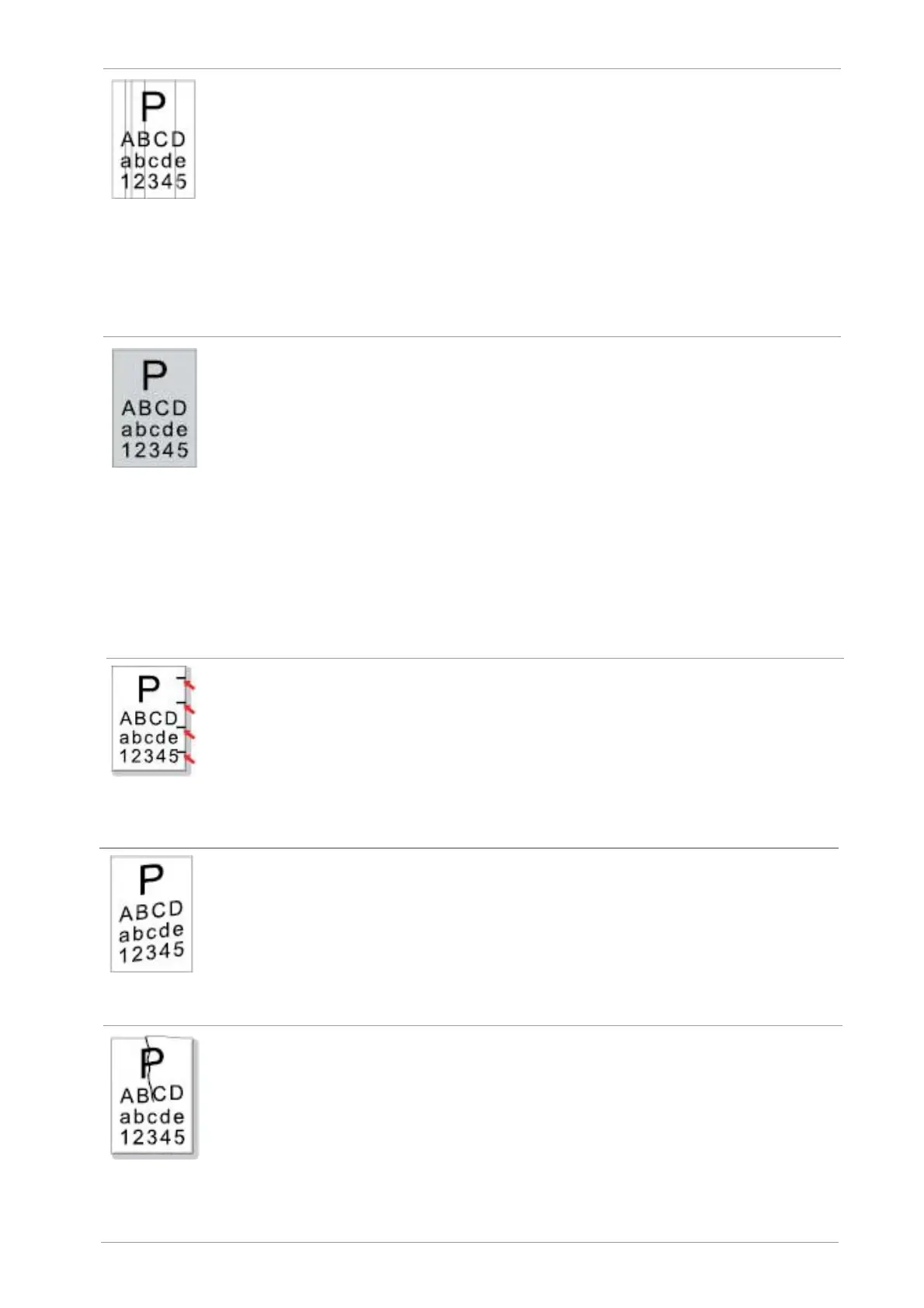•
Dirty toner cartridge.
•
Damaged inner parts of toner cartridge.
• Clean or replace toner cartridge
• Clean the mirror of the laser at the
back of the printer.
Black
vertical
stripes
•
The reflective glass of the laser inside
the printer is dirty.
• The
paper path
is dirty.
• If black vertical stripes appear when
copying or scanning, the scanner or the
platen glass may be dirty.
• Scanner Light bulb has smudges.
• The scanner is damaged.
• Clean the feed path of printer.
• Clean the scanner or the platen
glass.
Black
background
(gray
background)
•
The print media that does not meet
usage specification is used. For
example, the media is damp or too
rough.
• Dirty toner cartridge
• Damaged inner parts of toner cartridge.
• The paper path is dirty.
•
The transfer voltage inside the printer
is abnormal.
• Scanning exposure.
•
If black background or gray
background appears when copying and
scanning, the platen glass may be dirty.
•
Please use the print media within
the specification range.
•
Clean or replace toner cartridge
• Clean the paper path inside the
printer.
• Please close the cover on the
manuscript, and then carry out
copying and scanning.
• Clean the platen glass.
Cyclical
traces
appear
• Dirty toner cartridge.
• Damaged inner parts of toner cartridge.
• The fuser component is damaged.
•
Clean or replace toner cartridge
•
Please contact customer services
center to replace to a new fuser
assembly.
Skewed
pages
• The printer paper isn't put properly.
• The feed channel of the printer is dirty.
•
Make sure the print paper is
placed correctly.
• Clean the paper path inside the
printer.
Wrinkled
paper
• The printer paper isn't put properly.
•
The print media does not meet the
usage specification.
• The feed channel of the printer is dirty.
• The fuser component is damaged.
•
Make sure the print paper is
placed correctly.
•
Please use print media within the
specification range.
•
Clean the paper path inside the
printer.
• Please contact customer services
center to replace to a new fuser
assembly.
