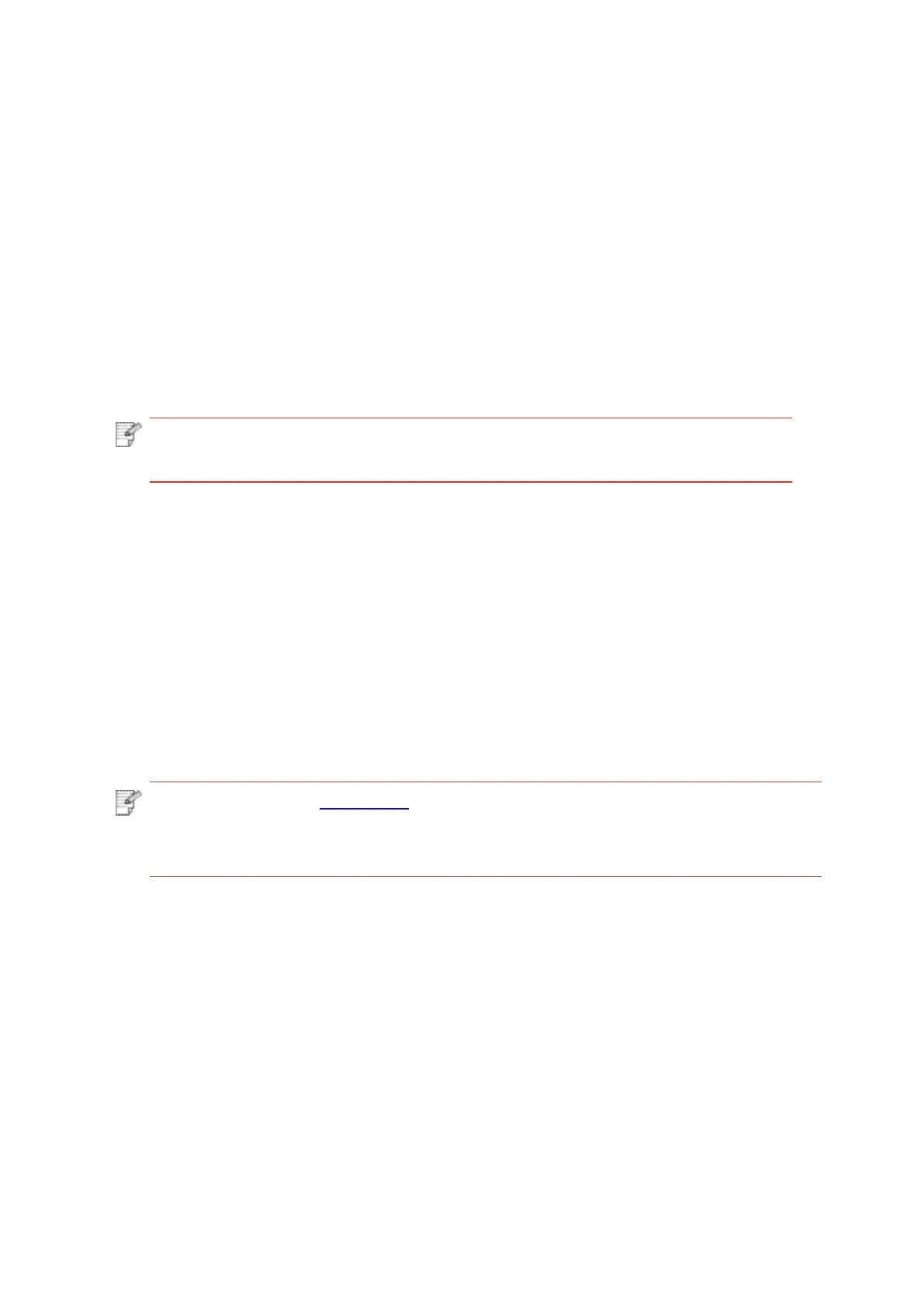5.1.2.Wi-Fi Protected Setup (WPS) setup
If the access point (wireless router) supports Wi-Fi Protected Setup (WPS), the Wi-Fi key on
the control panel of printer and WPS key on access point (wireless router) can be pressed in
order to connect the printer to wireless network.
5.1.2.1.Preliminary preparations
1. The access point (wireless router) supports Wi-Fi Protected Setup (WPS).
2. A printer that has wireless network function.
5.1.2.2.Wi-Fi Protected Setup (WPS) method
1. Turn on the power of printer and access point (wireless router).
2. Make sure the printer is in ready state.
Note:•Iftheprinterisinsleepmode,itcanbewokenupbypressinganykeyonthe
control panel of printer.
Note:• Please refer to Chapter 1.5 for how to cancel and disconnect Wi-Fi connection.
• After successful Wi-Fi Protected Setup (WPS) connection, please install a driver if
you want to print via wireless network.
If the connection is not established after more than 2min, the printer will return to its ready
state, the Wi-Fi indicator will be off and Wi-Fi Protected Setup (WPS) connection will fail. If it
is needed to connect again, please repeat steps 3-4 above.
3. Press "Wi-Fi" button on the printer panel for over 2s until the Wi-Fi indicator flashes in
blue and then release the button.
4. Press the WPS key on access point (wireless router) within 2min and then release it.
5. When the access point (wireless router) and printer start to connect, the blue Wi-Fi
indicator of printer starts to blink. The blue Wi-Fi indicator of printer will be normally on after
successful connection.
5.1.3.How to disable the Wi-Fi network connected
Connect the wireless network in infrastructure mode by the steps above. If connected,
the Wi-Fi light on the control panel is normally on. Press and hold this button for more
than 2s to disconnect from Wi-Fi network (Wi-Fi light will be off).
