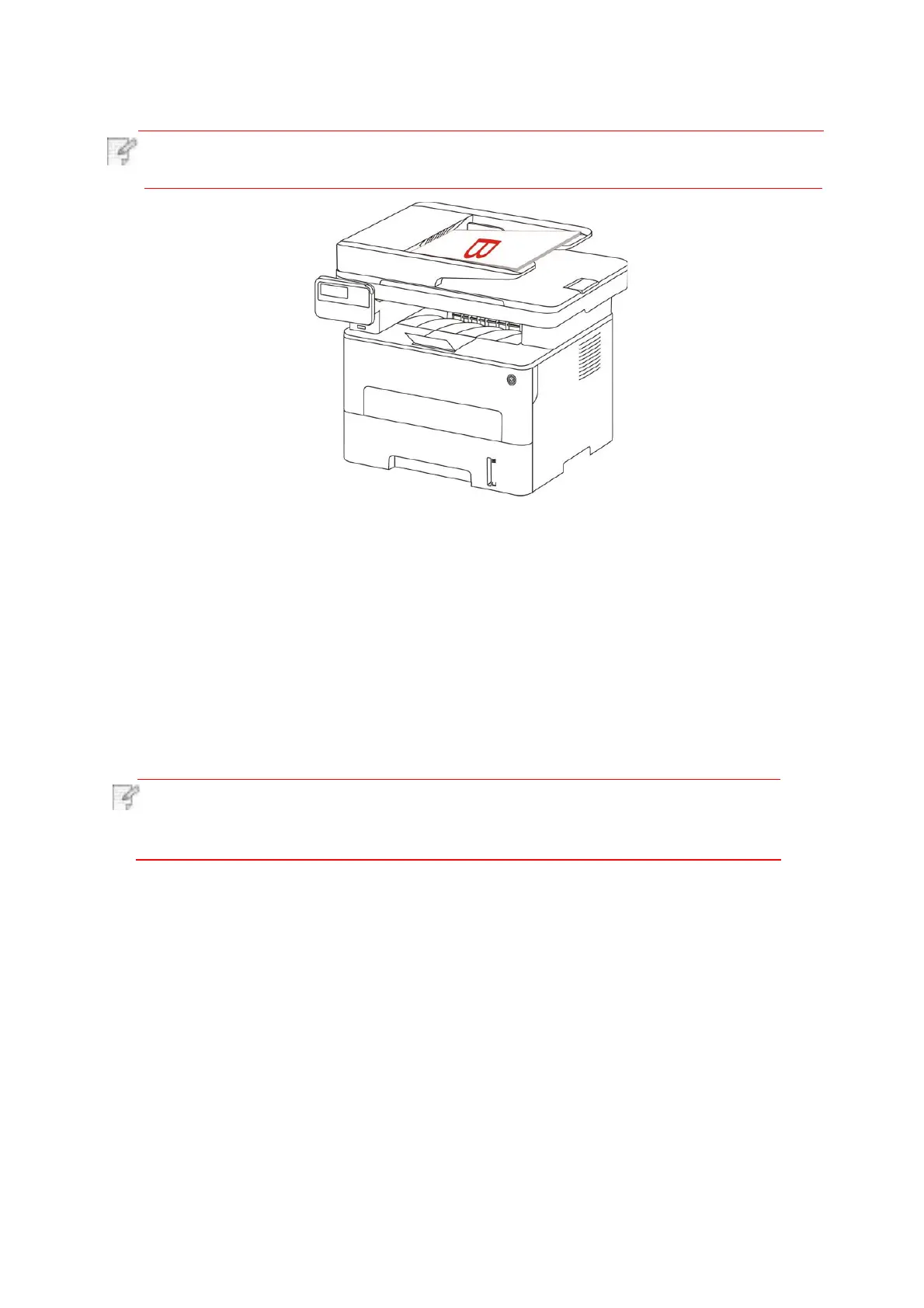5)
After completion of copying one side, put the paper into the entrance as shown in figure
(without turnover or rotation).
Note: ·If the turnover prompt on panel times out, the machine will execute one-sided
copying automatically.
6) Press "Start" to begin copying the other side.
8.4.9.Paper setting
Select the paper size and paper type of original copying in Paper Settings menu.
Note:
·
After “multipage” and “clone function” are set, “paper dimension”
supports “A4” and “Letter” only.
·
For copying with the ADF, only plain paper is available in "Paper Type".
For better copying effect, you can enter the “ID Card Copy Settings” menu to change relevant
settings.
1.
Press "ID
Card Copy" and then "Menu" on control panel to enter the "Menu
Settings"
interface.
2.
Press "OK" to enter the "ID Card Copy Settings" interface.
3.
Press “direction key to select option to be set and press “OK key” to set option.
8.5. ID card copying setting
Paper dimension: A4, Letter, B5, A5, A6, Executive, Legal and Folio.
Paper type: common paper, thick paper, envelope paper, film paper, card paper, tagboard and
thin paper.
