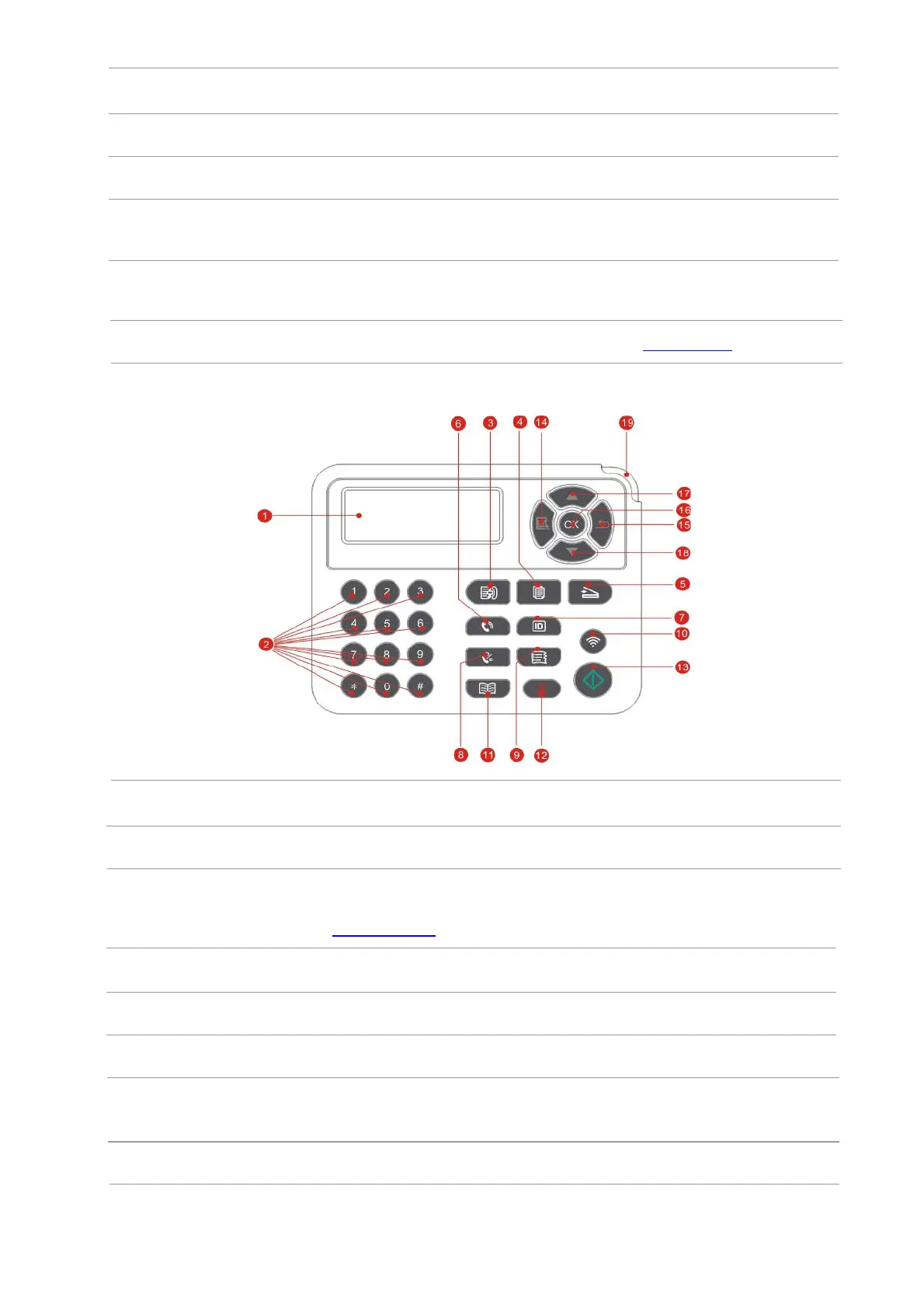9 Menu
Open the main menu of control panel
10
Back
Return to the previous menu.
11
OK
Confirm the selection on screen.
12
UP
Scroll through the menus and options .
Increase 1 copy on the ready interface of Copy mode.
13
Down
Scroll through the menus and options .
Decrease 1 copy on the ready interface of Copy mode.
14 Status Light
Indicate the status of printer. (Please see Chapter 1.6).
Control panel with the fax feature
No.
Functions
1
LCD Display
Display operation interface and product information.
Dial or input letters, numbers or characters. (Please see
Chapter 1.5.2).
3
Press this button to enter into the Fax mode.
4
Press this button to enter into copy mode.
Name
5
Press this button to enter into scan mode.
6
Speaker
This is used to manually receive and send faxes under
Fax mode, or for phone calls.
7
ID Card Copy Button
Press this button to enter into ID Card Copy mode.
2
Numeric keyboard
Fax
Copy Button
Scan Button
