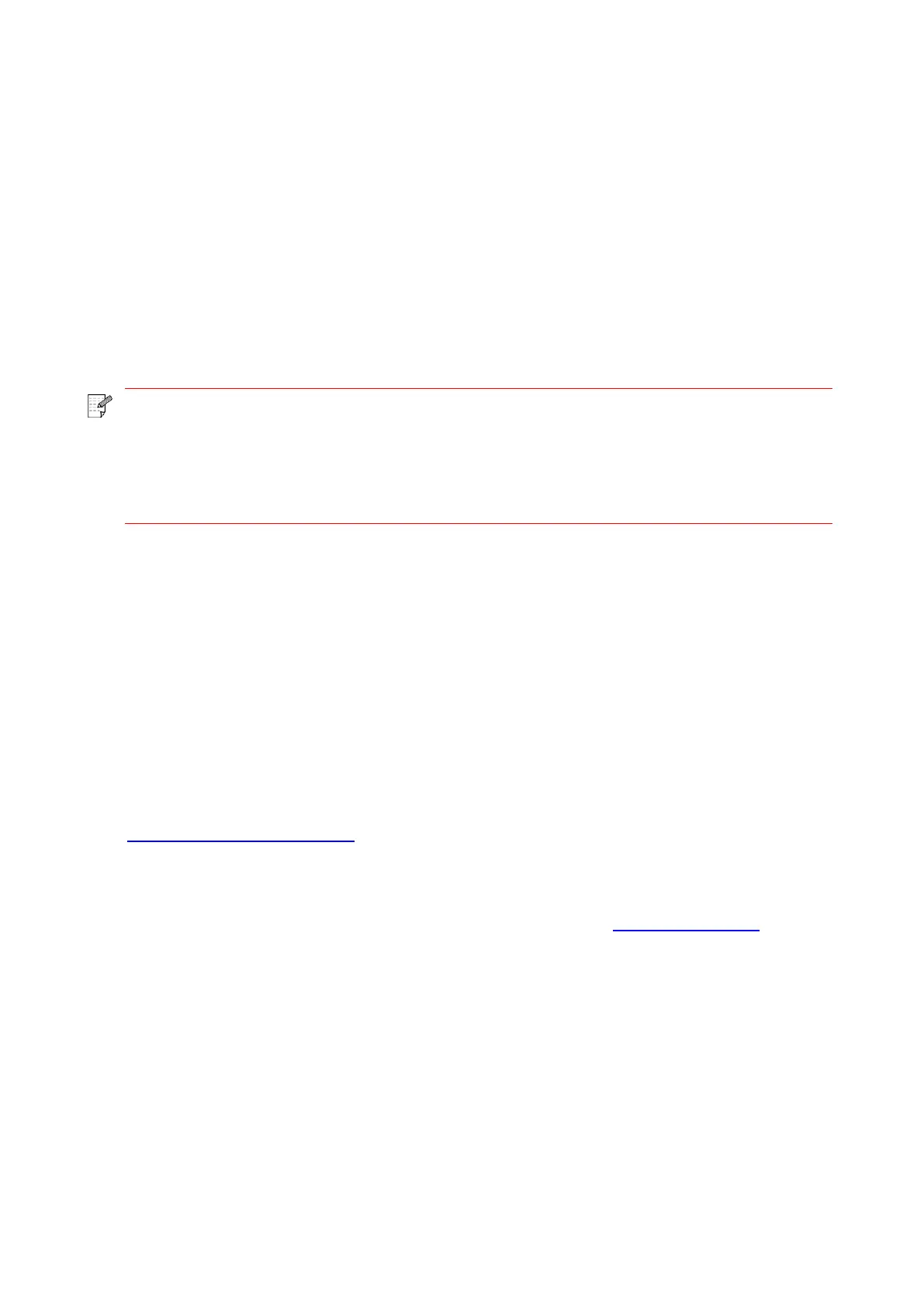51
6.1.3.2. For iOS Devices
6.1.3.2.1. Preliminary preparations
1. A printer that has wireless network function.
2. iOS mobile device.
6.1.3.2.2. Operation steps
1. Turn on printer power.
2. For an iOS mobile device, tap the “PANTUM” icon on the main screen to enter the first interface
of “PANTUM”.
3. Select the connection method according to your habit to connect the printer.
4. Select the function you need and set it up to meet your function needs.
• If printing fails, please inspect if the iOS device is connected to the wireless network
where the printer is connected to.
• If the iOS mobile device did not detect any printer, check whether the printer is
powered on and the printer is turned on.
• For more details, please refer to the mobile print user guide attached.
6.2. Mopria mobile print
Mopria mobile print requires installing Mopria Print Service on the Android device. You can print
photos, emails, webpages and files.
6.2.1. The operating systems and applications which support Mopria
mobile printing
1.Mopria mobile printing is suitable for Android4.4 or higher version.
2.Mopria mobile printing is supported by applications, e.g. Microsoft Office 1.01(16.0.4201.1006) or
higher version, Adobe Reader (V6.7.1) or higher version.
For more information about applications which support Mopria printing, please
visit: http://mopria.org/spotlight-wall
6.2.2. How to download Mopria Print Service
1. Download Mopria Print Service from Google Play and install it on the Android device.
2. For Chinese users, please download the Mopria printing service at http://cn.mopria.org for
downloading and installing this APP.
6.2.3. Preliminary preparations
1. A printer that has wireless network function.
2. Android mobile device.
