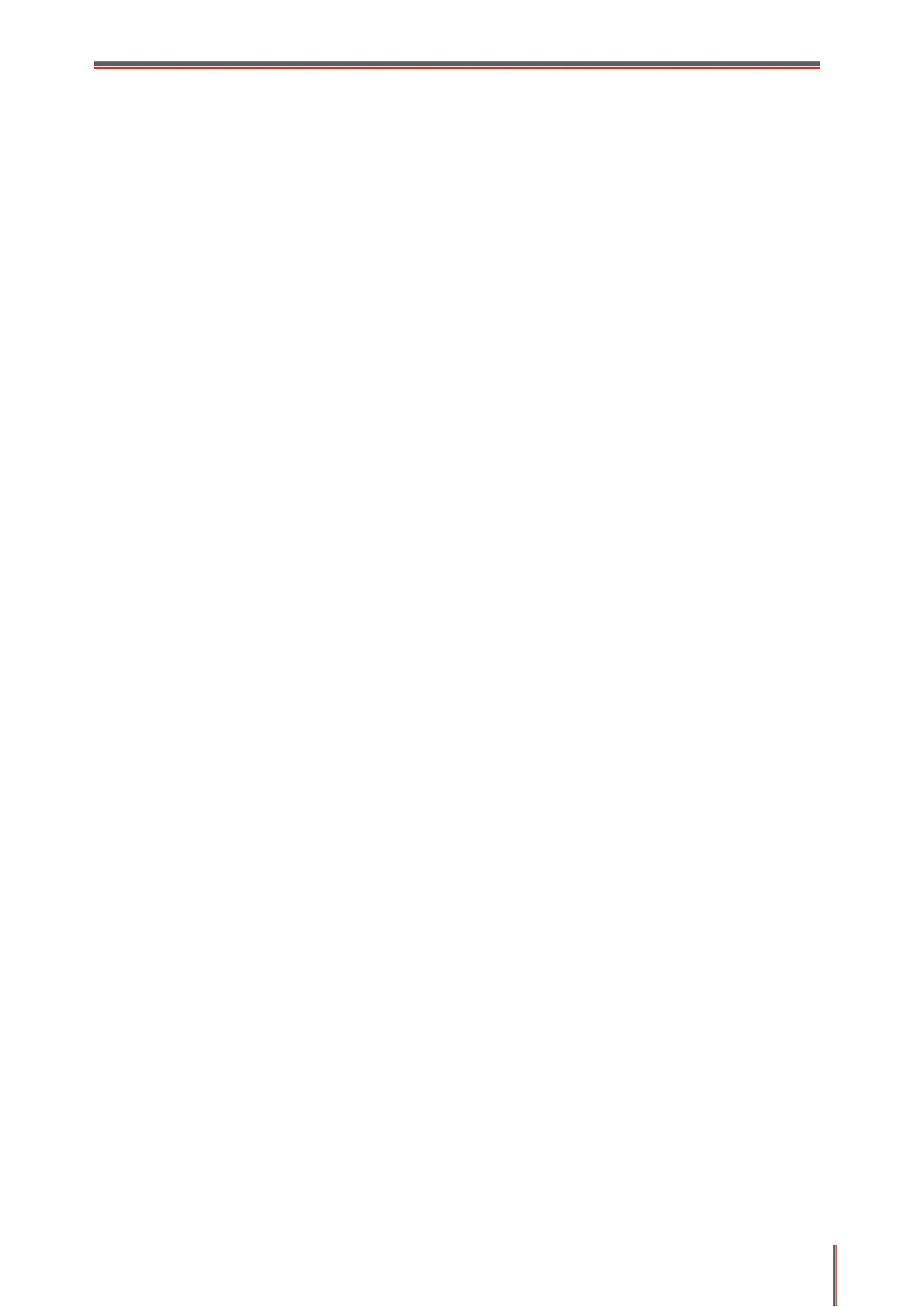VII
Table of Contents
1. Before Using the Printer .......................................................................................................... 1
1.1. Packing List ................................................................................................................... 1
1.2. Components of the Printer ............................................................................................. 2
1.3. Laser Toner Cartridge ................................................................................................... 3
2. Paper and Print Media ............................................................................................................ 4
2.1. Paper Specification ....................................................................................................... 4
2.2. Special Paper ................................................................................................................ 5
2.3. Loading Paper ............................................................................................................... 6
2.3.1. Loading into the Automatic Feeder Tray.............................................................. 6
2.3.2. Loading into the Manual Feeder Tray .................................................................. 7
2.4. Nonprinting Area ........................................................................................................... 9
2.5. Guidelines for Paper Use .............................................................................................. 9
3. Driver installation and uninstallation ...................................................................................... 10
3.1. Driver Setup ................................................................................................................ 10
3.1.1. One-click Installation(For Windows and macOS) .............................................. 10
3.1.2. More setup methods ......................................................................................... 24
3.2. Uninstall Driver ............................................................................................................ 37
3.2.1. Method to uninstall driver under Windows ......................................................... 37
3.2.2. Method to uninstall driver under macOS ........................................................... 37
4. Wired Network Settings (For wired network printer models) .................................................. 38
4.1. Set IP Address ............................................................................................................ 38
4.2. Install the Printer to Network ....................................................................................... 39
4.3. Setting Network Products ............................................................................................ 40
4.3.1. View or Change Network Settings ..................................................................... 40
4.3.2. Set or Change Web Server Login Password ..................................................... 40
4.3.3. Restore to Factory Settings ............................................................................... 40
4.3.4. SNMP protocol setup ........................................................................................ 41
5. Wireless network setup (applicable to Wi-Fi models) ............................................................ 42
5.1. Basic structure mode ................................................................................................... 42
5.1.1. Wireless network setup tools ............................................................................. 42
5.1.2. Wi-Fi Protected Setup (WPS) setup .................................................................. 47
5.1.3. How to disable the Wi-Fi network connected ..................................................... 47
5.2. Wi-Fi hotspot mode ..................................................................................................... 48
5.2.1. Preliminary preparations ................................................................................... 48
5.2.2. Wi-Fi Hot Connection ........................................................................................ 48
5.2.3. Wi-Fi Hotspot Configuration .............................................................................. 48
5.3. Wireless network setup FAQs ..................................................................................... 48
6. Mobile Print (for models with Wi-Fi function only) .................................................................. 50
6.1. "Pantum" APP ............................................................................................................. 50
6.1.1. Operating systems supported ........................................................................... 50
6.1.2. How to download Pantum APP ......................................................................... 50
6.1.3. How to use this "Pantum" APP .......................................................................... 50
6.2. Mopria mobile print ...................................................................................................... 51
