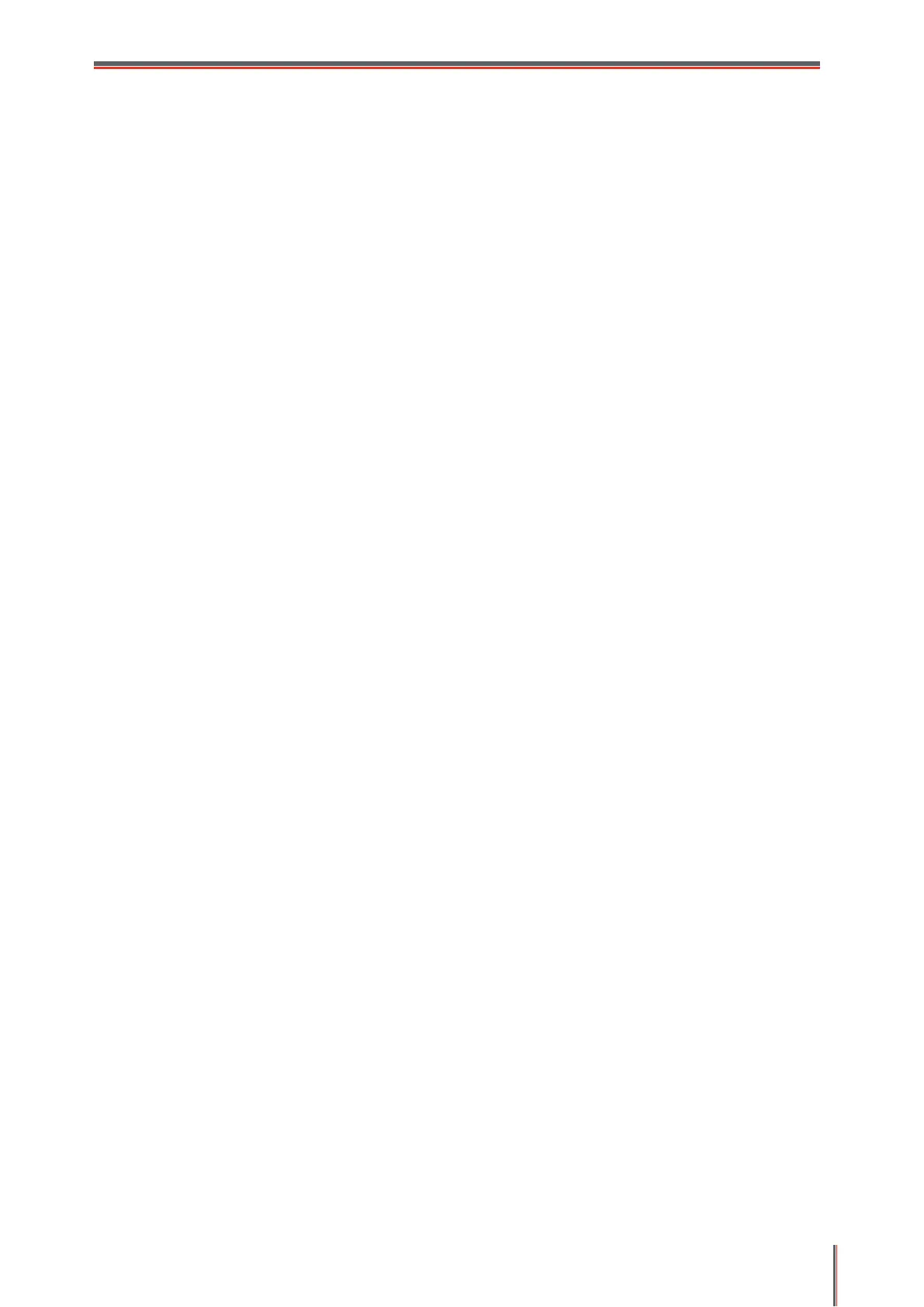VIII
6.2.1. The operating systems and applications which support Mopria mobile printing . 51
6.2.2. How to download Mopria Print Service .............................................................. 51
6.2.3. Preliminary preparations ................................................................................... 51
6.2.4. How to use Mopria mobile printing .................................................................... 52
6.3. AirPrint mobile print ..................................................................................................... 52
6.3.1. Operating systems supported by AirPrint mobile print ....................................... 52
6.3.2. Preliminary preparations ................................................................................... 52
6.3.3. How to use AirPrint mobile printing ................................................................... 53
7. Print ...................................................................................................................................... 54
7.1. Print Function .............................................................................................................. 54
7.2. Opening Help Document ............................................................................................. 55
7.3. Manual Duplex ............................................................................................................ 56
7.4. Cancel Print Job .......................................................................................................... 59
8. Control Panel ........................................................................................................................ 60
8.1. Control Panel Overview for P2500 Series ................................................................... 60
8.1.1. Functions of Buttons on the Control Panel ........................................................ 60
8.1.2. Function of LED Indicators on the Control Panel ............................................... 61
9. Routine Maintenance ............................................................................................................ 64
9.1. Cleaning the Printer..................................................................................................... 64
9.2. Maintenance of Laser Toner Cartridge ........................................................................ 65
9.2.1. Use and Maintenance of Laser Toner Cartridge ................................................ 65
9.2.2. Service Life of Laser Toner Cartridge ................................................................ 66
9.2.3. Replace Laser Toner Cartridge ......................................................................... 66
10. Troubleshooting .................................................................................................................. 69
10.1. Clearing Jammed Paper ............................................................................................ 69
10.1.1. Paper Jam in the Feed Port ............................................................................ 69
10.1.2. Paper Jam inside the Printer ........................................................................... 70
10.2. Common Troubleshooting ......................................................................................... 72
10.2.1. Common Trouble ............................................................................................ 72
10.2.2. Image Defects ................................................................................................. 74
11. Product Specification .......................................................................................................... 77
11.1. P2200/P2500 Series Specification ............................................................................ 77
11.1.1. Specification Overview .................................................................................... 77
11.1.2. Printing Specification ....................................................................................... 78
11.2. P2600 Series Specification ........................................................................................ 79
11.2.1. Specification Overview .................................................................................... 79
11.2.2. Printing Specification ....................................................................................... 80
