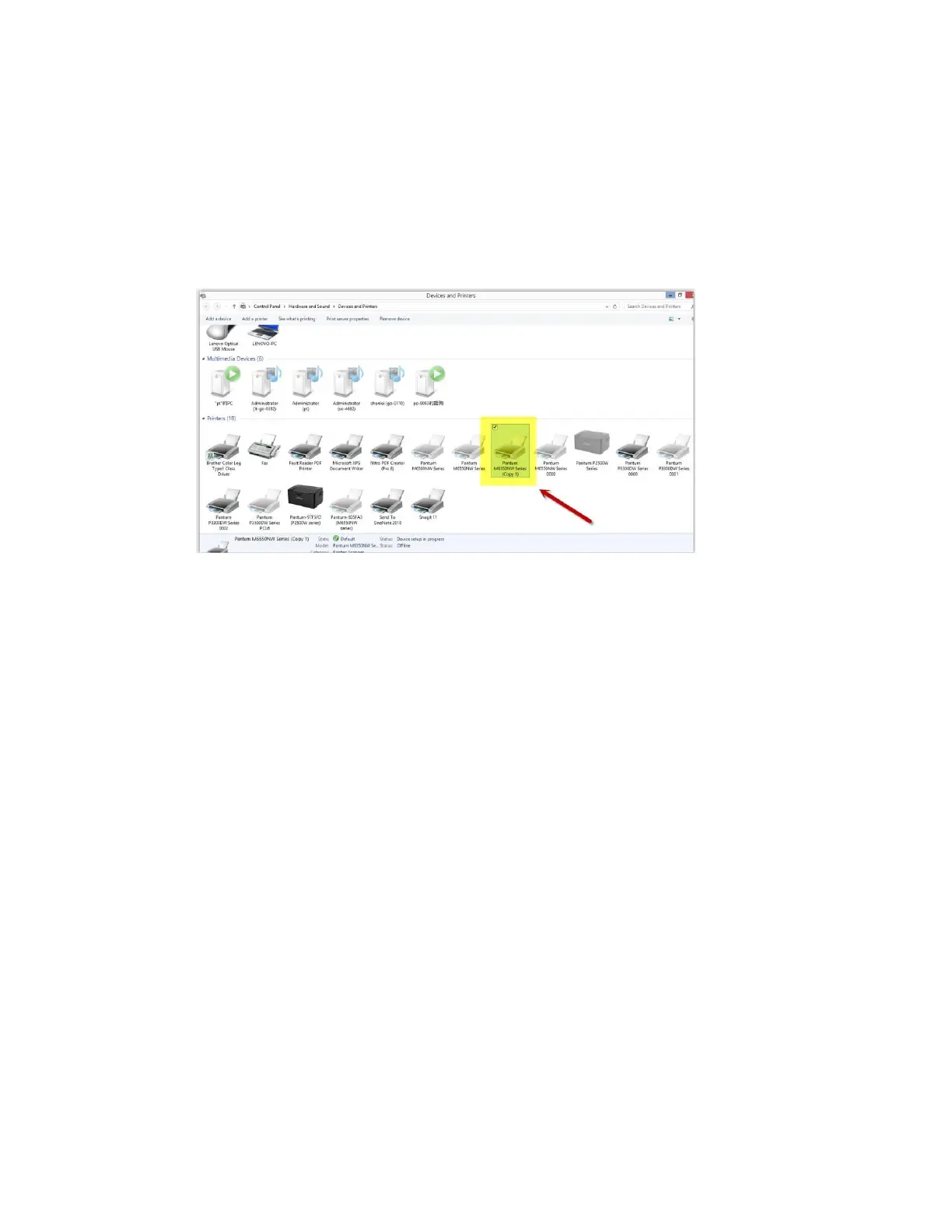38 / 53
Step2: Click PC table “start"-"Devices and Printers”, delete the useless printer copy manually (the mouse
right click on the useless printer name, and then delete it).
Then reconnect to the printer and re-install the driver.
Step3: Click PC table “start"-"printer and fax”, chose any of the printer copy, the mouse right click on the
“printer property"--"port”, then chose the customer no need the printer copy port of all the printers, and
click "delete port"-"confirm". At last reconnect to the printer and re-install the driver.