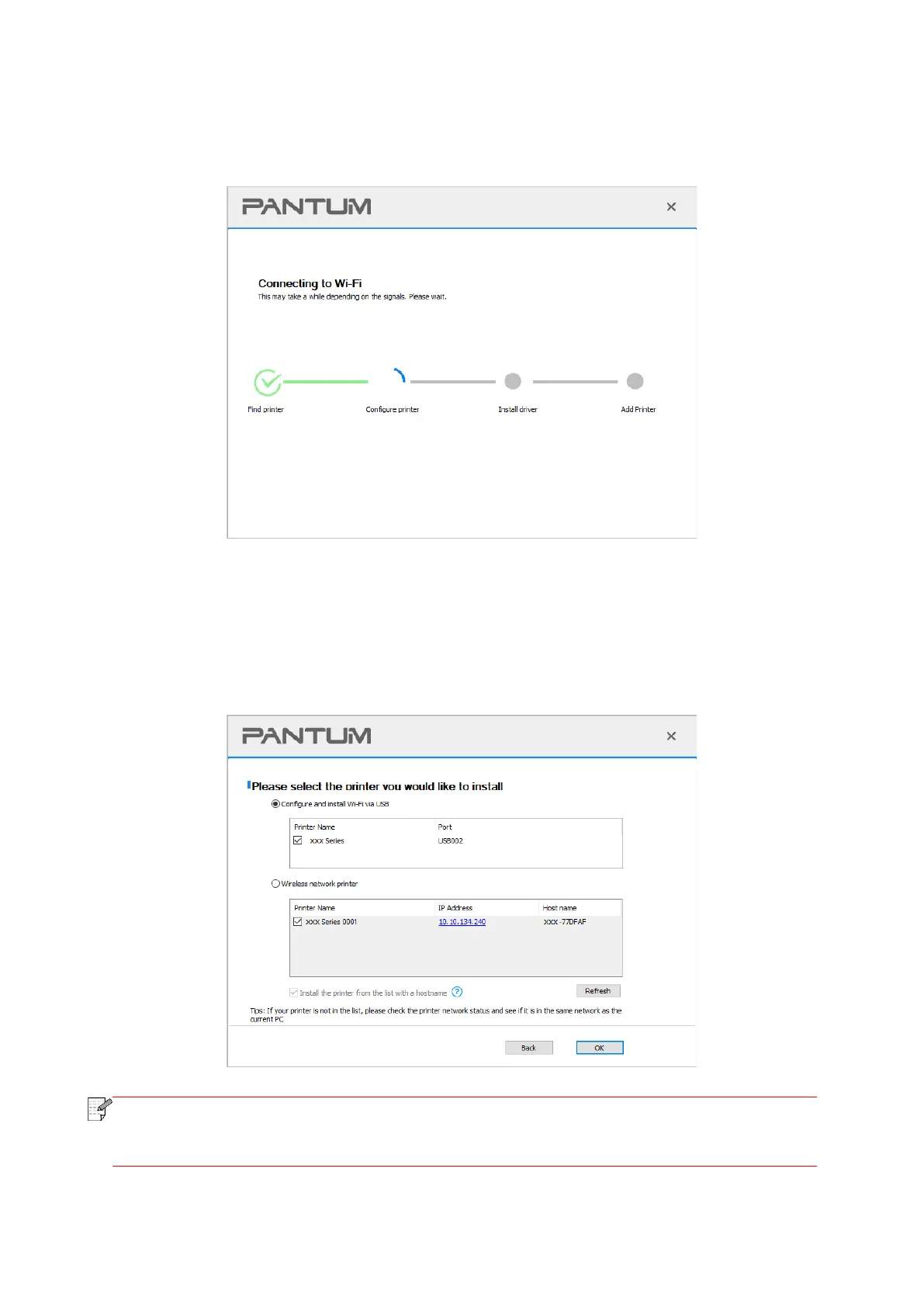12
• If the Install Tool finds only one printer, it will proceed to network configuration and driver
installation automatically when you click on "One-click installation" under Wi-Fi. (For macOS,
authorization is required before printer Wi-Fi can be configured.)
• If the Install Tool finds more than one printer, a printer list will pop up when you click on "One-click
installation" under Wi-Fi. You need to select "Configure printer Wi-Fi and install via USB cable",
check USB printer, and click on "OK", so the Tool can proceed to network configuration and driver
installation automatically. (For macOS, authorization is required before printer Wi-Fi can be
configured.)
• When the printer IP address changes under printer driver installed with host ID , you
can also directly print without re-installing the driver. If you need to install the printer
driver with the host ID, please check the option "Install the printer in the list with host ID".
