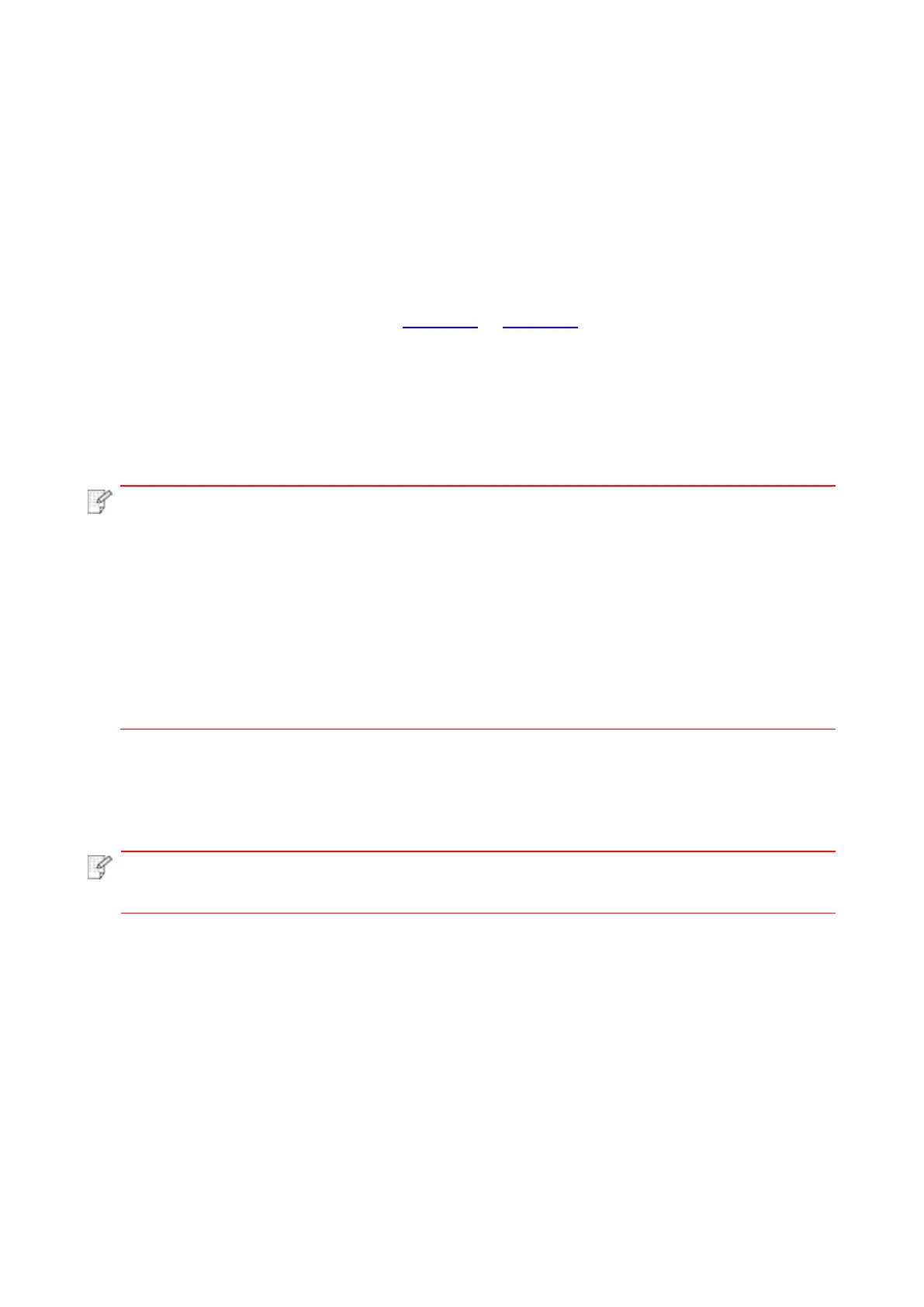47
6. Web server (Applicable to network printers)
You can manage printer setup via the embedded Web server.
6.1. Visit the embedded Web server
1. Turn on the power of printer and computer.
2. Connect the printer to network to ensure that the printer is connected to the network where the
computer is connected to (please refer to Chapter 4 or Chapter 5 for network setup method).
3. Input the IP address of printer in the address bar of Web browser to visit the Web server
imbedded in printer.
Press and hold the control panel button of the printer to print "Info Page" and check the printer's "IP
Address".
• Windows users are suggested to use Microsoft Internet Explorer 8.0 (or higher version)
or Firefox 1.0 (or higher version), Mac users are suggested to use Safari 4.0 (or higher
version). No matter what kind of browser you are suing, please ensure that JavaScript
and Cookies are always enabled. Please ensure compatibility with HTTP 1.0 and HTTP
1.1 when other network browsers are used.
• If the computer cannot visit the Web server embedded in printer, then your computer
and printer may be connected to different networks. Please inspect your network
environment or consult your network administrator.
4. Click “Log in” option, input user name and password (the default user name is admin and the
initial password is 000000) and click “Log in”.
• For safety reasons, you are suggested to change the default password, which can be
finished in the “User Management” interface.
6.2. Use Web server to manage printer
You can use the embedded Web server to manage printer.
1. View the basic information including product name, printer state and ink cartridge of printer.
2. Set up the network protocol parameters supported by printer.
3. Set up the wireless network connection of printer, and turn on/off wireless network and WiFi
Direct function.
4. Set up mail server client and acquire printer state via E-mail notification.
