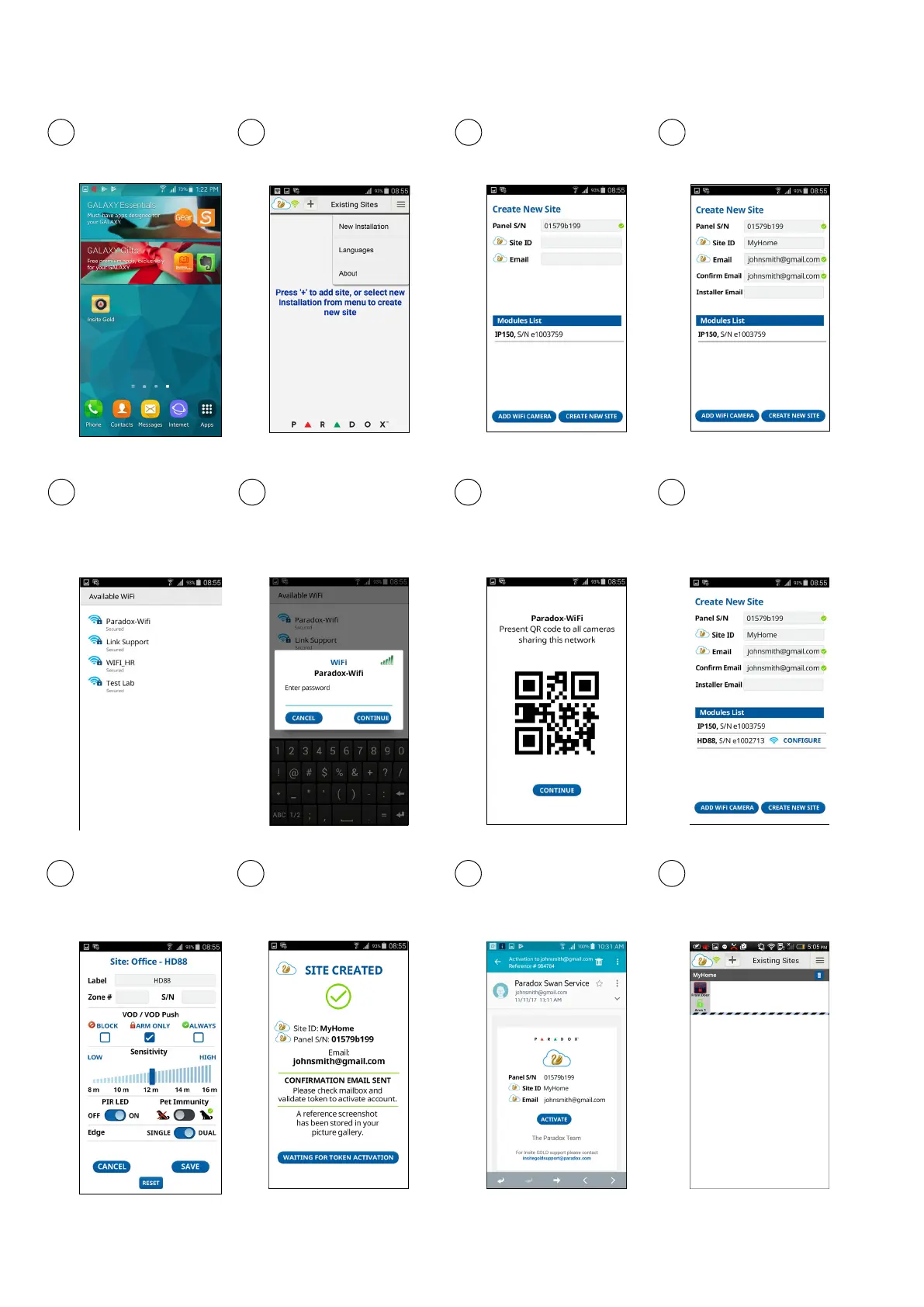HD88 Camera Set Up and Configuration
5
Select the WiFi network
that the camera will be
registered to.
6
p
Enter
asswor
the
d
Wi
and
Fi
press
continue.
7
A
ge
QR
nerated
code
.
will
Present
be
the QR
code to the camera lens.
Ensure tamper is open by
unscrewing screw at the
bottom of the HD88.
8
The HD88 WiFi Camera will
then be displayed in the
modules list with a WiFi
symbol next to it. Press
Configure to modify settings.
1
Launch the Insite Gold
app
2
Select New Installation
and then the Create button.
3
Type in the Panel Serial
Number, Site ID, Client’s
Email Address.
4
To add a WiFi Camera, press
Add WiFi Camera. If you are
not configuring a WiFi
Camera, skip to Step 10.
9
Configure your settings
and press Save when
completed.
10
Press Create New Site. A
Site Created message will
appear. The system will send
you an email.
11
Retrieve your email and
click Activate. You will then
be prompted to choose the
type of activation for your
subscription.
12
Your site will then be created
and displayed in the app.
- 3 -
