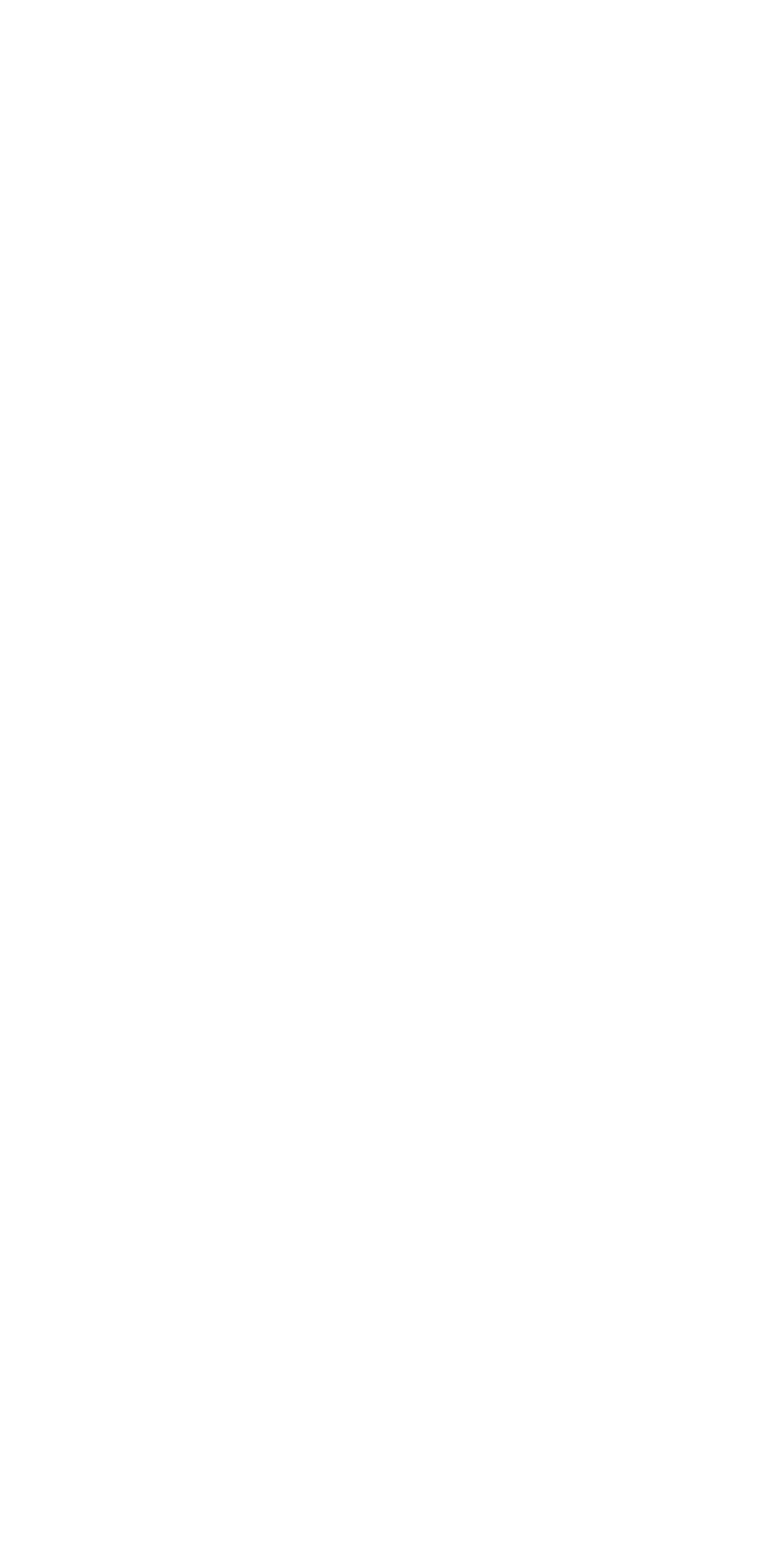Step 5: Accessing the IP100
On-Site Access:
1. Type in the IP address assigned to the IP100 in the address bar of your web
browser. If you have used a port other than port 80, you must add [: port number]
at the end. (For example, if the port used is 81, the IP address entered should look
like this: http://192.168.1.250:81.)
or
Use the Paradox IP Exploring Tools software, click Refresh and double-click on
your IP100 in the list.
2. Enter your alarm system’s User Code and your IP100 password (default:
paradox.)
Off-Site Access:
1. Go to www.paradoxmyhome.com/username (replace username by the username
you used to register with Paradox’s DNS service)
2. Enter your alarm system’s User Code and your IP100 password (default:
paradox.)
Firmware and Language Update
To update the firmware or install a new language:
1. Click the Language / Update tab
2. Choose a language from the drop-down list
Figure 8: Firmware and Language Update
3. Select the Site Name you wish to update
4. Enter the module password
5. Click Update Module
6. A Web update progress screen will appear.
Figure 9: Web update progress
7. If a new firmware is found, you will be informed of the old version number and you
will have to confirm the installation of the new version.
8. The update process will start. If it is interrupted, the IP100 will not be functional
until a firmware is properly installed.
Glossary of Terms
IP Addresses (Static/Fixed or Dynamic)
(Internet Protocol address) The address of a device connected to an IP network. This
is equivalent to a phone number in the sense that they are all unique and are used to
establish communication to a particular network. In an IP network, addresses can
either be fixed or dynamic. Fixed addresses are established by the network
administrator while dynamic addresses are decided through DHCP protocols and
change over time.
DHCP
(Dynamic Host Configuration Protocol) This protocol automatically assigns temporary
IP addresses to devices connected to an IP network. It eliminates the need to set
static IP addresses every time a device is added to a network. This is done
automatically in servers and routers.
Port Forwarding
Port Forwarding allows a router in a private network to let a party outside the network
to connect a device in the network. Once port forwarding is set, requests from the
internet (outside users) will be forwarded to the proper device. If you were to set the
port number 80 (HTTP) to be forwarded to IP address 192.168.1.2, then all HTTP
requests from outside users to this port would be forwarded to the device with that
address
Figure 10: IP100 Connection
This product includes software developed by Viola Systems
(http://www.violasystems.com/
) Copyright © 2002-2002 Viola Systems Ltd. All rights
reserved.
B
E
A
FD
A
LED:
ERROR: Turns on during power up if a control
panel is not detected
Flashes during firmware upgrade
Stays lit during a reset
RX: Flashes when receiving data from the
panel
TX: Flashes when sending data to the panel
POLLING: On when connected with paradoxmyhome.com
STATUS: On when a user is connected
LINK: Turns on when connected to a network
LAN: Flashes when transferring data through
the LAN
B
To reset the module to its default settings, press and hold the RESET
button for 5 seconds, release it, and then press it again while the Error
LED is flashing. The Error LED will remain lit during the reset
C Use adhesive stand-offs to mount the IP100
D Connect to the router (CAT-5 Ethernet cable)
E Connect to the SERIAL connector of the EVO panel (4-pin serial cable)
F Connect to a 306USB and use WinLoad to update the firmware
x4 C
