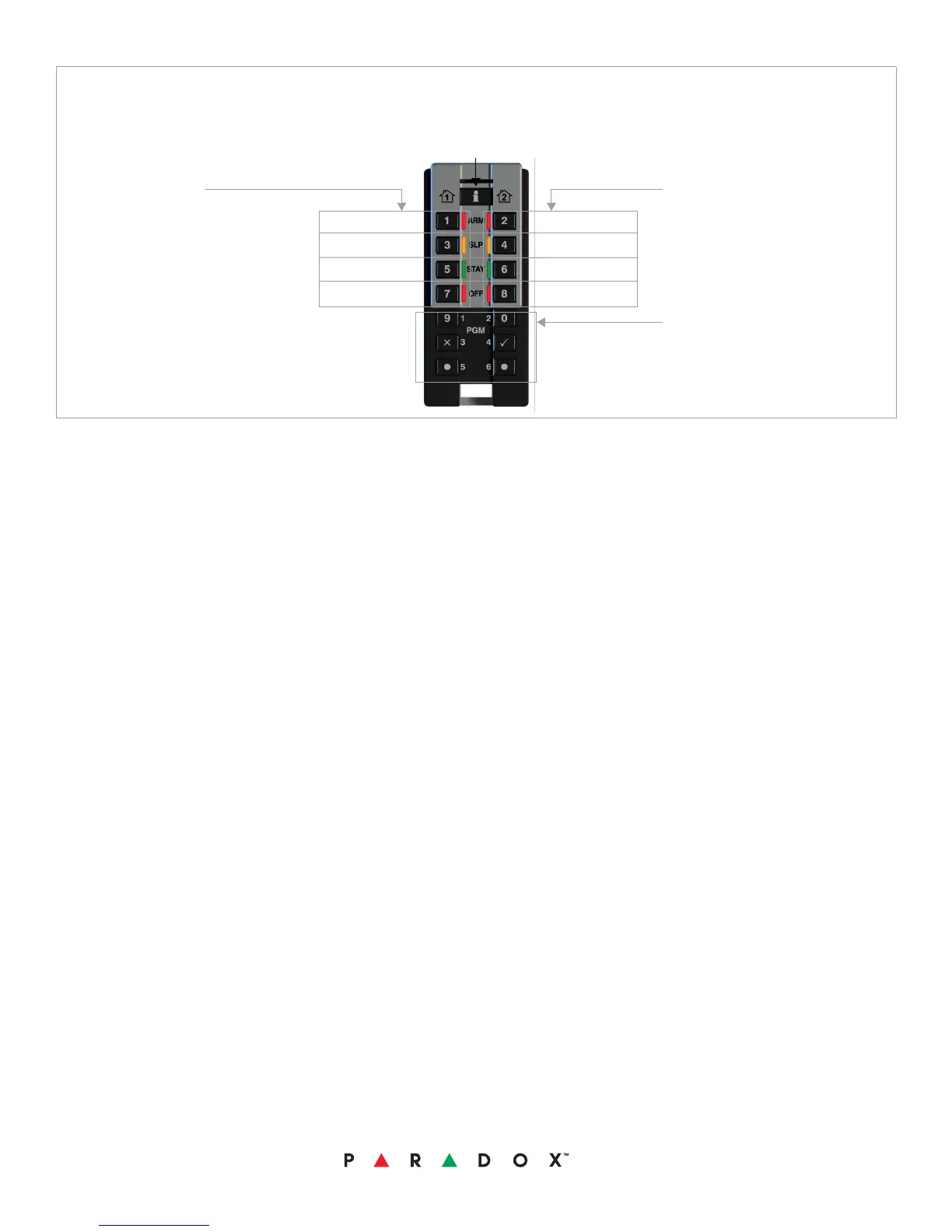Warranty
For complete warranty information on this product please refer to the Limited Warranty Statement found on the website www.paradox.com/terms. Your use of the Paradox
product signifies your acceptance of all warranty terms and conditions.
© 2012 Paradox Ltd. All rights reserved. Specifications may change without prior notice. One or more of the following US patents may apply: 7046142, 6215399, 6111256,
6104319, 5920259, 5886632, 5721542, 5287111, and RE39406 and other pending patents may apply. Canadian and international patents may also apply.
REM3 is a trademark or registered trademark of Paradox Ltd. or its affiliates in Canada, the United States and/or other countries. For the latest information on products
approvals, such as UL and CE, please visit www.paradox.com.
Diagnostic Mode
To access the signal strength and RF activity displays (LED indicators): press and hold the Information key to unlock, then press and hold the following
three keys simultaneously: Information key ([i]), PGM key 1, and PGM key 2.
IMPORTANT: Repeated use of diagnostic mode will drain the battery.
Best
Good
Acceptable
Weak
RF Interference
High RF Activity
Low RF Activity
No RF Activity
Signal Strength Display
Press [i] in diagnostic mode to activate
the signal strength display. This shows
the quality of the signal received by the
control panel or RTX3. It also allows the
evaluation of a site before the installation
of any wireless transmitter. For example,
place the REM3 where you intend to
install a wireless door contact to see the
quality of the signal strength.
RF Activity
This shows the amount of RF activity
found on the same frequency as the
REM3. If the four LEDs stay lit up, RF
interference has been detected. This can
be used to confirm the presence of RF
interference before installation.
Information Key
PGM Keys
