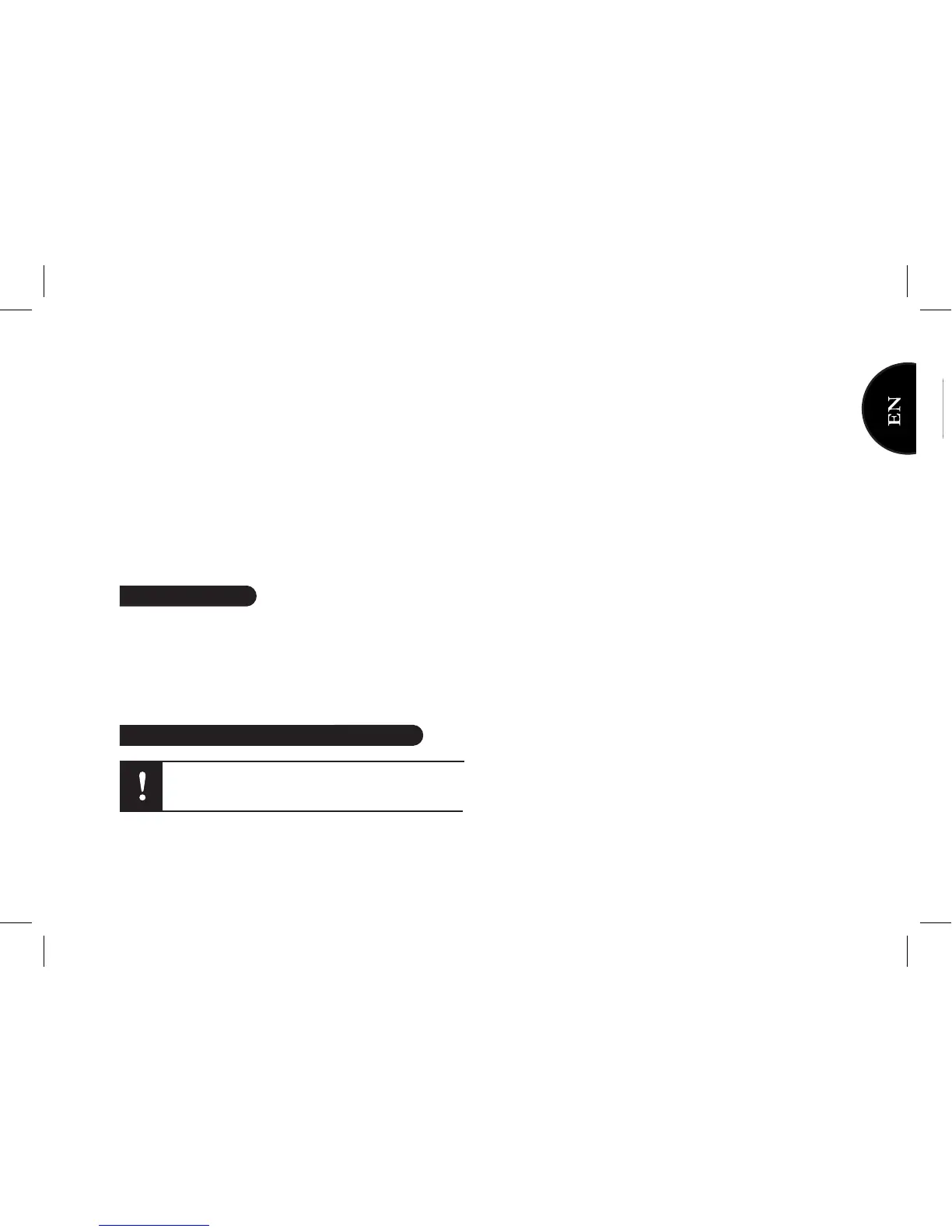8. Click on this window and enter “0000” in the Bluetooth
Security Code field.
Note: This procedure is only required at the first use of
the Parrot DS1120 with your computer. Depending on
your operating system, you may have to click on a second
window to confirm the connection.
> The Parrot DS1120 is now connected to your computer.
You can listen to music files.
Note: Refer to the Parrot Audio Configuration Tool user
guide for more information.
•Keepyourngeronthe+/-touch-sensitivekeyslocated
at the front of the Parrot DS1120 to increase/decrease the
volume.
•Touchsimultaneouslythe+and–keystoactivatethemute
modeofthespeakers.Usethe+or–keytodeactivateit.
You can connect your audio player to the Parrot DS1120
via a Jack/jack audio cable to stream music: connect the
cable to a speaker and the music will be sent via Bluetooth
to the other speaker. Make sure the connectors are properly
inserted to avoid any disruption.
Note : To avoid any problems of sound saturation, increase
the volume on the Parrot DS1120 rather than on your audio
player.
Volume control
Using an audio player with a Jack audio cable
Make sure the Parrot DS1120 is switched off
before connecting it to your computer or MP3
player via the jack/jack cable.