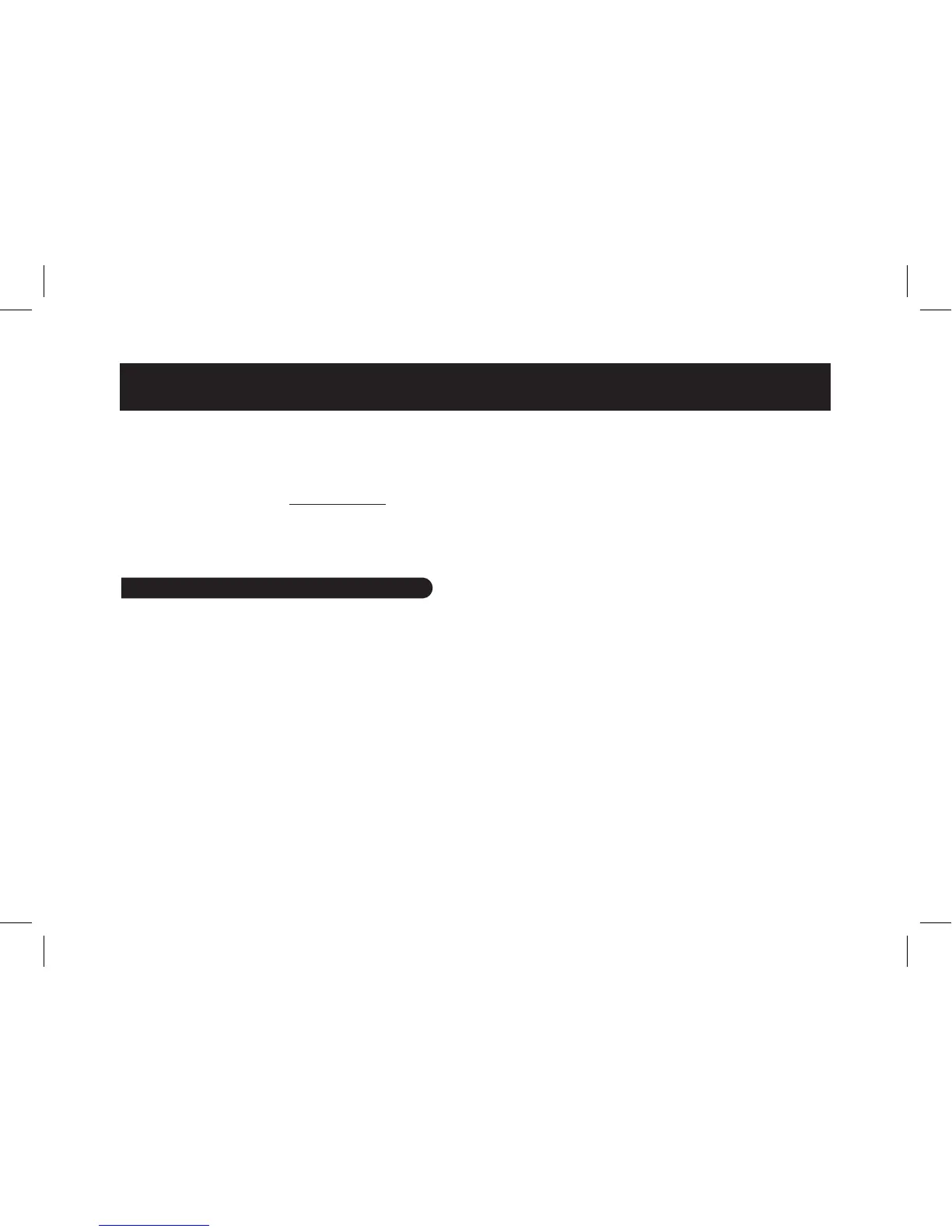This simplified guide of the Parrot DS1120 gives you the
main instructions to easily use this product.
The Parrot DS1120 user guide and the Parrot Audio Confi-
guration Tool user guide are available on the CD-ROM
provided and on our website www.parrot.com, on the
“Support” section.
Note: The availability of some functionality only depends on
your audio player.
Each step is illustrated by a diagram on p.4/5.
1. Connect the speakers and wait until the LEDs blink
in blue.
2. Insert the installation CD in the CD-ROM player of
your computer.
> The installation is automatically launched.
> If the installation is not automatically launched,
double-click on My Computer, then on your CD-ROM
player. Finally, double-click on Setup.exe
3. Choose your language, then click on Installing the
Parrot Audio Suite.
•IfyourcomputerisalreadyBluetooth-enabled, go
directly to the step 4.
•IfyourcomputerisnotBluetooth-enabled, you have
to install the Parrot USB Dongle drivers required. To
do so, click on OK.
Note: During the installation, you will have to connect the
Parrot USB Dongle. Use an USB 1.1/2.0 compatible port of
your computer.
4. Now, launch the Parrot Audio Suite software installation.
To do so, click on
Next
on the installation window of the
Parrot Audio Suite, and follow the instructions displayed
on the screen.
Note: If this installation is not automatically launched,
double-click on Control Panel., then on your cd-rom player.
Finally, double-click on Setup.exe.
> At the end of the installation, the Parrot Audio Configu
ration Tool software is automatically launched.
5. On the Connection dialog box, select the
New
option.
> The available Bluetooth peripherals list is displayed.
6. Push the Bluetooth key on one of your speakers
> The LEDS blink rapidly.
7. Select the Parrot DS1120 and click on
Connect
.
> A window appears at the bottom right of your screen.
English
Connecting the Parrot DS1120 to a computer