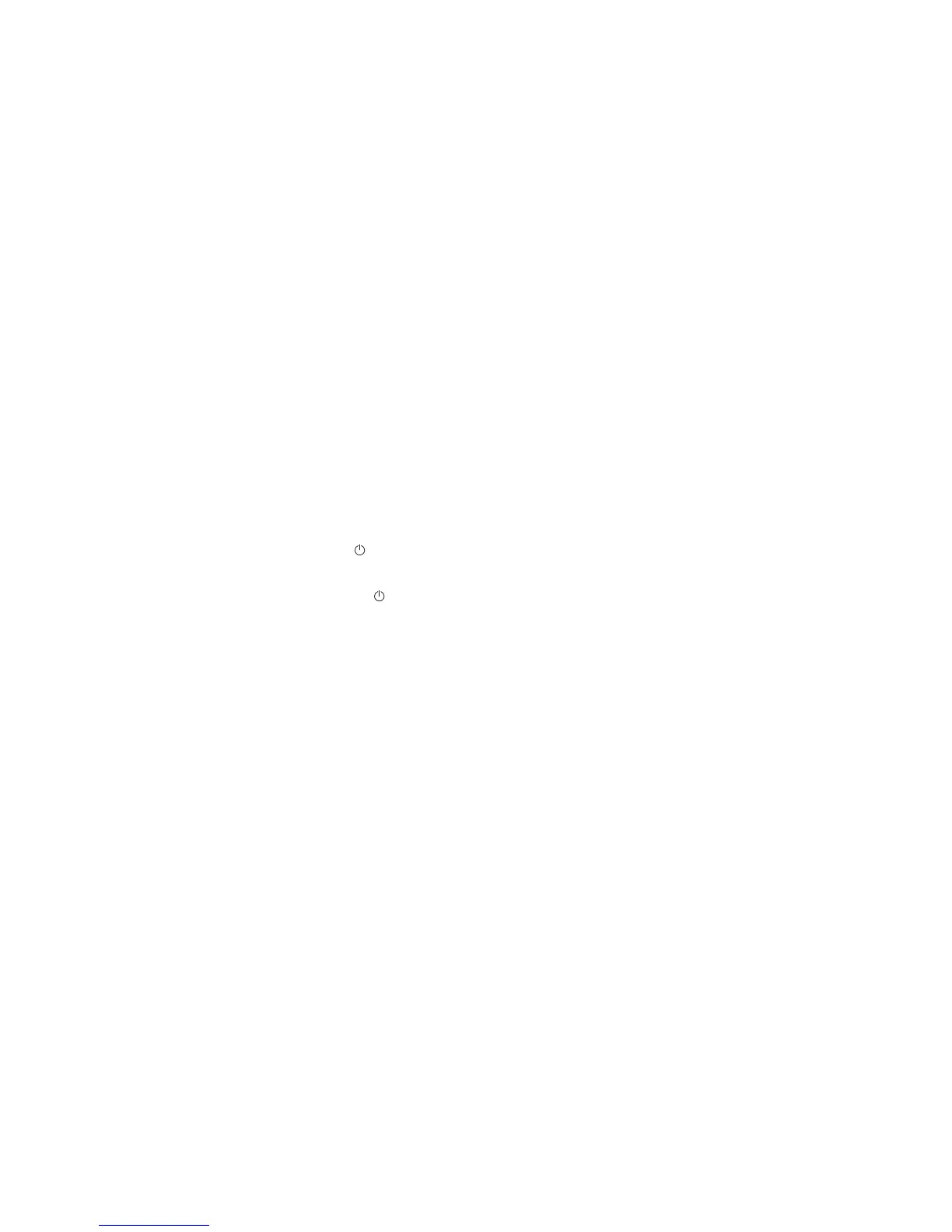ENGLISH
6
Getting started
Battery
To install the battery, lift up the magnetic cover on the left hand speaker and insert
the battery in its compartment.
Before you use it for the first time, the Parrot Zik 2.0 must be fully charged. To do
this, connect the Parrot Zik 2.0 to your computer via the USB to micro-USB cable.
The button illuminates with a red light to show that the device is charging. Once
charging is complete, the button light blinks in white.
Switching the Parrot Zik 2.0 on/o
Press the button
to switch the product on/o.
You can set a period of time after which the Parrot Zik 2.0 automatically switches
itself o. To do so, launch the Parrot Audio Suite 2 application and select
^ĞƫŶŐƐх
ƵƚŽƐǁŝƚĐŚŽī. This option is deactivated by default.
Note: &Žƌ ƚŚĞWĂƌƌŽƚŝŬ ϮϬƚŽƐǁŝƚĐŚŽīĂƵƚŽŵĂƟĐĂůůLJLJŽƵŵƵƐƚ ŶŽƚďĞĐŚĂƌŐŝŶŐ Žƌ
ƵƐŝŶŐŝƚ DĂŬĞƐƵƌĞƚŚĂƚ ƚŚĞƐĞŶƐŽƌ ůŽĐĂƚĞĚŽŶƚŚĞƌŝŐŚƚŚĂŶĚƐƉĞĂŬĞƌĚŽĞƐŶŽƚƚŽƵĐŚ
ĂŶLJƚŚŝŶŐ
Wearing the headset
Adjust the band without forcing it, so that the headphones will fit comfortably
over your ears, then put the headset on, using the letters (L) and (R) to help you
distinguish left and right. These letters can be seen on the headband.
Note : The touch sensitive panel is located on the right side.
