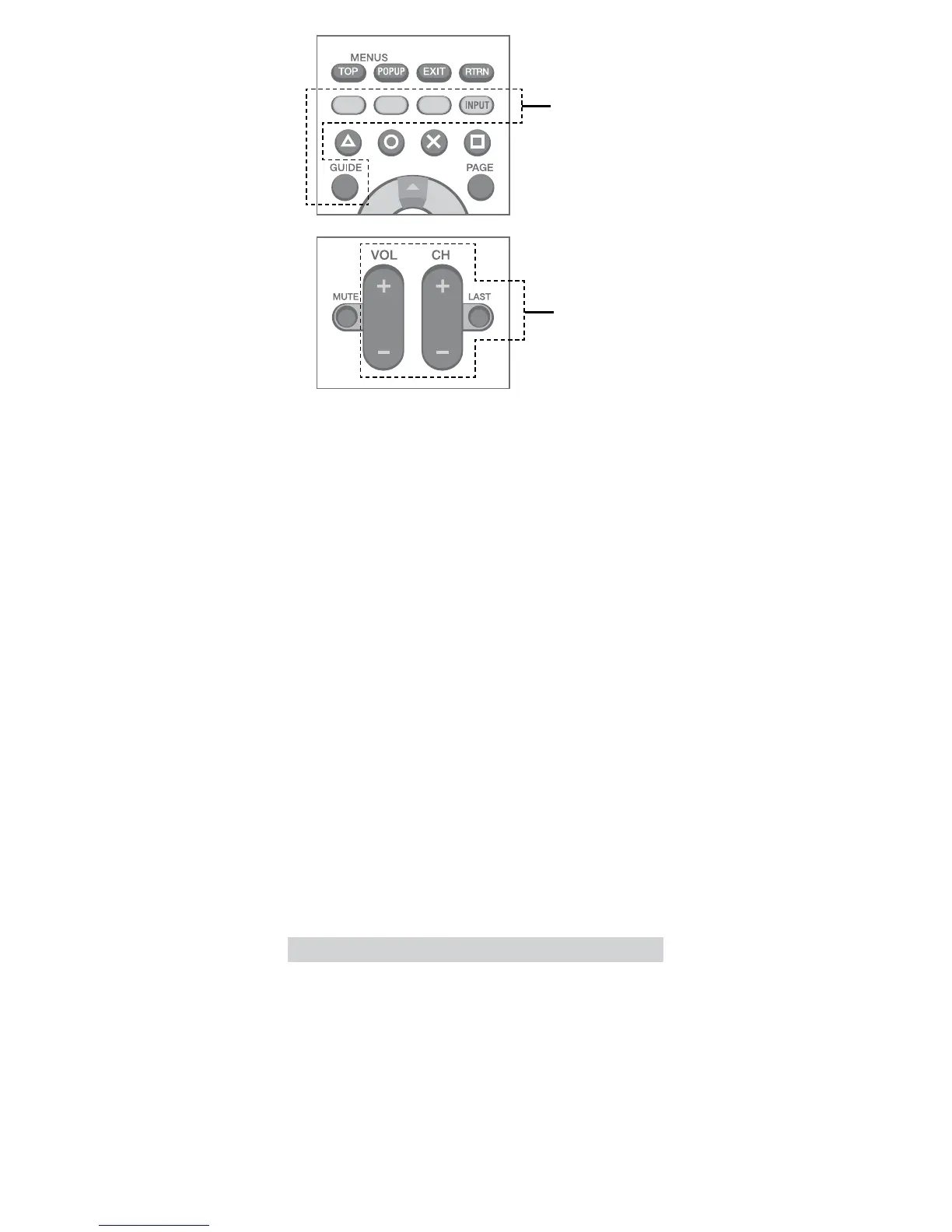The PWR, Yellow, Blue, Red, Green/INPUT, Guide, Vol+,
Vol-, CH+, CH-, and Last “soft keys” can be used for
learning additional IR commands from other remote
control devices. By default, the green soft key controls
device INPUT. If desired, this key can be reprogrammed.
1. On the Universal Remote, hold down the gray device
key that corresponds to the device of the existing
(teaching) remote. At the same time, hold down the
Soft Key you wish to program.
2. After 5 seconds, the red LED will light up, indicating
the remote is ready to learn.
3. Point the teaching remote directly at the IR window
on the front of the Universal Remote, and press the
key on the teaching remote that you want to teach.
4. The red LED on the Universal Remote will flash 3
times, indicating that learning was successful.
Volume Punch Through
The volume keys can be set to control a specific device
even when the remote is in other modes. Be sure to
program devices using one of the methods above before
setting Volume Punch Through.
1. Hold down the gray device key for the device that
should always control volume and the MUTE key at
the same time.
2. The red LED will flash 3 times to indicate Volume
Punch Through is successful.
Soft Keys
Soft Keys
Battery Use
•
Never throw batteries into a fire.
•
If you come into contact with material from a leaking
battery, take the following actions:
o
If the material gets into the eyes, do not rub.
Immediately flush the eyes with clean water and
seek medical attention.
o
If the material comes into contact with the skin or
clothes, immediately rinse the affected area with
clean water. Consult your physician if inflammation
or soreness develops.
PRECAUTIONS
