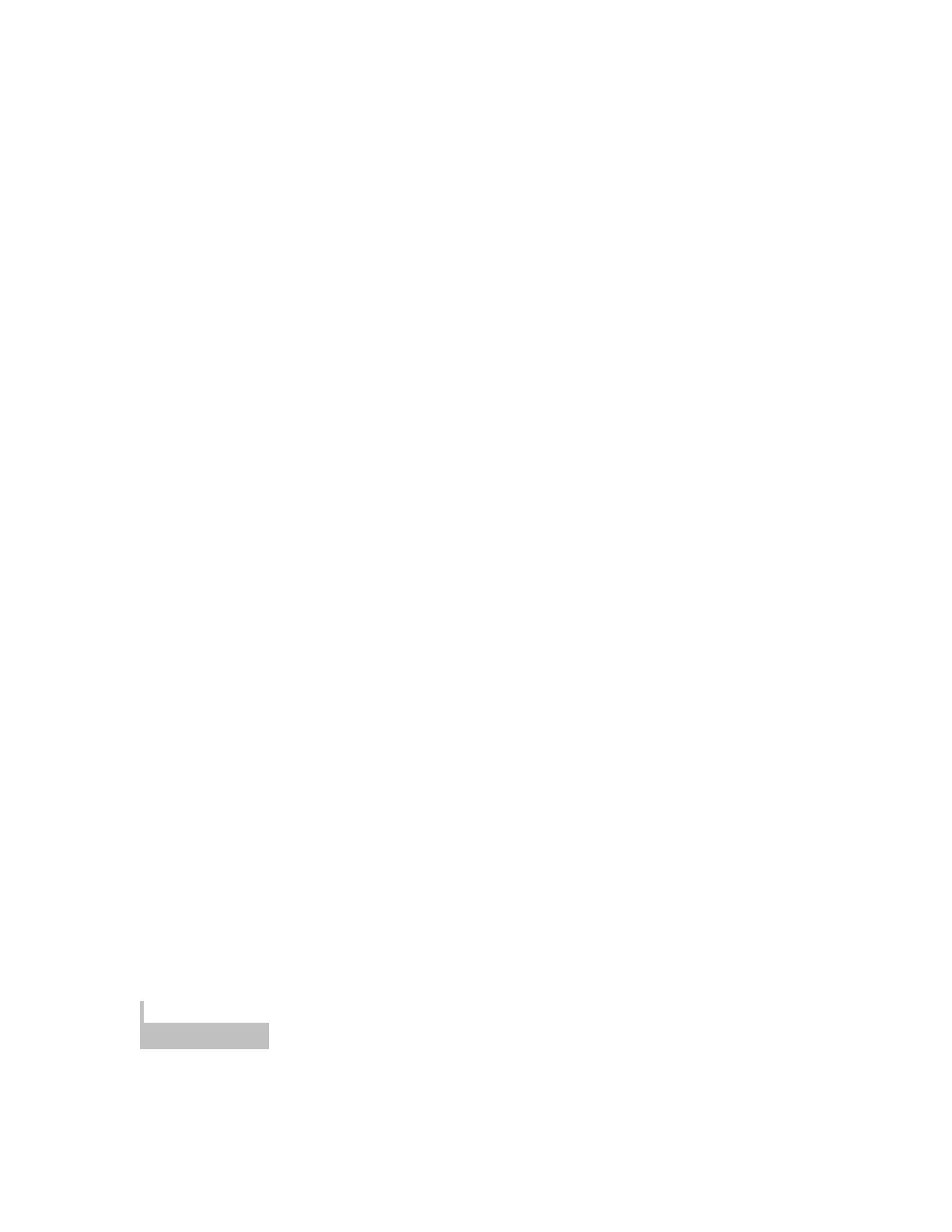4. On your Universal Media Remote, press and hold the gray device key, and enter
the first 4-digit code from the Code List. Release the gray device key.
5. Point the remote at the target device and press the PWR key.
6. If the device does not turn on, repeat the process with the remaining codes on
the list until programming is successful.
Learning Function
The yellow, blue, red, and green “soft keys” can be used for learning additional IR
commands from other remote control devices. By default, the green soft key controls
device INPUT. If desired, this key can be reprogrammed.
1. On the Universal Media Remote, hold down the gray device key that
corresponds to the device of the existing (teaching) remote. At the same time,
hold down the colored soft key you wish to program.
2. After 5 seconds, the red LED will light up, indicating the remote is ready to learn.
3. Point the teaching remote directly at the IR window on the front of the Universal
Media Remote, and press the key on the teaching remote that you want to teach.
4. The red LED on the Universal Media Remote will flash 3 times, indicating that
learning was successful.
Volume and Channel Punch Through
The volume and channel keys can be set to always control the correct device, regardless
of which mode the remote is in.
Volume Punch Through
1. Hold down the gray device key for the device that should always control volume
and the MUTE key at the same time.
2. The red LED will flash 3 times to indicate Volume Punch Through is successful.
1. Hold down the gray TV and CBL buttons until the red LED turns on, then release
2. Press the gray device key for the device that should always control channel
3. The red LED will flash 3 times to indicate Channel Punch Through is successful.
Never throw batteries into a fire.
