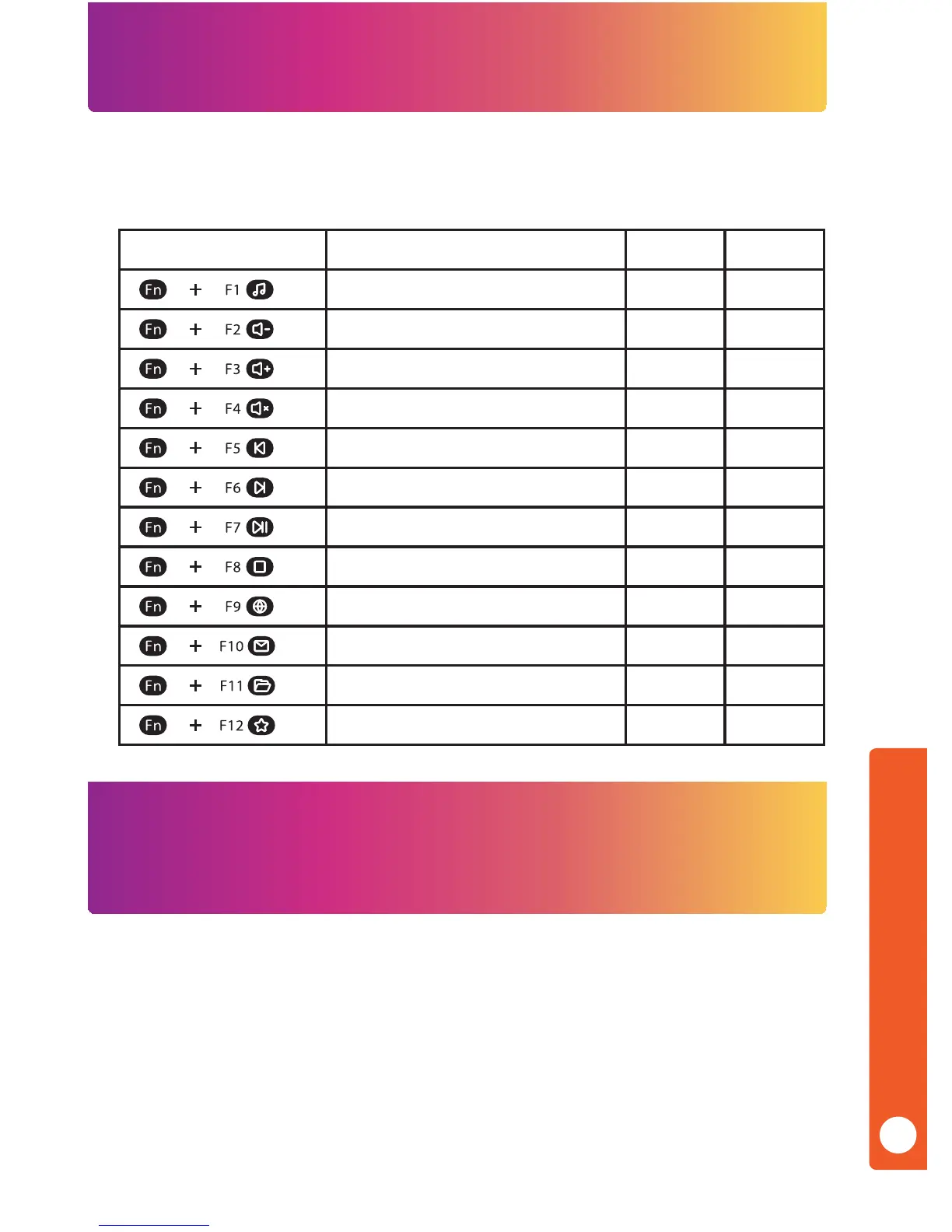ENGLISH
4
PC / Mac Media and Shortcut Function Keys
Multi-Device Receiver Wireless Connection
The receiver can sync with multiple wireless Rock Candy Wireless USB devices (such as the
Rock Candy Wireless Mouse), allowing you to free up a USB port on your computer. If you have
purchased a Rock Candy Wireless Mouse, you can pair the Rock Candy Wireless Keyboard to the
Mouse USB receiver by following these steps:
1) Ensure all USB receivers are unplugged.
2) Press the “Esc” and “=” at the same time until the Low Battery LED lights up solid
on the keyboard.
3) Reconnect the mouse USB receiver. The LED on the keyboard will turn o, indicating
that the keyboard has successfully paired with the mouse using the same USB receiver.
4) Move the mouse cursor to verify connection with the mouse.
To use the media and shortcut function keys, press the “Fn” key and the corresponding Function
key (F1, F2, F3, etc) per the table below:
Fn + Function Key Function Description PC Mac
Launch Media Player
Y N
Volume Down
Y Y
Volume Up
Y Y
Mute
Y Y
Skip – Back
Y Y
Skip – Forward
Y Y
Play / Pause
Y Y
Stop
Y N
Launch Web Browser
Y N
Launch Email Client
Y N
Launch Explorer/Finder
Y N
Open/Close Favorites/Bookmark
Y N
