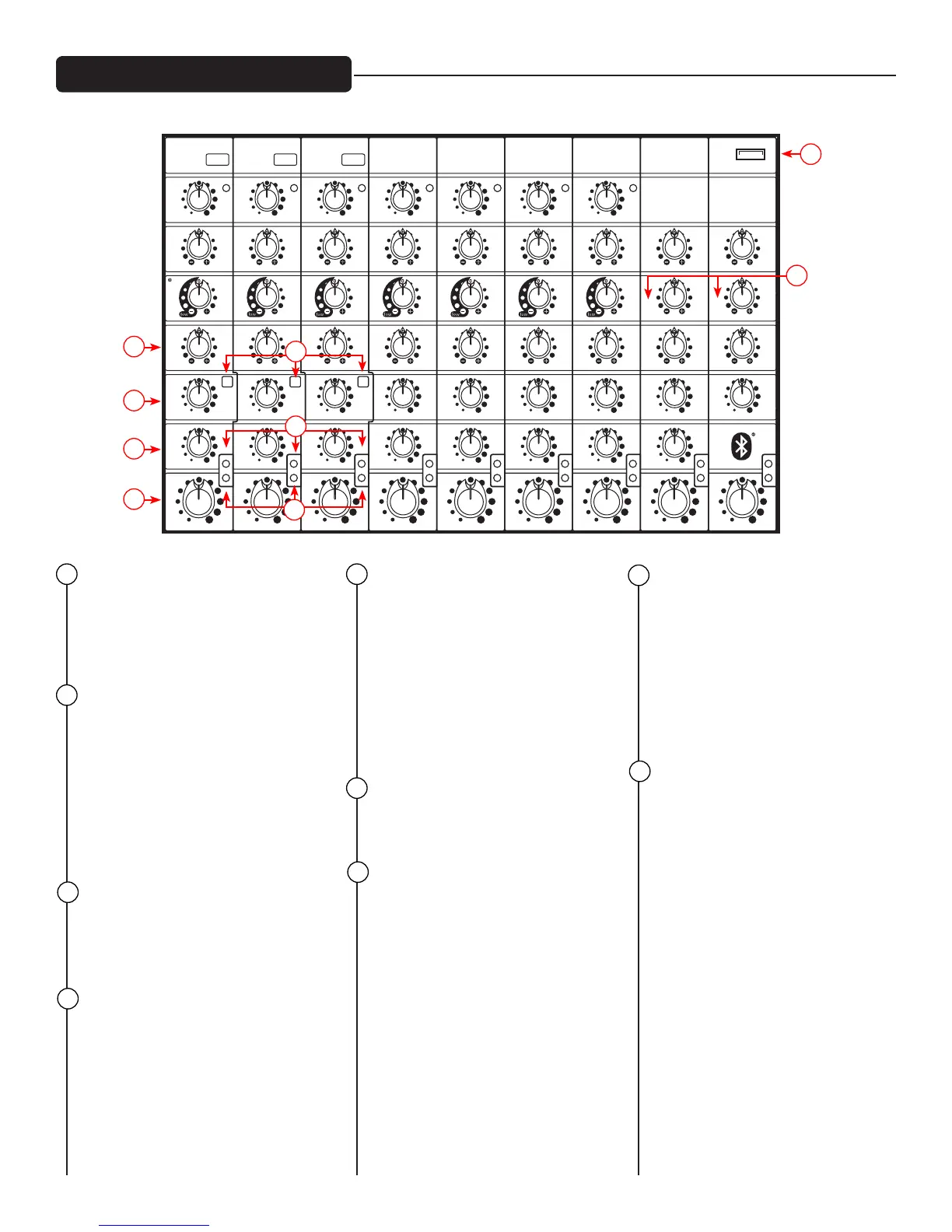Channel Controls
MID EQ (CH. 8 & 9)
The mid EQ is a band-pass
(peak/notch) type of active tone
control that varies the mid-range
frequencies (+/-15dB at 450Hz).
LOW EQ
A shelving type of EQ that varies
the bass frequency levels (+/- 15dB
at 80Hz). Low EQ adds depth to
thin-sounding signals or cleans up
the muddy ones. As with any EQ,
use sparingly. Too much of this EQ
can give you a booming bottom
end.
MONITOR SEND
The monitor send adjusts the level
of the channel signal added to the
monitor mix.
AUTO-TUNE TO MONITOR BUTTON
(CH. 1-3)
This allows the user to select
whether to send the dry signal
or the Auto-Tuned signal to the
monitors in the Auto-Tune
®
capable
channels.
EFFECTS SEND (CH. 1-8)
This control adjusts the level of the
channel signal added to the effects
mix. The signal is sent to the
internal effects processor. Turning
the knob to the left (0) will turn
off the effects on the associated
channel, while turning the knob to
the right will increase the amount
of the selected effect.
LEVEL
This control sets the signal level
sent to the main mix.
CLIP
When this LED turns on or blinks
red, it is an indication that the
signal in the channel is potentially
too strong and could cause
distortion. Turn down the Level
control (14) until the Clip light is no
longer present. If you are having
difficulty getting a clean signal, try
varying the output of the connected
device, if possible.
SIG
When this LED is green, it is an
indication the mixer is receiving
signal at the input of the channel.
If you are having trouble getting
sound out of the mixer and this LED
is not on, check the microphone,
instrument or cable that is
connected to the channel.
USB MEDIA JACK (CH. 9)
A-type USB connector to which a
removable data storage device can
be connected to play back music.
9 13
10
14
16
11
12
15
17
comp
Auto-Tune
HIGHMID-MORPHLOW
LOW MID HIGH
LOW MID HIGH
MONITOREFFECTS COMPRESSOR
CH. 1
min max
min max
min max
min max
min max
comp
Auto-Tune
CH. 2
min max
min max
min max
min max
min max
high
min max
clip
sig
clip
sig
comp
Auto-Tune
CH. 3
min max
min max
min max
min max
min max
high
min max
clip
sig
comp
CH. 4
min max
min max
min max
min max
min max
high
min max
clip
sig
comp
CH. 5
min max
min max
min max
min max
min max
high
min max
clip
sig
comp
CH. 6
min max
min max
min max
min max
min max
high
min max
clip
sig
comp
CH. 7
min max
min max
min max
min max
min max
high
min max
clip
sig
CH. 8
min max
min max
min max
min max
min max
clip
sig
CH. 9
min max
min max
min max
min max
min max
min max
clip
sig
LEVEL
MAIN
min max
+12
+6
0
-6
-12
63 125 250 500 1K 2K 4K 8K 12K
FLS FEEDBACK LOCATING SYSTEM
min max
high
LEVEL
MONITOR
min max
+12
+6
0
-6
-12
63 125 250 500 1K 2K 4K 8K 12K
FLS FEEDBACK LOCATING SYSTEM
SIGNAL
MON
MAIN
POWER AMP2 ASSIGN
EFX TO MON
Enable
KOSMOS-C
min max
min max
USB
MIC
LOW
HIGH
EFX
Edit
Auto-
Tune
Press to Select
Press to Select
efx clip
EFX / AUTO-TUNE
MEDIA SELECT
CH 9 INPUT
USB MEDIA PLAYBACK
DIGITAL EFFECTS
MUTE DEFEAT
ANALOG
MEDIA
CHANNEL
DIGITAL
MEDIA
CHANNEL
USB MEDIA
-6
-12
LIMIT
-18
-24
-30
SIGNAL
-6
-12
LIMIT
-18
-24
-30
Auto-Tune
Auto-Tune
Auto-Tune
10
11
13
14
17
12
15
16
9
