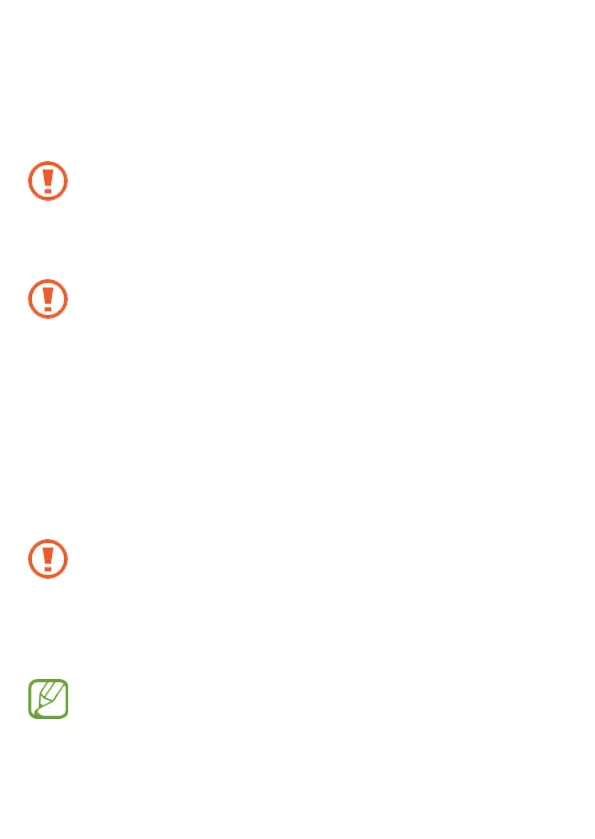20
1 Pull out the tray gently from the tray slot.
2 Place the SIM or USIM card on the tray with the gold-coloured contacts facing
downwards.
3 Gently press the SIM or USIM card into the tray to secure it.
If the card is not xed rmly into the tray, the SIM card may leave or fall out of the tray.
4 Insert the tray back into the tray slot.
• If you insert the tray into your device while the tray is wet, your device may be
damaged. Always make sure the tray is dry.
• Fully insert the tray into the tray slot to prevent liquid from entering your device.
14. Memory card (microSD card)
Installing a memory card
Your device’s memory card capacity may vary from other models and some memory
cards may not be compatible with your device depending on the memory card manu-
facturer and type. To view your device’s maximum memory card capacity, refer to the
Samsung website.
• Some memory cards may not be fully compatible with the device.
Using an incompatible card may damage the device or the memory card, or corrupt
the data stored in it.
• Use caution to insert the memory card right-side up.
• The device supports the FAT and the exFAT le systems for memory cards.
When inserting a card formatted in a different le system, the device will ask to
reformat the card or will not recognise the card. To use the memory card, you must
format it.
