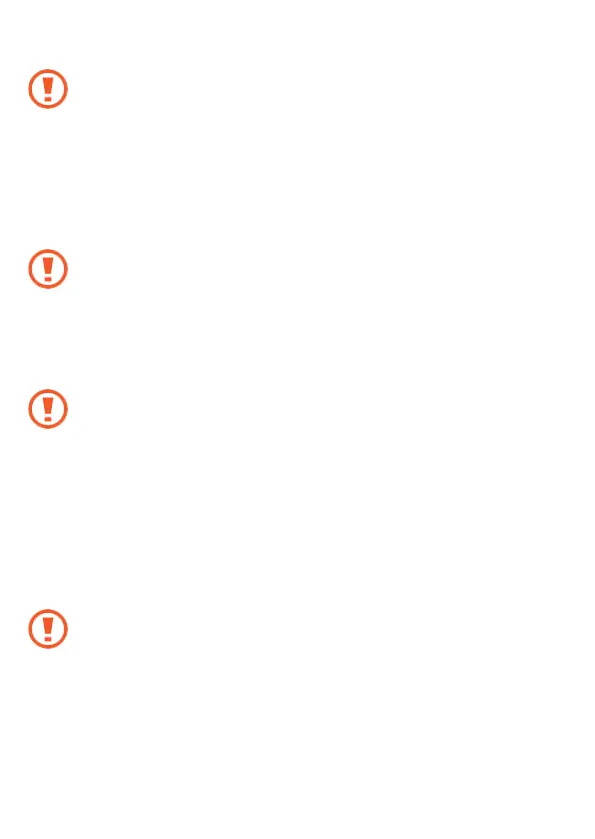22
1 Pull out the tray gently from the tray slot.
When you remove the tray from the device, the mobile data connection will be
disabled. (WWAN)
2 Place a memory card on the tray with the gold-coloured contacts facing downwards.
3 Gently press the memory card into the tray to secure it.
If the card is not xed rmly into the tray, the memory card may leave or fall out of the
tray.
4 Insert the tray back into the tray slot.
• If you insert the tray into your device while the tray is wet, your device may be
damaged. Always make sure the tray is dry.
• Fully insert the tray into the tray slot to prevent liquid from entering your device.
Removing the memory card
Before removing the memory card, rst unmount it for safe removal.
Launch the Settings app and tap Device care → Storage → Advanced → SD card →
Unmount.
Do not remove external storage, such as a memory card or USB storage, while the
device is transferring or accessing information, or right after transferring data. Doing
so can cause data to be corrupted or lost or cause damage to the external storage or
device. Samsung is not responsible for losses, including loss of data, resulting from
the misuse of external storage devices.