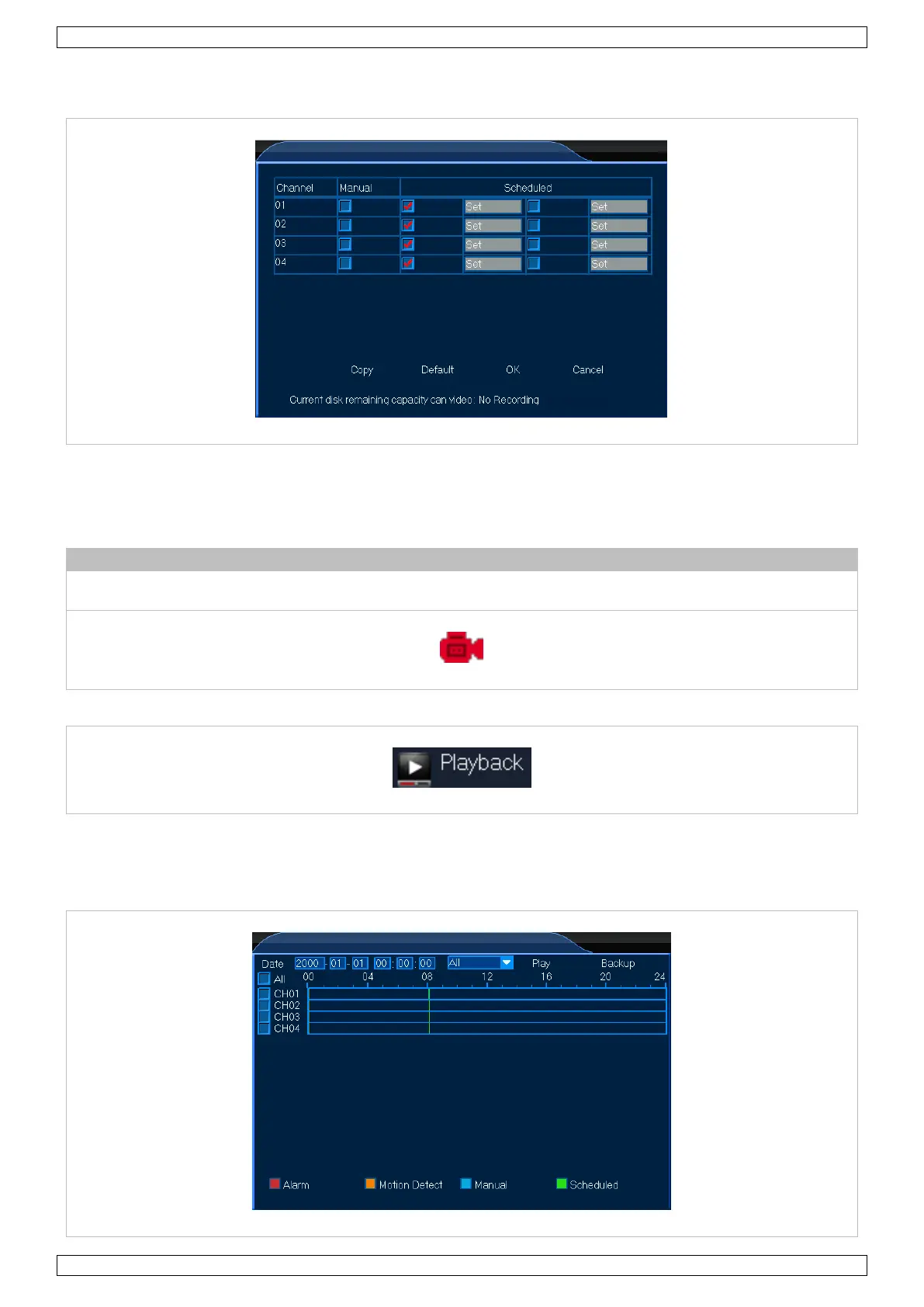CCTVSET2
V. 02 – 08/04/2015 9 ©Velleman nv
Scheduled Recording
1. Left-click the Record Setup icon to enter the function.
2. Select your channel and check off the scheduled option.
3. Left-click Set for the selected channel to open the programme window.
4. Enter the starting and ending times for your recording. Left-click OK to confirm the schedule.
5. Left-click OK to confirm the recording. Recording will start and end at the programmed time.
When recording, the recording icon will appear in the lower left corner of the
selected channel.
7.2.9 Playback
The Playback function allows you to play and view your recorded videos, as well as save them onto a USB stick.
Recording Playback
1. Left-click the Playback icon to enter the function.
