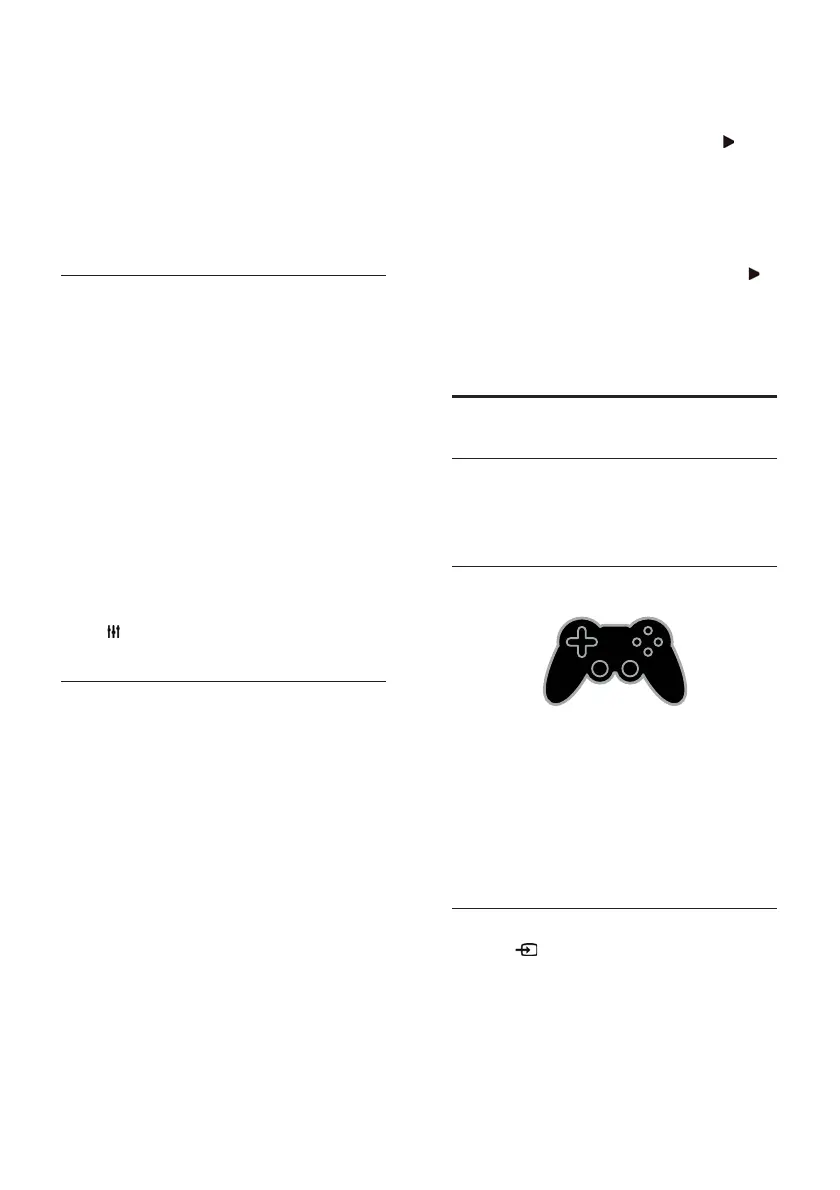EN 30
• Recording of a TV program is stopped.
You will need to resume recording
again after you finish the call.
• Playback of rental movies is stopped.
To resume watching the rented movie,
you need to go back to the video store
or broadcast service. Some video stores
and services do not allow you to restart
the movie.
Manage voicemails
If someone calls you on Skype and you are
offline, they can leave a voice message in
your Skype voicemail.
Before you can receive voicemail, you need
to activate voicemail in your Skype account
— this can only be done on your computer.
Play voicemail
1. In the Skype menu, select [History] and
press OK.
2. Select [Voicemails], then press OK.
3. Select the voicemail, then press OK to
play it.
Delete voicemails
1. Select the voicemail from the list and
press
OPTIONS.
2. Select [Delete voicemail], then press OK.
Skype settings
Skype Credit
With Skype Credit, you can call land lines or
mobile phones on your TV. To purchase
Skype Credit, you need to log in to your
Skype account on your computer. The
amount of Skype Credit you purchase will
appear when you log in to your Skype
account on your TV.
Automatic sign in
1. In the Skype menu, select [Settings], and
then press OK.
2. Select [General settings] > [Sign me in
when Skype starts], then press OK.
Change your profile picture
1. In the Skype menu, select your Skype
name, then press OK.
2. Select [Profile picture], then press
.
3. Choose a picture, select [Apply], and then
press OK.
Change your Skype password
1. In the Skype menu, select [Settings], then
press OK.
2. Select [Change Password], then press
.
3. Follow the onscreen instructions to enter
your current and new passwords.
4. Once complete, select [Apply] and then
press OK.
Play games
What you can do
On this TV, you can play regular games in
full-screen with optimized picture settings for
games.
What you need
• Connect your game console to this TV.
See Connect your TV > Connect
devices > Game console (Page 44).
If the TV automatically adds the game
console to the Source menu, it also
applies the game sound preset when
you start playing games (for certain
models).
Start gaming
1. Press SOURCE.
2. Select the game console, then press OK.
3. If needed, load a game disc on the game
console, then select a game to play.
4. Follow the onscreen instructions to start
gaming.
