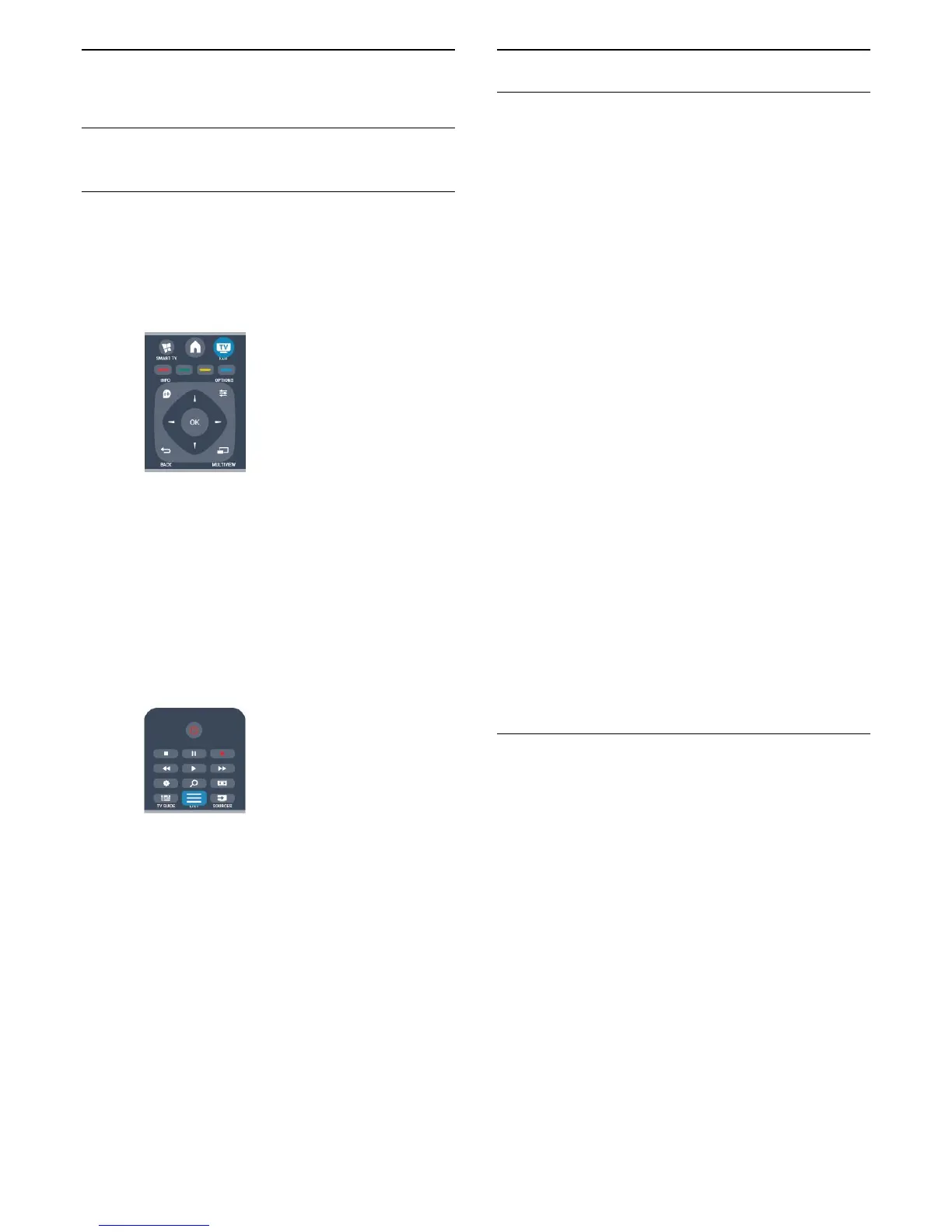7
TV channels
7.1
Watching TV channels
Switch channels
To watch TV channels, press
. The TV tunes to the
TV channel you last watched.
Alternatively, press
to open the Home menu and
select Watch TV and press OK.
To switch channels, press
+ or
-. If you know
the channel number, type in the number with the
number keys. Press OK after you entered the number
to switch channels.
To switch back to the previously tuned channel, press
.
To switch to a channel from a channel list
While watching a TV channel, press
LIST to open
the channel lists.
The channel list can have several pages with
channels. To view the next or previous page, press
+ or
- .
To close the channel lists without switching channels,
press
LIST again.
Radio channels
If digital broadcasting is available, digital radio
stations are installed during installation. Switch to a
radio channel just like you switch to a TV channel.
Channel list
Favourite channels
You can create a favourite channel list that only holds
the channels you want to watch. With the Favourite
channel list selected, you will only see your favourite
channels when you switch through channels.
Create your favourite channel list
1 - While watching a TV channel, press
LIST to
open the channel list.
2 - Select All to view all channels.
3 - Select the channel, and press
to mark as
favourite.
4 - The selected channel is marked with a
.
5 - To finish, press
. The channels are added to
the Favourites list.
To remove a channel from the favourites list, select
the channel with
, then press
again to unmark
as favourite.
Reorder
You can reorder — reposition — channels in the
Favourite channel list.
1 - In the channel list Favourites, highlight the
channel you want to reposition.
2 - Press
.
3 - Select the channel to reorder and press OK.
4 - Press the Navigation buttons to move the
highlighted channel to another location and press OK.
5 - Once complete, press
EXIT to exit from
the Favourite channel list.
You can highlight another channel and do the same.
Channel list views
In the channel lists, you can find all installed TV and
radio channels.
Next to the channel list All, which holds all installed
channels, you can set up a list of Favourites, view the
installed Radio stations separately or discover the
newly added channels in New.
Channel logos
In some countries, the TV can show the channel
logos. If you do not want these logos to appear, you
can switch them off.
To switch off Channel logos . . .
1 - Press
and select Setup and press OK.
2 - Select TV settings > General
settings > Channel logos and press OK.
3 - Select Off and press OK.
4 - Press
, repeatedly if necessary, to close the
menu.
23
